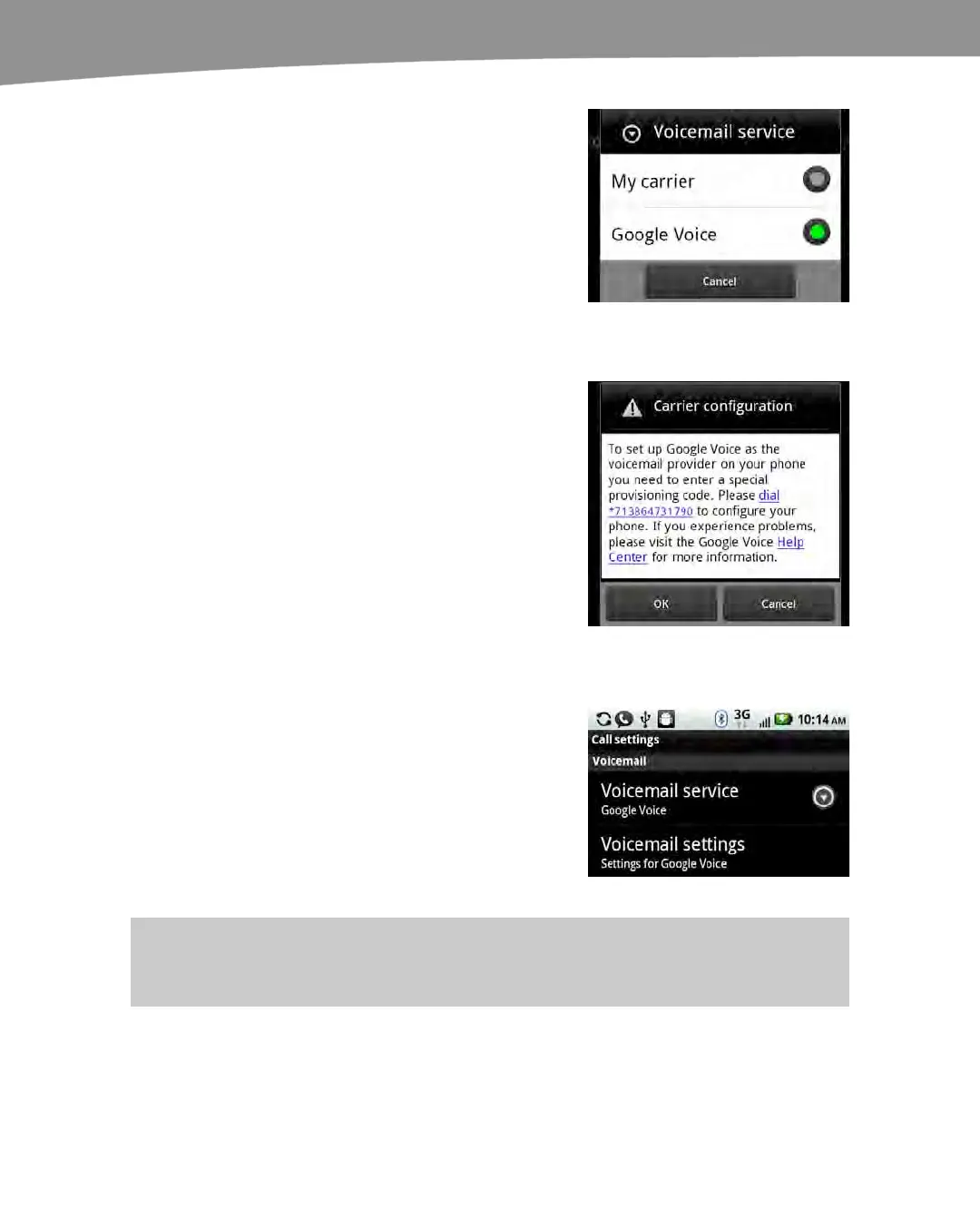CHAPTER 7: Making Phone Calls
178
Now select whether you want to use the
Google Voice app’s Voicemail service on
your DROID. We recommend doing this
because it gives you free visual voicemail
and transcription of all your voicemail
messages.
Make sure that you tap Google Voice
when shown the screen to the right. You
can also get to this screen from the
Settings app > Call settings > Voicemail
service.
At this point, you will see a screen that
asks you to dial a number – the example
shown to the right asks us to “dial
*713864731790.” This number consists of
*71, plus our Google Voice number.
Tap the underlined number to dial it from
your DROID.
You will then see a pop-up window called
Call Settings. This window displays a
status message that shows your Reading
settings. When this process is complete,
your voicemail should be correctly set to
Google Voice.
You will know if you have successfully set
up Google Voice as your voicemail service
if you see it shown under Voicemail
Service on the Call settings screen, as
shown in the image to the right.
The Google Voice service will now route
all your callers to the Google Voice
voicemail system when they call you.
TIP: You can adjust many of the Google Voice app’s initial settings by starting the Voice app,
pressing the Menu button, tapping More, and then tapping Settings.
