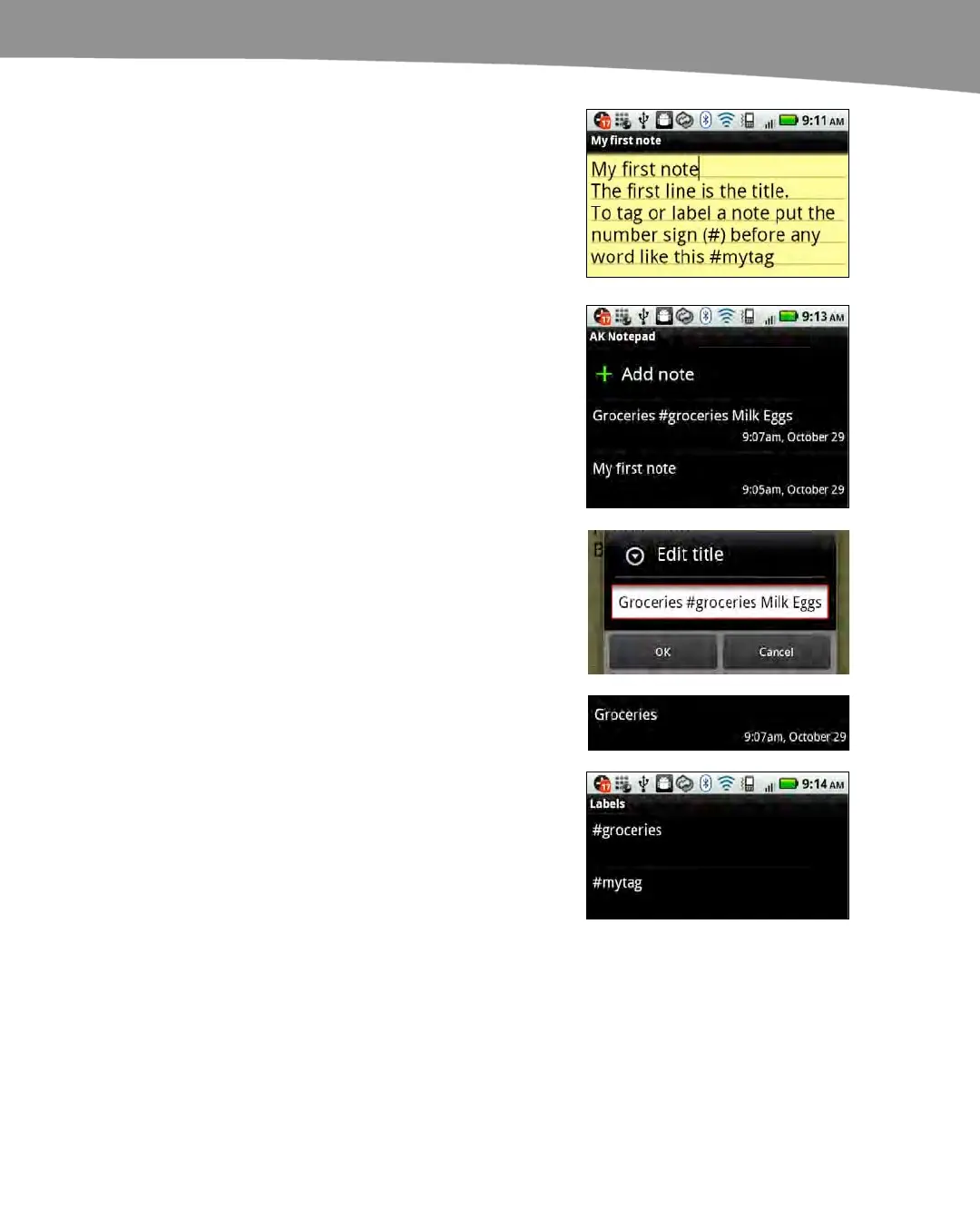CHAPTER 21: Working With Notes and Documents
439
Now just start typing your note. Be aware
that the first line or first few words become
the title of your note.
To add a label or tag to organize your
notes, simply precede the label with a
number sign (#) like this: #mytag.
When done typing, press the Back button
on your DROID to save your note and
return to the list of notes.
If you are not satisfied with the pre-
assigned title of a note, like the Groceries
list example in the previous screen shot,
you can tap the note to open it. Press the
Menu button and select Edit title. Adjust
the title and tap OK.
Now you see the newly adjusted title in the
list of notes.
To view a list of only those notes that
contain certain labels or tags, press the
Menu button and select Labels. Next, tap
the label of the group of notes you want to
view.
At this point, you will see only the notes
with that selected label.
