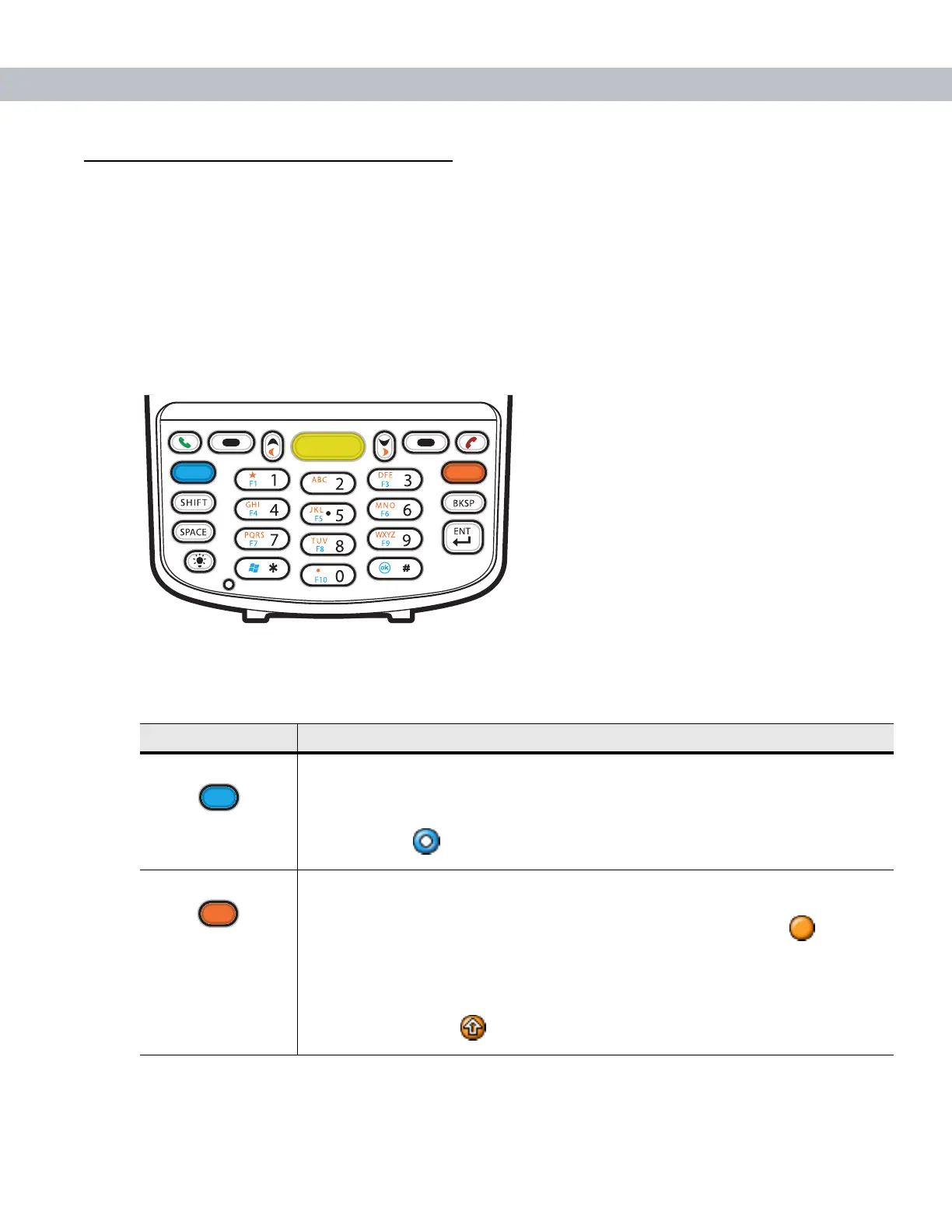Using the MC70 2 - 9
Keypads
The EDA offers two modular keypad configurations: Numeric and QWERTY.
Numeric Keypad Configuration
The numeric keypad contains application keys, scroll keys, and function keys. The keypad is color-coded to
indicate the alternate function key (blue) values. Note that an application can change keypad functions so the
EDA’s keypad may not function exactly as described. See Table 2-4 for key and button descriptions and Table
2-5 on page 2-11 for the keypad’s special functions.
Figure 2-12
MC70 Numeric Keypad
Table 2-4
MC70 Numeric Keypad Descriptions
Key Description
Blue Key (left) Use this key to launch applications or access items (shown on the keypad in blue).
Press the Blue key once to activate this mode, followed by another key.
A single press displays the following icon at the bottom of the screen, until a second
key is pressed:
Orange Key (right) Use this key to access the secondary layer of characters and actions (shown on the
keypad in orange). Press the Orange key once to lock the keypad into Alpha state.
A single press displays the following icon at the bottom of the screen:
Press the Orange key a second time to return to the normal state.
Press the Orange key, then the Shift key to add a temporary shift (that applies only to
the next key pressed) to the orange lock state. This displays the following icon at the
bottom of the screen:
F2