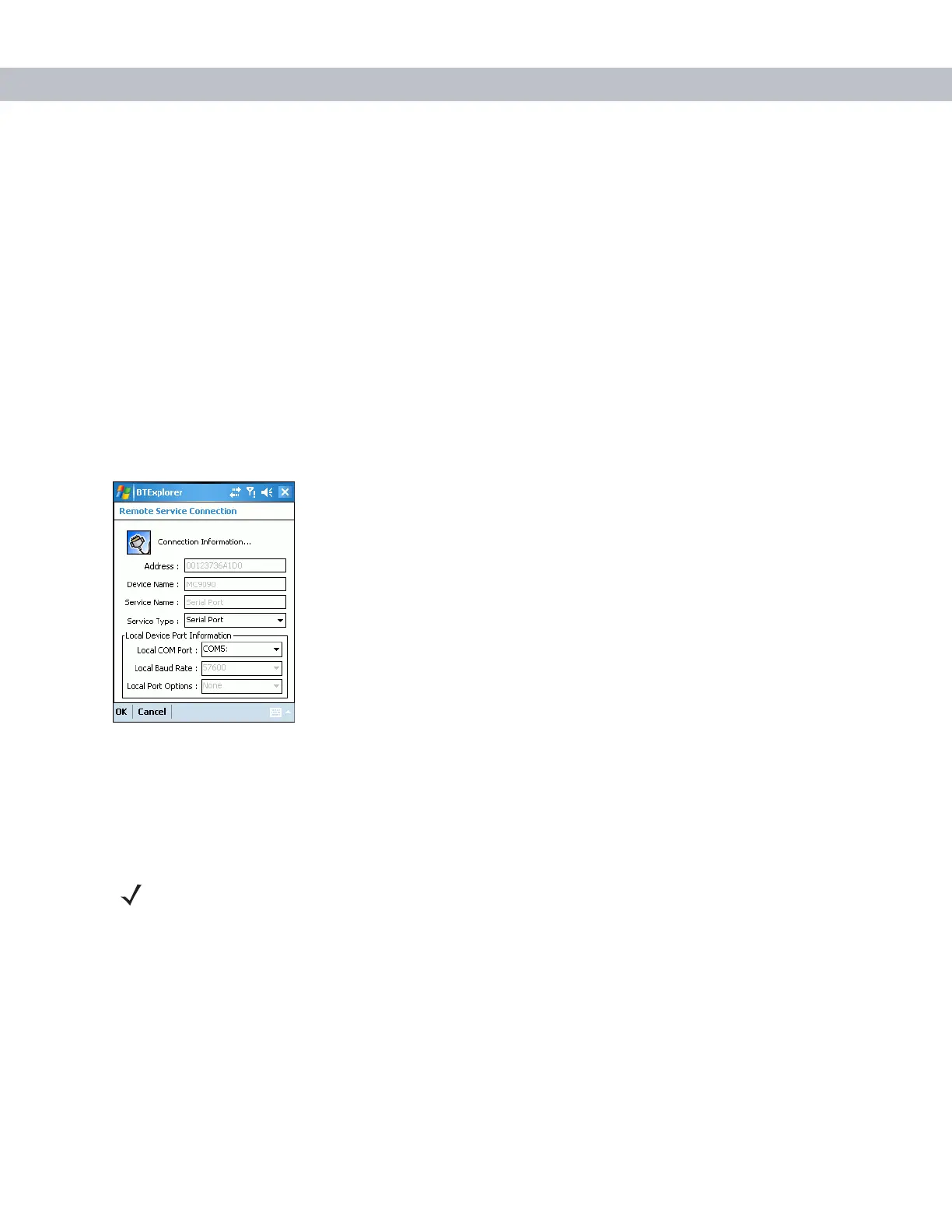3 - 22 MC70 User Guide
Serial Port Services
Use the wireless Bluetooth serial port connection as you would a physical serial cable connection. Configure
the application that will use the connection to the correct serial port.
To establish a serial port connection:
1. Ensure the EDA is discoverable and connectable. See Bluetooth Settings on page 3-24.
2. Discover and bond (pair) with the remote device. See Bonding with Discovered Device(s) on page 3-9.
3. In BTExplorer, select the Remote Devices folder.
4. Select the Trusted Devices folder.
5. Tap the remote device folder.
6. Tap and hold Serial Port and select Connect in the pop-up menu. The Remote Service Connection window
appears.
Figure 3-32
Remote Service Connection Window
7. In the Local COM Port: drop-down list select a COM port.
8. Tap OK.
ActiveSync Using Serial Port Services
Use the wireless Bluetooth serial port connection for ActiveSync just as you would a physical serial cable
connection. You must configure the application that will use the connection to the correct serial port.
To establish an ActiveSync connection:
1. On the host computer, ensure the Bluetooth software is set up properly.
2. Ensure the mobile computer is discoverable and connectable. See Bluetooth Settings on page 3-24.
3. Discover and bond (pair) with the remote device.See Bonding with Discovered Device(s) on page 3-9.
4. In BTExplorer, select the Remote Devices folder.
NOTE By default, COM ports COM4, COM5, and COM9 are Bluetooth virtual ports. If an application opens one of
these ports, the Bluetooth driver activates and guides you through a Bluetooth connection.
