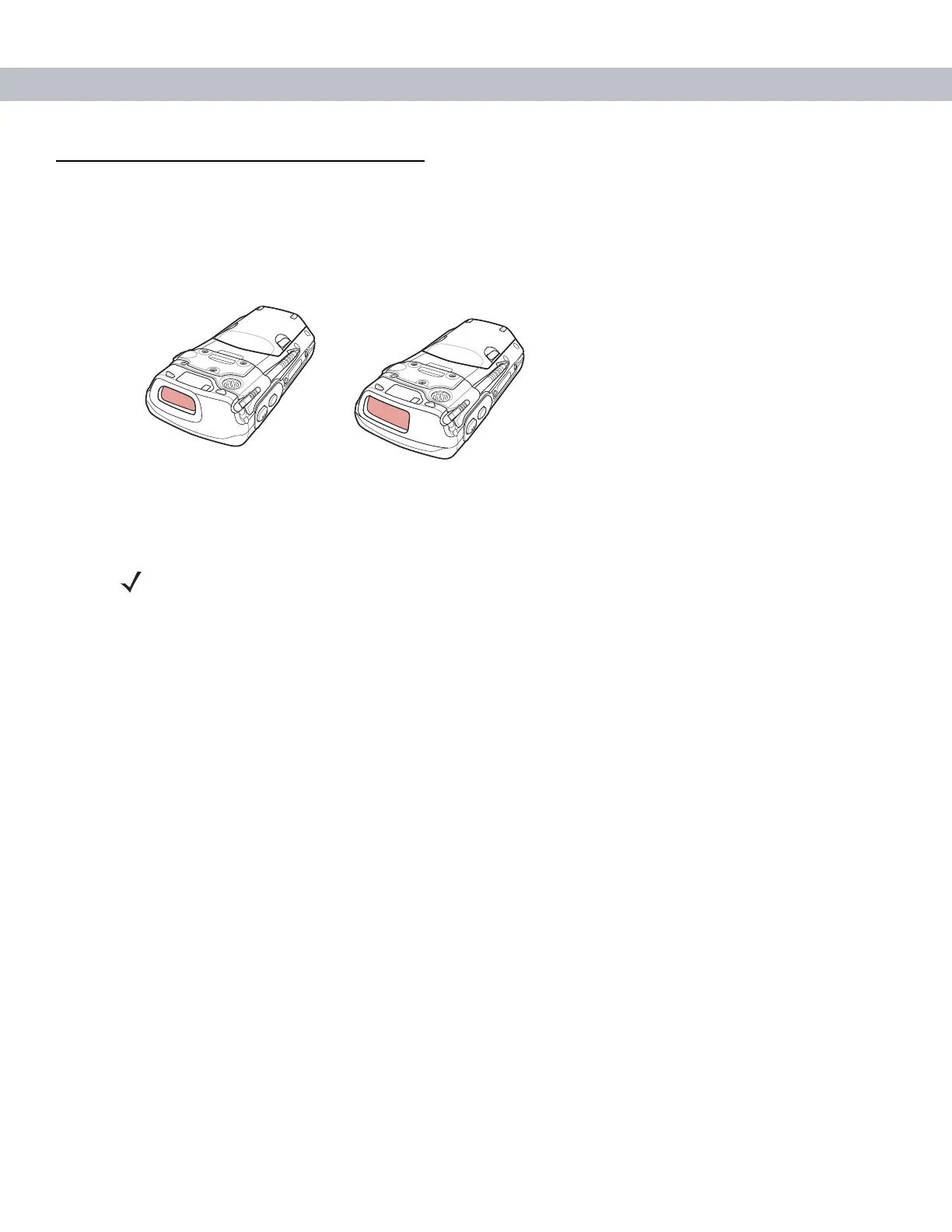2 - 20 MC70 User Guide
Data Capture
The MC70 offers two types of data capture options:
•
Linear scanning
•
Imaging.
Figure 2-16
Data Capture Configurations
Linear Scanning
EDAs with an integrated linear scanner have the following features:
•
Reading of a variety of bar code symbologies, including the most popular linear, postal, and 1-D code
types.
•
Intuitive aiming for easy point-and-shoot operation.
Imaging
EDAs with an integrated imager have the following features:
•
Omnidirectional reading of a variety of bar code symbologies, including the most popular linear, postal,
PDF417, and 2D matrix code types.
•
The ability to capture and download images to a host for a variety of imaging applications.
•
Advanced intuitive laser aiming for easy point-and-shoot operation.
The imager uses digital camera technology to take a digital picture of a bar code, stores the resulting image in
its memory, and executes state-of-the-art software decoding algorithms to extract the data from the image.
Operational Modes
EDAs with an integrated imager support three modes of operation, listed below. Activate each mode by pulling
the trigger or pressing the Scan button.
•
Decode Mode: In this mode, the EDA attempts to locate and decode enabled bar codes within its field of
view. The imager remains in this mode as long as you hold the trigger, or until it decodes a bar code.
Imager
Linear Scanner
NOTE To perform data capture a scanning enabled application must be installed on the EDA. A sample
scanning application can be downloaded from the Symbol Support site at http://support.symbol.com.