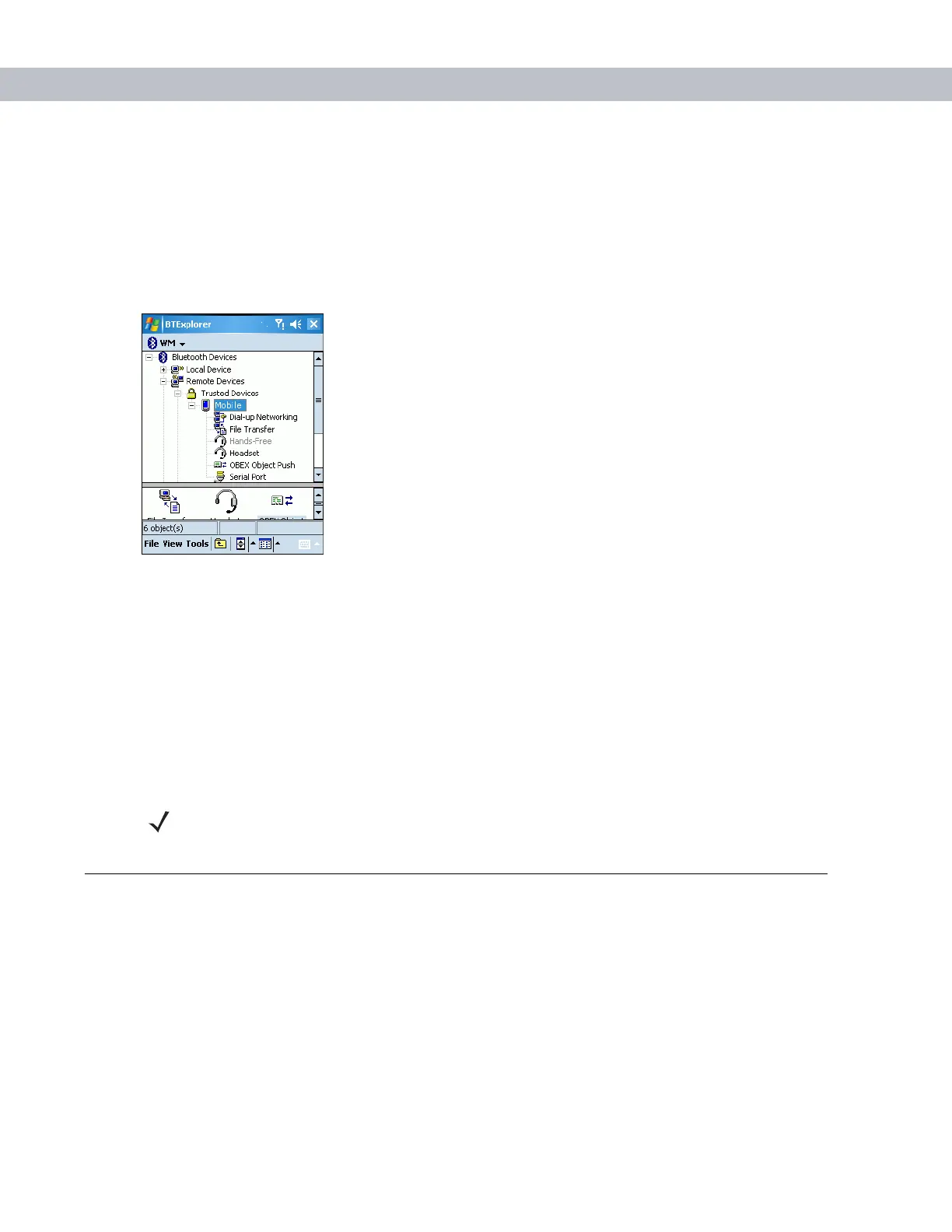Using Bluetooth 3 - 7
9. Tap Connect to connect to the service.
Explorer Mode
The Explorer Mode window is easy to navigate and provides greater control to users familiar with Bluetooth.
The menu bar provides quick access to the options and tools used to connect to devices. To access Explorer
Mode, tap
View > Explorer Mode.
Figure 3-8
Explorer Mode Window
You can also use the “tap and hold” technique to view available options. Scroll bars and view options are
similar to those on the Windows desktop. The tree structure lists the following sub-items:
•
Local Device - This EDA
•
Remote Device - Other Bluetooth devices
• Trusted Devices - Bonded (paired) Bluetooth devices
• Untrusted Devices - Discovered devices that are not bonded
•
Favorites - Selected services that are set as Favorite for quick access.
Discovering Bluetooth Device(s)
The EDA can receive information from discovered devices without bonding. However, once bonded, the EDA
and a bonded device exchange information automatically when you turn the Bluetooth radio on.
To find Bluetooth devices in the area:
1. Ensure that the Bluetooth device to discover is in discoverable mode.
2. Ensure that the two devices are within 30 feet (10 meters) of one another.
3. Tap the Bluetooth icon and select Show BTExplorer. The BTExplorer window appears.
NOTE Switching between Wizard Mode and Explorer Mode closes all active connections.
