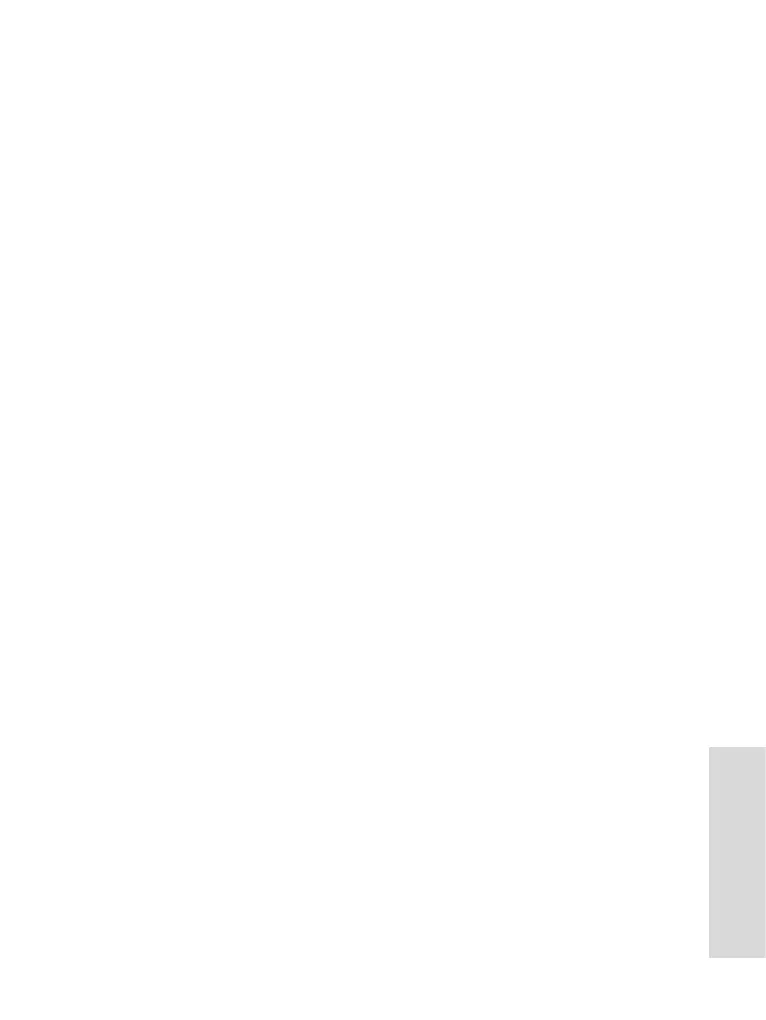97
Using the Browser
Clear...
1. From the Navigate pane select Advanced... > Clear...
2. Select clearing of browser data: history, cache, cookies, or
auto-fill.
Restart Browser
1. From the Navigate pane select Advanced... > Restart
Browser.
2. The browser restarts, clearing the history.
About …
1. From the Navigate pane select Advanced... > About...
2. The display shows information about the current version of
Openwave Mobile Browser.
Bookmarks Pane
If there are bookmarks in the root folder, select More... to
access the Options pane.
If the root folder is empty, select Organise... then press
Menu to access the Options pane.
The Options pane allows you to manage bookmarks.
The Saved Pages folder contains snapshots of saved pages.
Working with the Options Pane for a Selected Bookmark
1. From the Bookmarks pane select More...
2. Scroll to a bookmark.
3. Select Menu to open the Options pane for that bookmark.
4. Select an option:
• Back — for displaying the page associated with the
bookmark (page is downloaded if not available in
cache).
• Details —for modifying the bookmark title and URL.
• Delete — for deleting the bookmark.
• New Bookmark — for creating a new bookmark.
• New Folder — for creating a new folder.
