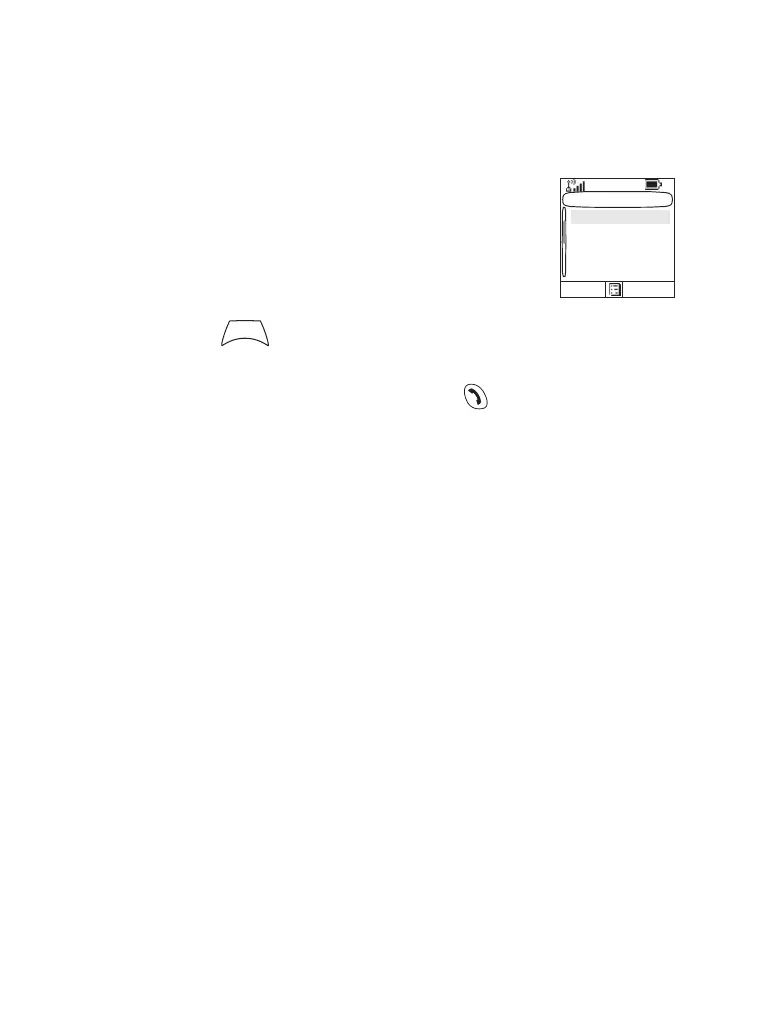156
Sending a Status Message to a Group
1. Switch to the desired talkgroup, to which you want to send
a status message.
2. From the main menu, select Messages > Send Status.
3. In this example,
Lunch is the last sent
status. If you wish to send a different status,
scroll to your selection in the list of pre-
programmed statuses, or key the status
number. To stop scrolling, press Back. The
display returns to the select status list.
4. Press to view the status message.
Press Back to return to the status list.
5. Press Select, then press PTT or , or the relevant one-
touch numeric key to send the status message.
Sending Message to a Group
You can send the message to a Group by selecting its GSSI
in address book or entered by keypad.
Targeted Status
If your Service Provider has enabled the Targeted Status
feature, the status sending display will show you the option of
sending your status to a private number or to a group.
To enter the private number, either key in the recipients
number or scroll through the list of numbers, or press abc to
search the contact list. For a group, select the group within
the folder. Then send the status message.
The display will show one of the following delivery reports:
• Status Sent — the screen exits the status screen.
Select Status
1) Lunch
Select Back
2) Dinner
3) Meeting
M
E
N
U
