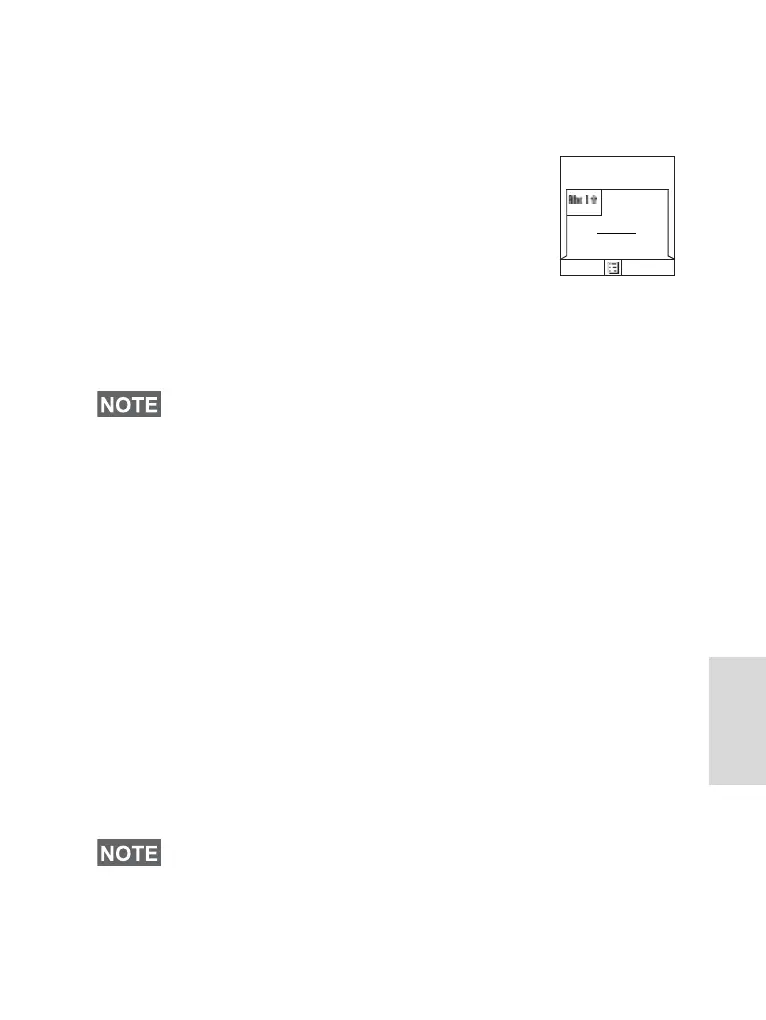125
The Menu
2. Press Change. Select Normal or Zoomed to see the text
on the display in two sizes.
Setting the Screen Saver
1. From the main menu, select Setup >
Display > Screen Saver.
2. Press Change. Press Change again and
select the screen saver setting: Automatic
or Disabled.
3. Scroll to Text. Press Change. Type/edit
the screen saver text using the keypad. (For details on text
editor use, see “Writing Text” on page 160).
4. Press Done to exit.
Setting the Backlight
Your MTH800 has 3 backlight settings:
Auto:
In this mode the backlight is triggered by turning on the radio,
by pressing any key on device or on the accessory that is
connected to it. Also charging or getting signal from the
services like: Call-Out message, RUA request, DGNA and
TX timeout during priority call are going to turn the backlight
on.
Semi Auto:
By selecting this option backlight is turning on when user is
switching on the radio, pressing assigned button to the
backlight feature or charging.
Disable:
The backlight feature is disabled.
The menu options will display the Screen Saver if your Service
Provider pre-programmed this feature.
The backlight remains on until the pre-programmed timer
runs out.
5
Screen
Saver:
Ok Delete
Hello
