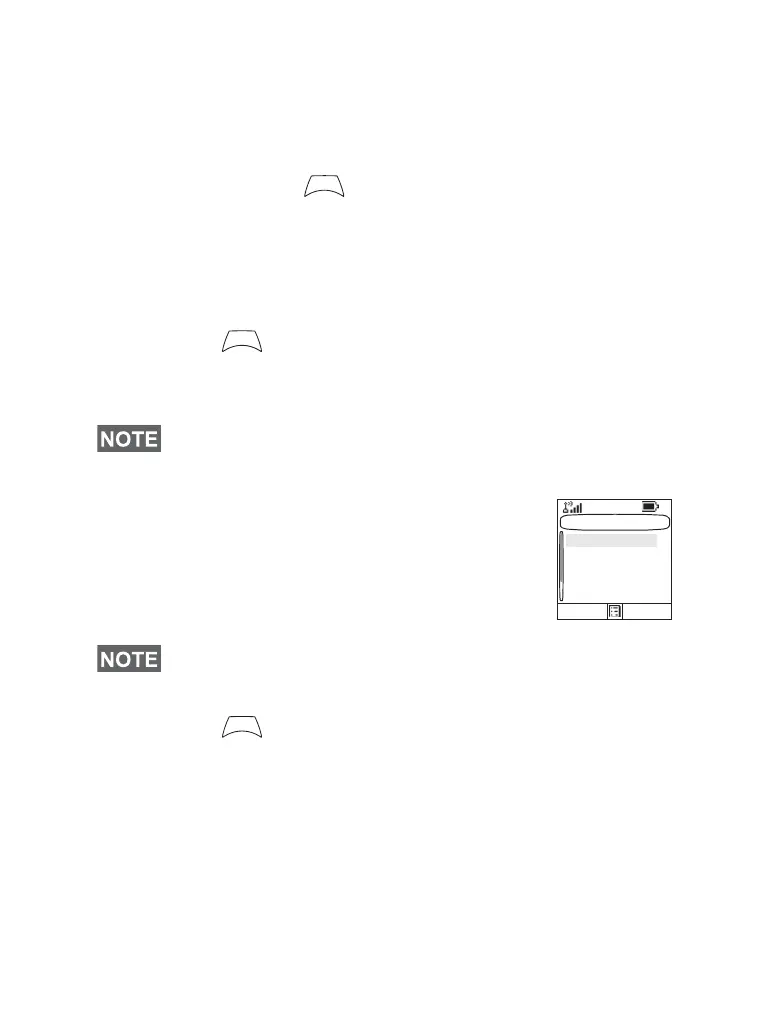136
Creating Menu Shortcut
For example, let’s create a shortcut to the All Tones options.
1. From the main menu, select Menu > Setup > Tones, then
highlight All Tones.
2. Press and hold until a confirmation screen appears.
Press Yes to confirm.
3. The first free position is assigned as a shortcut key. A
confirmation screen appears. Press Done to confirm.
Viewing the Menu Shortcut List
1. Press .
2. Select More > Shortcuts. The display shows the shortcut
list.
Editing Shortcuts
1. From the main menu, select More >
Shortcuts.
2. Scroll to the shortcut you wish to edit.
3. Press and select Edit.
4. After a few seconds, you will be prompted to confirm the
newly created shortcut. The first free position is assigned
as a shortcut key. Press Yes to confirm. Press No to cancel.
If the number is already assigned as a shortcut for another
option, you will be asked to replace the current shortcut
number with a newly created one.
Deleting Shortcuts
1. From the main menu, select More > Shortcuts.
If the Service Provider configures the shortcuts, [New Entry] will
not be displayed.
To modify a menu setting or create a new shortcut from this
step, highlight the menu option and select GoTo. Otherwise, go
to Step 3.
M
E
N
U
M
E
N
U
Shortcuts
[New Entry]
1) Edit
GoTo Back
2) Delete
3) Details...
4) Group Call
M
E
N
U
