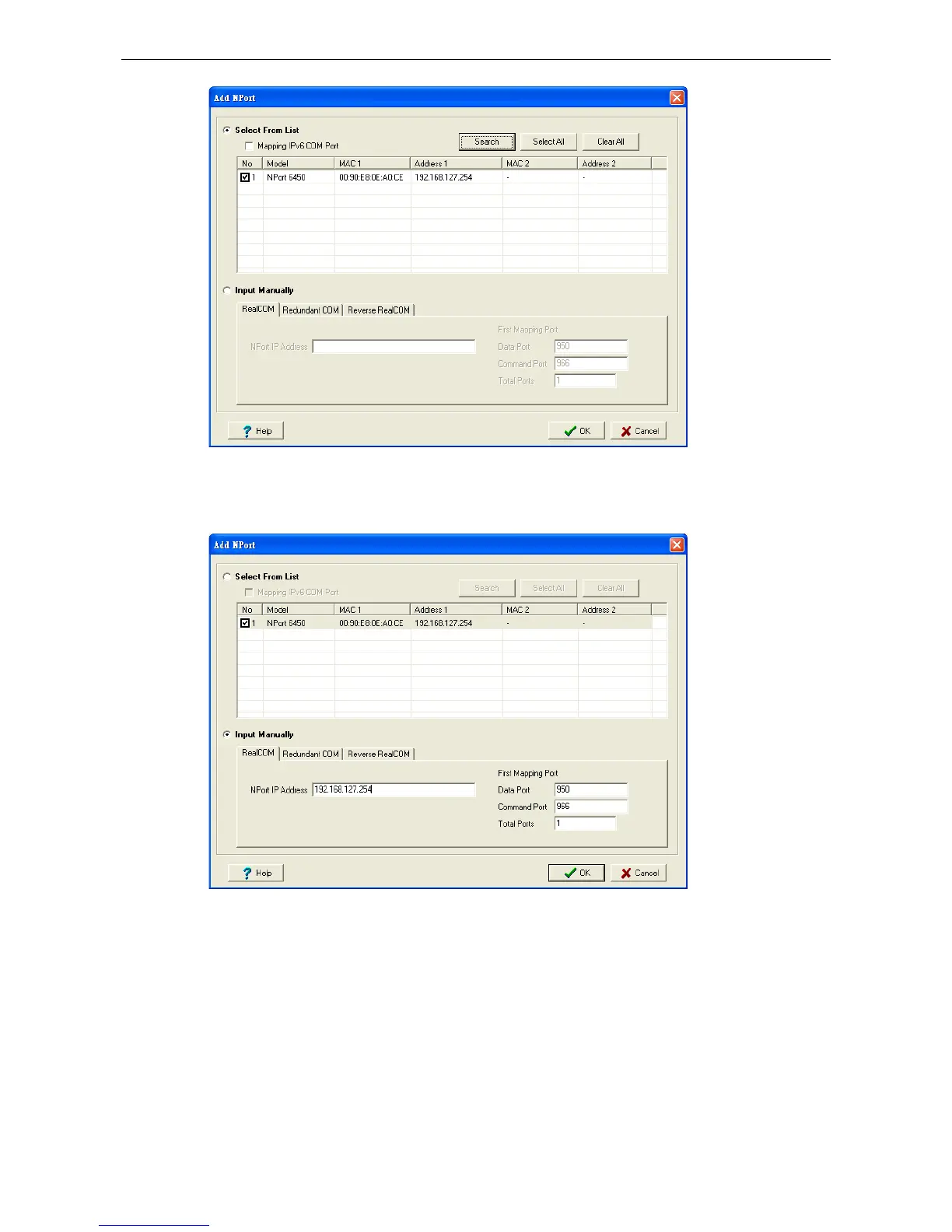4. Alternatively, you can select Input Manually and then manually enter the NPort IP Address, 1st Data Port,
1st Command Port, and Total Ports to which COM ports will be mapped. Click OK to proceed to the next step.
Note that the Add NPort page supports FQDN (Fully Qualified Domain Name), in which case the IP address
will be filled in automatically.
5. COM ports and their mappings will appear in blue until they are activated. Activating the COM ports saves
the information in the host system registry and makes the COM port available for use. The host computer
will not have the ability to use the COM port until the COM ports are activated. Click Yes to activate the COM
ports at this time, or click No to activate the COM ports later.
