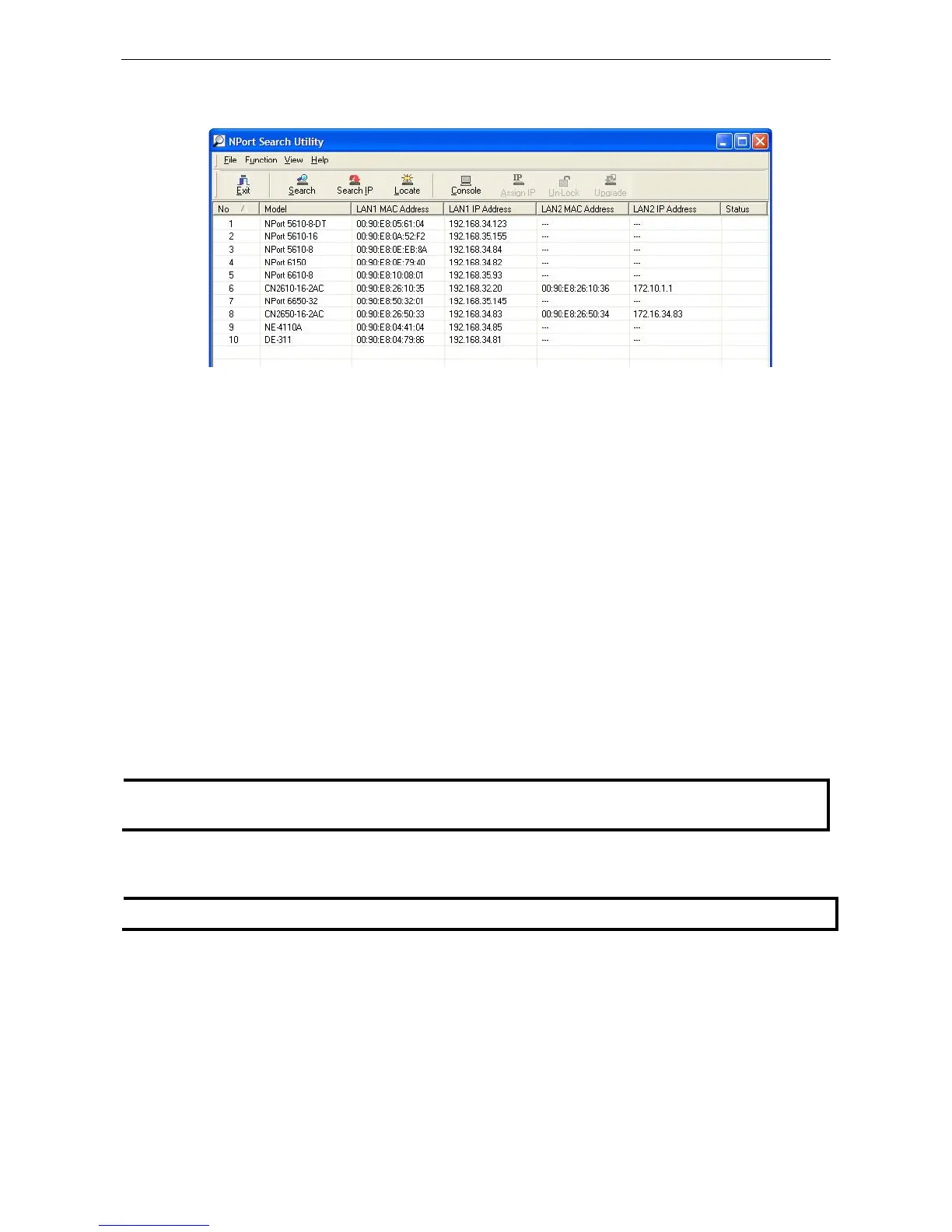2. When the search is complete, all NPort 6000 servers that were located will be displayed in the NPort Search
Utility window.
To modify the configuration of the highlighted NPort 6000, click on the Console icon to open the web console.
This will take you to the web console, where you can make all configuration changes. Please refer to
Chapter 5, Configuration with the Web Console, for information on how to use the web console.
Linux Real TTY Drivers
Basic Procedures
To map an NPort 6000 serial port to a Linux host’s tty port, follow these instructions:
1. Set up the NPort 6000. After verifying that the IP configuration works and you can access the NPort 6000
(by using ping, telnet, etc.), configure the desired serial port on the NPort 6000 to Real COM mode.
2. Install the Linux Real tty driver files on the host
3. Map the NPort serial port to the host’s tty port
Hardware Setup
Before proceeding with the software installation, make sure you have completed the hardware installation.
Note that the default IP address for the NPort 6000 is 192.168.127.254.
1. Obtain the driver file from the included CD-ROM or the Moxa website, at http://www.moxa.com.
2. Log in to the console as a super user (root).
3. Execute cd / to go to the root directory.
4. Copy the driver file npreal2xx.tgz to the / directory.
5. Execute tar xvfz npreal2xx.tgz to extract all files into the system.
6. Execute /tmp/moxa/mxinst.
For RedHat AS/ES/WS and Fedora Core1, append an extra argument as follows:
# /tmp/moxa/mxinst SP1
The shell script will install the driver files automatically.
7. After installing the driver, you will be able to see several files in the /usr/lib/npreal2/driver folder:
