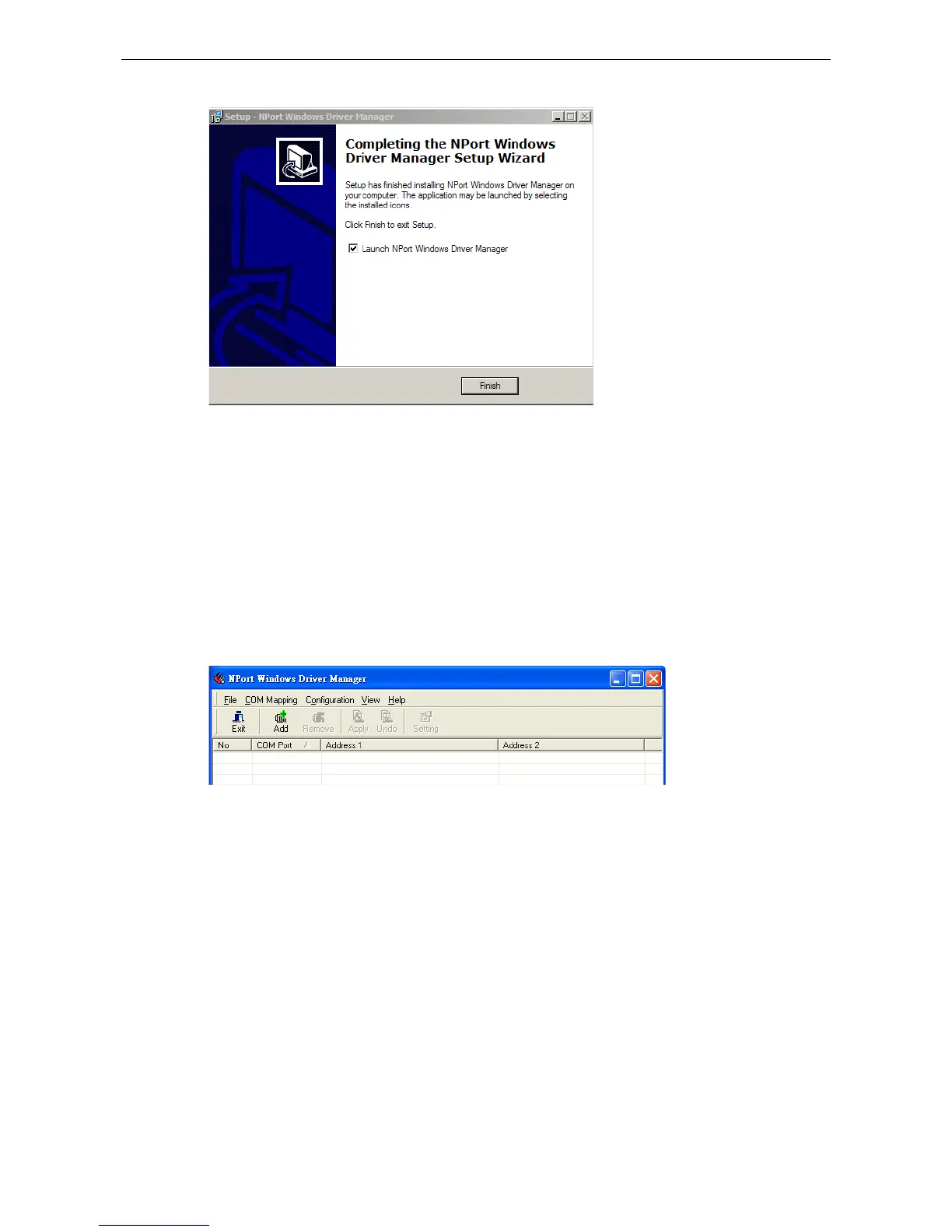6. Click Finish to complete the installation of the NPort Windows Driver Manager.
Using NPort Windows Driver Manager
Real COM Mode
After you install NPort Windows Driver Manager, you can set up the NPort 6000’s serial ports as remote COM
ports for your PC host. Make sure that the serial port(s) on your NPort 6000 are set to Real COM mode when
mapping COM ports with the NPort Windows Driver Manager.
1. Go to Start NPort Windows Driver Manager NPort Windows Driver Manager to start the COM
mapping utility.
2. Click the Add icon.
3. Click Rescan to search for NPort device servers. From the list that is generated, select the server to which
you will map COM ports, and then click OK. The default IPv4 address will be changed to IPv6 address when
“Mapping IPv6 COM Port” is checked.
