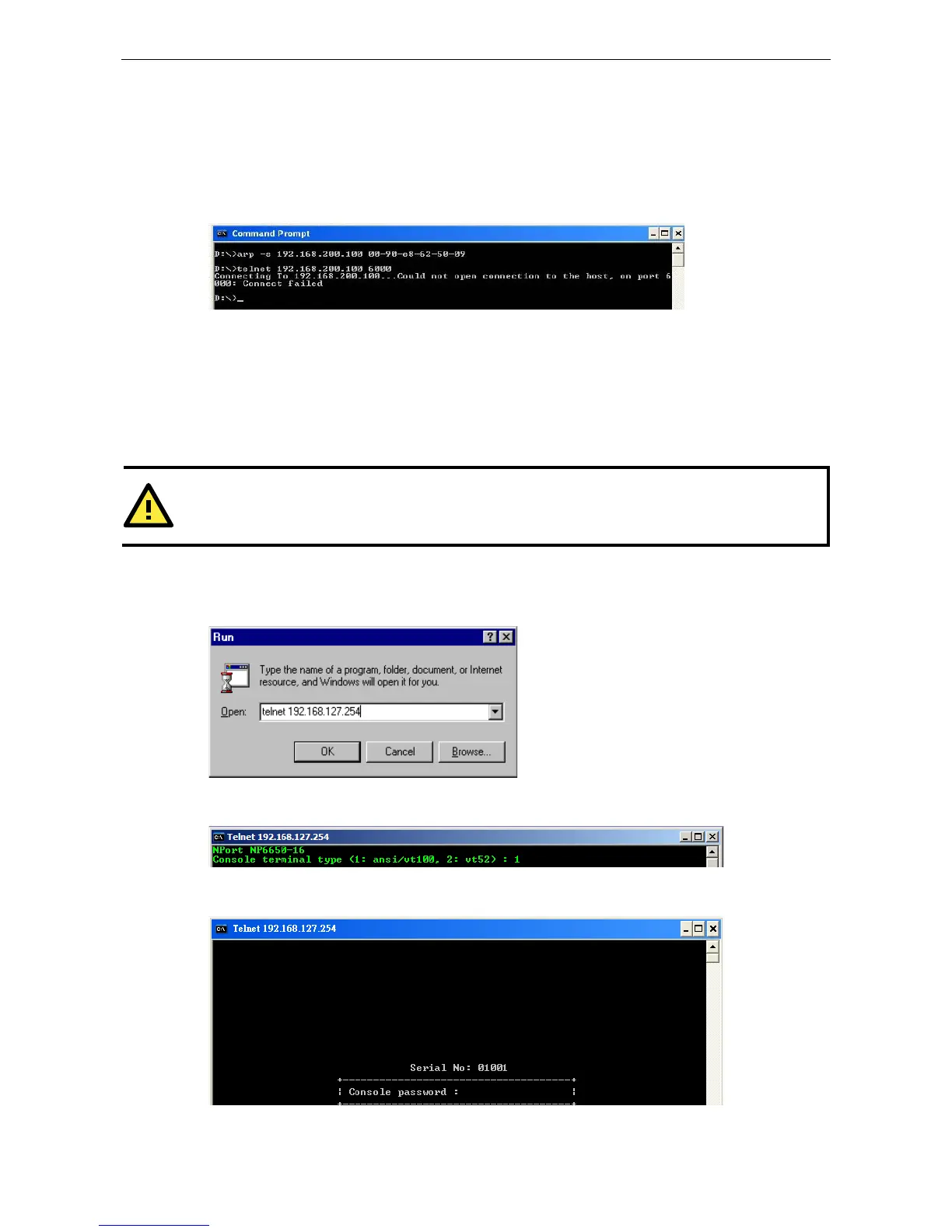3. Execute the arp -s command from your computer’s MS-DOS prompt as follows:
arp -s <IP address> <MAC address>
For example,
C:\> arp -s 192.168.200.100 00-90-E8-04-00-11
4. Next, execute a special Telnet command by entering the following exactly:
telnet 192.168.200.100 6000
When you enter this command, a Connect failed message will appear, as shown below.
5. After the NPort 6000 reboots, its IP address will assigned to the new address and you can reconnect using
Telnet to verify that the update was successful.
Telnet Console
Depending on how your computer and network are configured, you may find it convenient to use network
access to set up your NPort 6000’s IP address. This can be done using Telnet.
1. From the Windows desktop, select Start Run, and type the following in the Run window:
telnet 192.168.127.254
If your IP address is different from the default setting, use your IP address instead. Click OK.
2. The console terminal type selection is displayed as shown. Enter 1 for ansi/vt100 and press ENTER to
continue.
3. The following page will only appear if the NPort 6000 is password protected. Enter the console password if
you are prompted to do so, and press ENTER.
