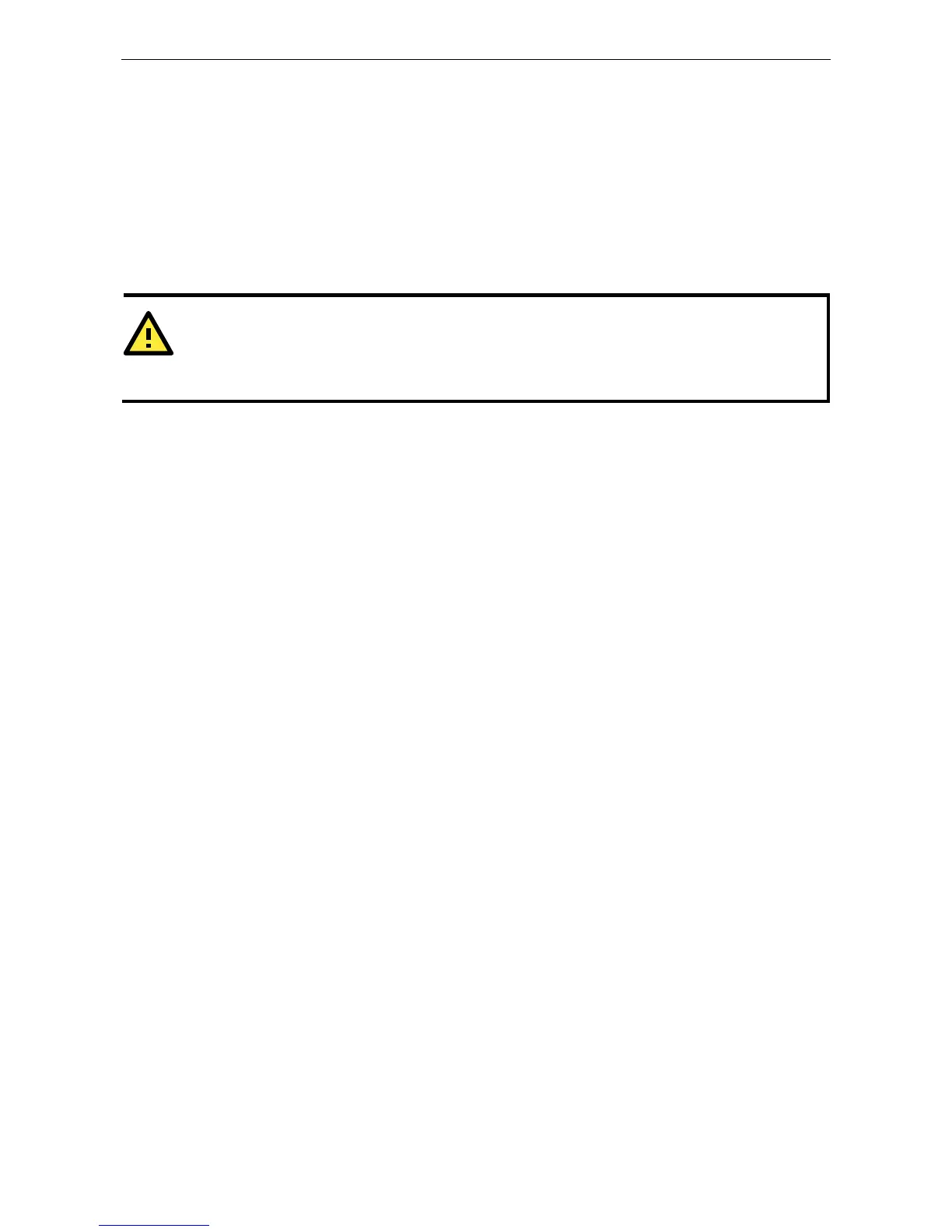Static and Dynamic IP Addresses
Determine whether your NPort 6000 needs to use a static IP or dynamic IP address (either DHCP or
BOOTP/PPPoE application).
• If your NPort 6000 is used in a static IP environment, you will assign a specific IP address using one
of the tools described in this chapter.
• If your NPort 6000 is used in a dynamic IP environment, the IP address will be assigned
automatically from over the network. In this case, set the IP configuration mode to DHCP, DHCP/BOOTP,
BOOTP, or PPPoE.
Factory Default IP Address
The NPort 6000 is configured with the following default private IP address:
192.168.127.254
Note that IP addresses that begin with “192.168” are referred to as private IP addresses. Devices configured
with a private IP address are not directly accessible from a public network. For example, you would not be able
to ping a device with a private IP address from an outside Internet connection. If your application requires
sending data over a public network, such as the Internet, your NPort 6000 will need a valid public IP address,
which can be leased from a local ISP.
Configuration Options
NPort Search Utility
You may configure your NPort 6000 with the bundled NPort Search Utility for Windows. Please refer to Chapter
10, Software Installation/Configuration, for details on how to install and use NPort Search Utility.
Web Console
You may configure your NPort 6000 using a standard web browser. Please refer to Chapter 5, Configuration
with the Web Console, for details on how to access and use the NPort 6000 web console.
LCM Console/Front Panel (NPort 6610, 6650, and 6450 only)
The NPort 6610, 6650, and 6450 only give you the option to configure some settings through the front panel,
also known as the LCM (Liquid Crystal Module) console. The LCM console can be configured for read-only or
writeable access. Read-only access allows settings to be viewed but not changed. Factory default settings are
for writeable access, where configuration is allowed through the LCM console.
