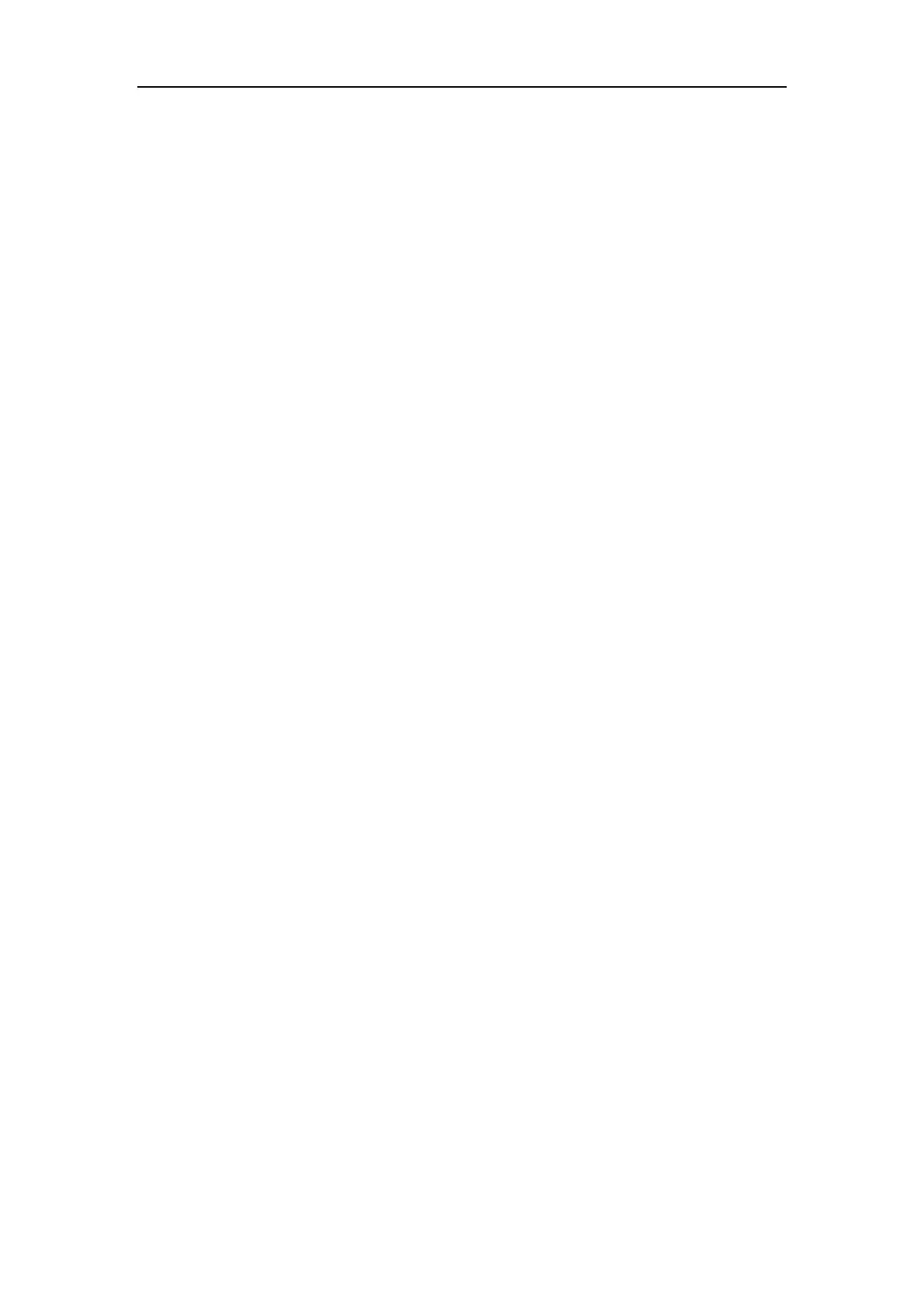8-Advanced Function of Oscilloscope
8.16 Data Transmission
For the operation of data transmission, please execute the following steps:
1. Press MENU key, display the function menu on the right side of the screen.
2. Press MENU
▲ or MENU
▼ key to select DISP SET.
3. Press F4 key, select the Bitmap or Vectors for data transmission.
The oscilloscope supports communications with a PC through USB. You can use the
Oscilloscope communication software to store, analyse, and display the data and
allow remote control.
Here is how to connect with PC via USB port.
1. To install the oscilloscope software, insert the CD rom and it should auto run
or if not, double click on the CD rom desktop icon or run the setup.exe
2. Allow the default location or click 'Browse' and create or select a destination
folder of your choice.
3. Click on 'OK' then select or create the destination location in the Start Menu
for the programs shortcut icons. Finally click 'Install' to copy the files onto
your PC.
In the event that the DSO USB driver is not automatically installed by the Windows
system, the USB driver may need to be manually installed. The following steps can be
used to install the driver. Following this the PC software programs will recognise the
oscilloscope and run normally.
1. Connect the Oscilloscope to the computer using the supplied USB cable and
verify that the device is powered on.
2. Open the Window Device Manager by right clicking on 'My Computer' icon
then selecting 'Manage' from the left hand column.
3. Click on 'Device Manager' and the list of devices will display on the right hand
panel.
4. Find the USB device. It may be listed as "Unknown Device" possibly in
"Other devices" section marked with a yellow exclamation icon.
5. Right click the USB device and select 'Update Driver Software'
6. In the next screen select 'Browse my computer for driver software'
7. Browse to the file location where you previously installed the oscilloscope
software.
8. Click on the folder "USBDRV" then choose the option for which version of
Windows operating system you are using.
9. Click next and the USB driver should install.
10. When the operation is complete click 'Close'
11. In Device Manager the oscilloscope should now be named correctly.
12. Close Device Manager.
