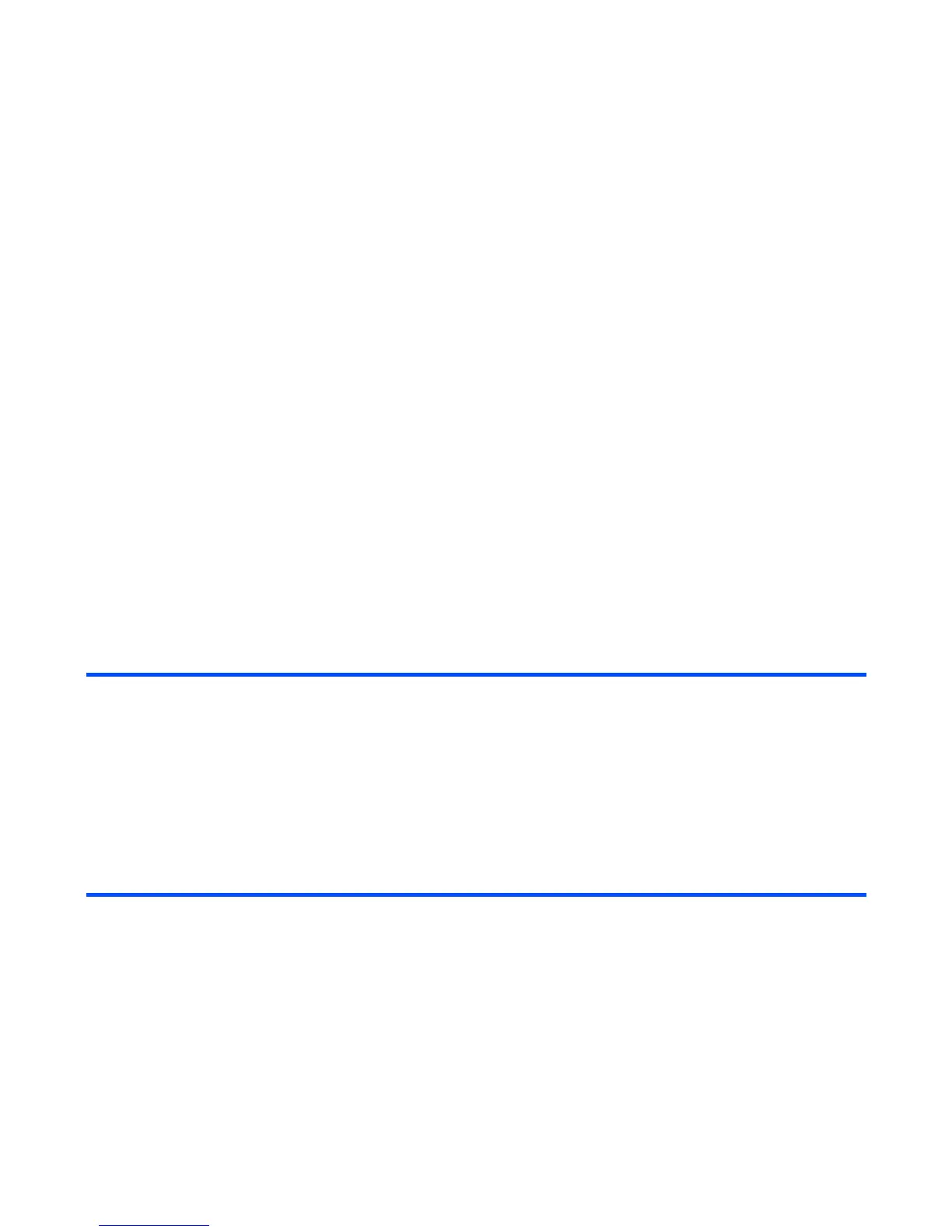Message -86-
Family, or Friend). Also, you can set addresses to a folder, to automatically distribute the
received messages from the specified addresses.
Remote mailbox
Remote mailbox synchronises with the specified IMAP4 server to display the email list.
Under Remote mailbox, a maximum of five cascading folders can be created. Folders can be
created/deleted/renamed when the handset is inside the 3G area, and communication with the
IMAP4 server is possible. Press the Options menu key, select New folder and select For
messages, or For folders.
Synchronisation with the server starts whenever you select Remote mailbox on Messages.
Copying or Moving Messages
Copying/moving is permitted within the handset, from the remote mailbox to the handset, and
within remote mailbox. Copying/moving from the handset to the remote mailbox is not supported.
When a message without the message text downloaded is included in the copying/moving target,
an error message is displayed and the operation fails. When attachments are not downloaded
first, a confirmation message is displayed before the operation.
Basic Operations
To Copy/Move Messages to the Memory Card
To Create a Folder under My folders
To Do this
1 Start the message function Press the SK2 (Msg) key, or press the MENU key and select
Messages.
2 Select the message to copy or move Select a mailbox, and highlight the message to copy or move.
Press the Options menu key and select Copy or move.
3 Select the destination Select the mailbox/folder to copy/move the message to, and
press the SK1 (Copy) key or SK2 (Move) key.
The selected message is copied or moved to the destination.
To Do this
1 Start the message function Press the SK2 (Msg) key, or press the MENU key and select
Message.
