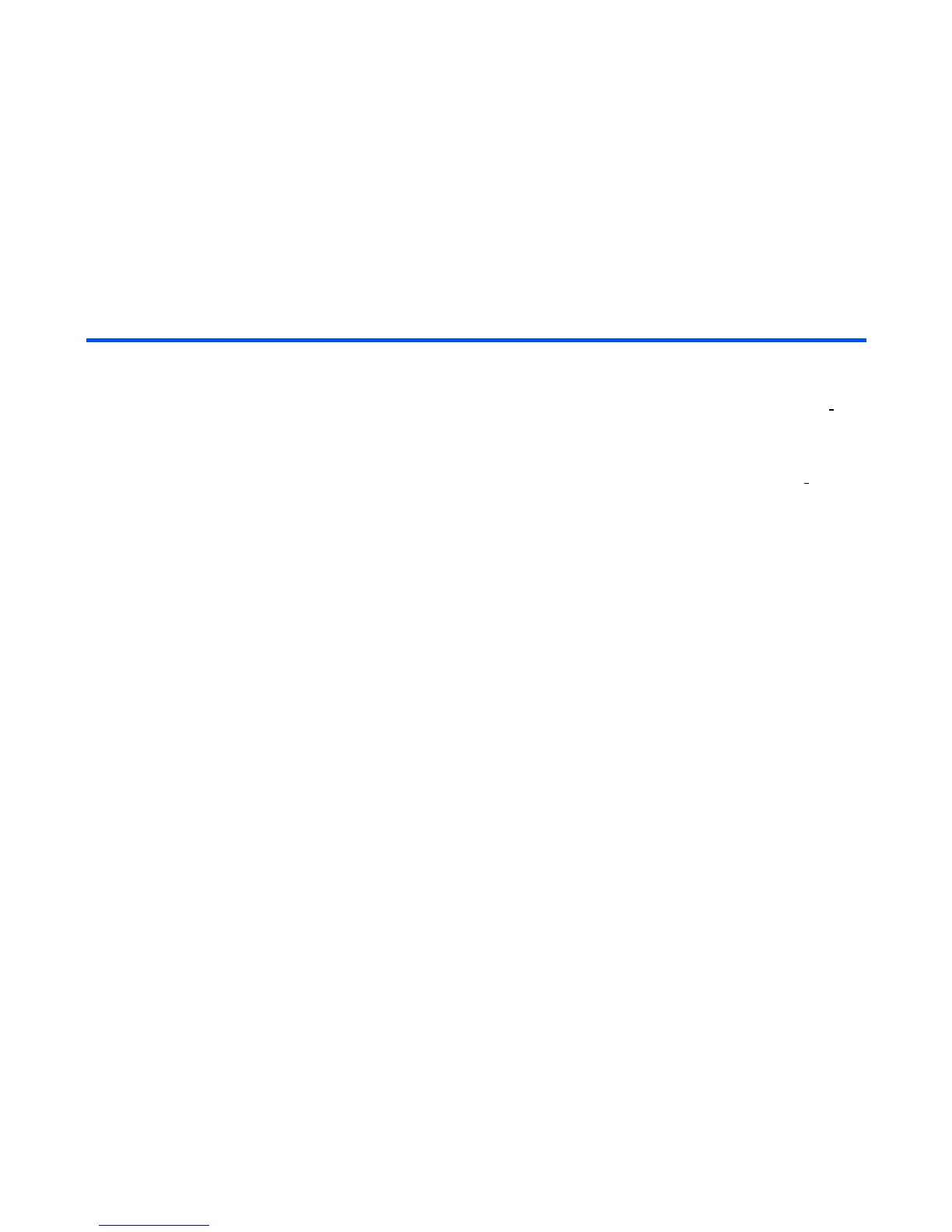-77- Message
To Edit a Slide Show
You can edit the slide show for Multimedia messaging using the Options menus on Composer. The following
shows the operations available:
Operation Procedure
Changing the layout of the text Press the Options menu key and select Text layout. Select
the layout from On top line, On top 3 lines, On top 5 lines,
On bottom line, On bottom 3 lines, or On bottom 5 lines and
press the Enter key. The default setting is On bottom line.
Adding a slide Select a slide, press the Options menu key and select Add
slide (after). A new slide is added after the selected slide.
Inserting a slide in between slides Select a slide, press the Options menu key and select
Add
slide (before). A new slide is inserted before the selected
slide.
Removing a slide Press the Options menu key and select Delete slide.
Inserting an image/audio/video/sound
file
Press the Options menu key and select Insert item. Select
the file type from Image, Music, Sound, or Video.
Inserting/editing text Press the Options menu key and select Insert item and then
Insert text (displayed when there is no text inserted) or Edit
text (displayed when text is inserted already). Input/edit text on
the Text entry screen.
Deleting a text/image/audio/video file Press the Options menu key and select Remove item.Select
the file type from Text, Image, Audio, or Video.
Setting the slide timing Press the Options menu key and select Slide timing. The
slides are displayed within the set time (1 to 60 seconds).
Ending the Composer Press the SK1 (OK) key.
Previewing the slide show Press the SK2 (Preview) key.