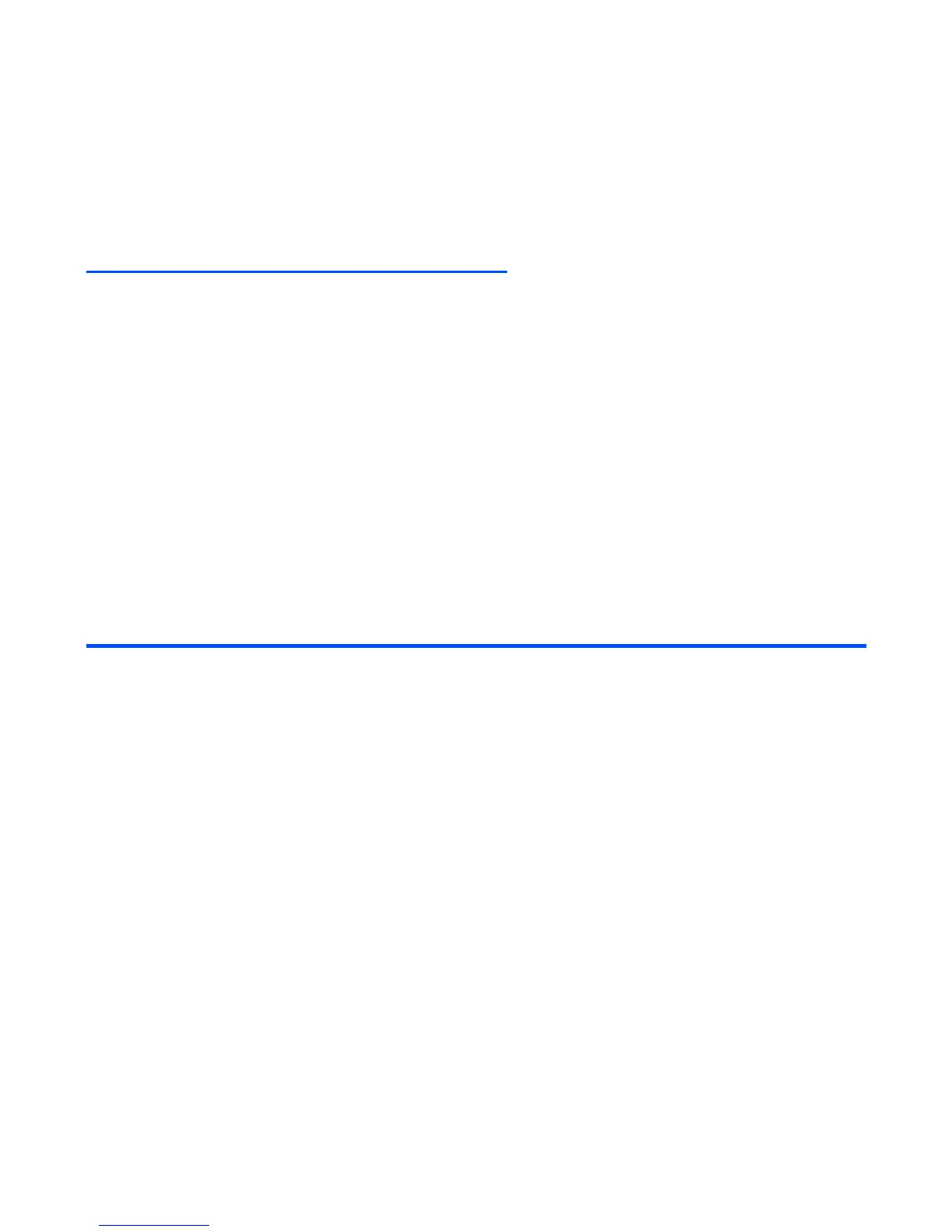-59- How to Use Menu Function
Quick Menu and Home Screen Shortcut
You can make shortcuts to an application or a function that you frequently use in Quick menu or on the
Home screen. Whenever a shortcut to an application/function can be created, Link this will be provided on
the SK1. From the SK1, you can select where to add the shortcut, in the Quick menu list or on the Home
screen.
• Quick menu
The quick menu is your customised list of shortcuts to applications/functions. Pressing the MENU key
twice on the Home screen, or pressing the SK2 (Quick) key on Main Menu will display Quick menu.
Highlight the required shortcut by pressing the Up and Down keys and then press Enter key to activate
the application/function.
• Home screen
You can also create shortcut icons to applications/functions on the Home screen. Pressing the Enter
key, then pressing the Up, Down, Left or Right keys on the Home screen will highlight the shortcuts.
Press the Enter key to select the highlighted shortcut to activate the application/function.
Operations on the Home screen
Apart from creating shortcuts, you can activate various functions and settings, and customise your Home
screen. You can press the C key several times to return to the Home screen, and press the Enter key on the
Home screen to highlight the Home screen items. The following operations are available on the Home
screen:
Operation Procedure
Activating a Home screen shortcut Press the navigation keys to select the shortcut, and press the
Enter key.
Changing the active handset profile Press the Options menu key and select Handset profile.
Select a profile option.
Accessing the Quick menu Press the Options menu key and select Quick menu.
Displaying call logs Press the Options menu key and select Call logs.
Setting the side key lock function Press the Options menu key and select Handset locks.
Select Side key lock, and On or Off.
Setting the dial lock function Press the Options menu key and select Handset locks and
Dial lock. Refer to Dial lock on page 140.
Deleting a Home screen shortcut Select the Home screen shortcut, press the SK2 (Delete).