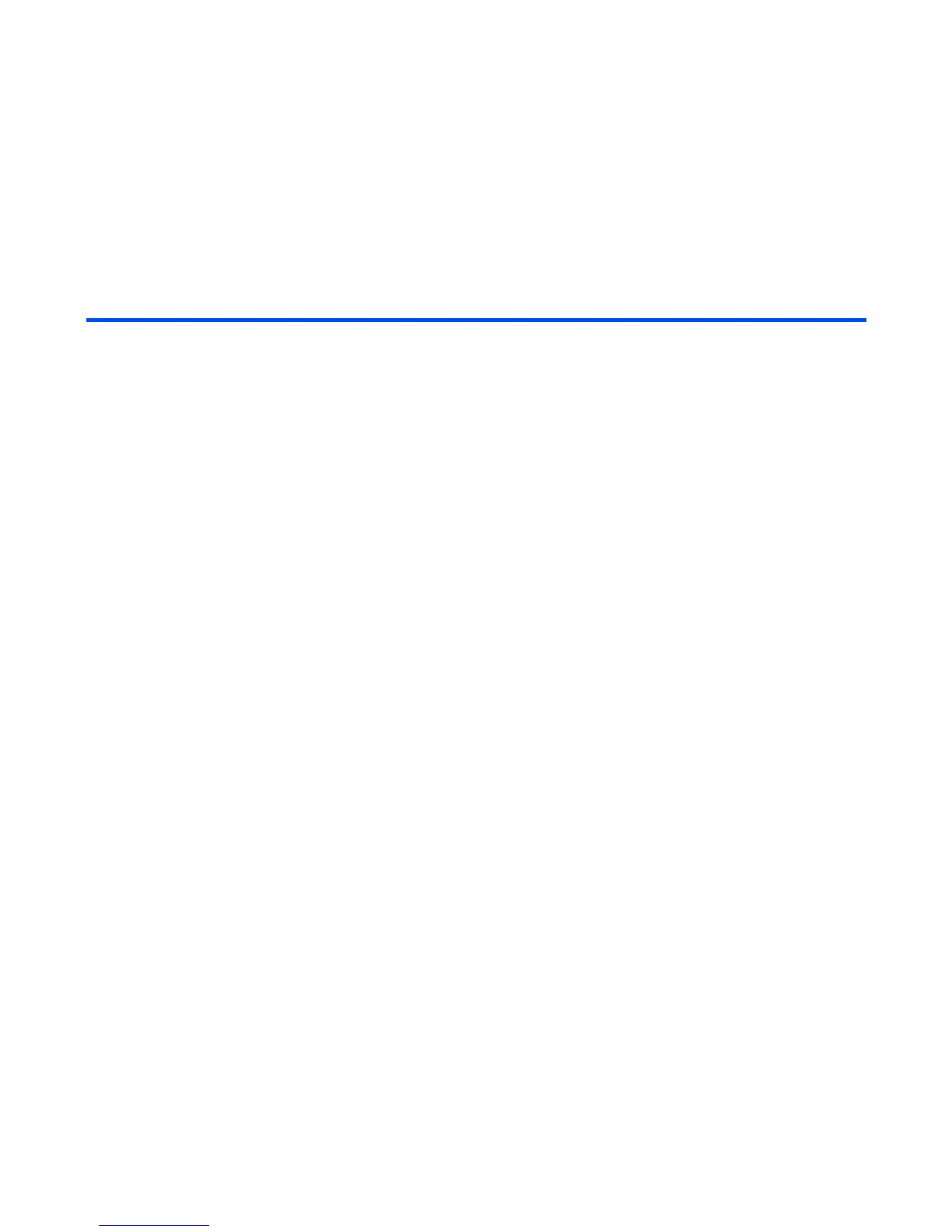-27- Making and Receiving Calls
Operations During a Video Call
The following operations are possible during a video call:
Operation Procedure
Zoom in/out Press the Right key to zoom in, or Left key to zoom out.
Turning the microphone on/off
(sending/not sending your voice to
the other party)
To turn the microphone on/off, do one of the following:
• Press the SK1(Mute/Unmute) key. The SK1 (Mute)
will turn the microphone off, and will not send your
voice to the other party, and SK1 (Unmute) will turn
the microphone on to send your voice to the other
party.
• Press the Options menu key and select Other
settings and Mute settings. Select Mute or Unmute.
Changing the camera direction
(Available only while sending the
camera image)
Press the SK2 (In/Out) to switch to the other camera.
Turning your camera on/off (sending/
not sending your image to the other
party)
Press the Options menu key to find the alternative, either
Use live video or Use photo instead, is displayed. Select it
to switch the image to send.
Changing the screen display mode Press the Options menu key and select Screen mode.
Select My side is smaller (your image will be displayed on
the smaller window), My side is larger (your image will be
displayed on the larger window), Other side only (only the
other party’s image will be displayed), or My side only (only
your image will be displayed).
Changing the image quality Press the Options menu key and select Picture quality.
Select Standard, Better picture (image quality has the
priority), or Faster movement (capture movement has the
priority).
Changing the camera mode Press the Options menu key and select Camera mode.
Select Portrait mode, Landscape mode, and Night-time
mode.