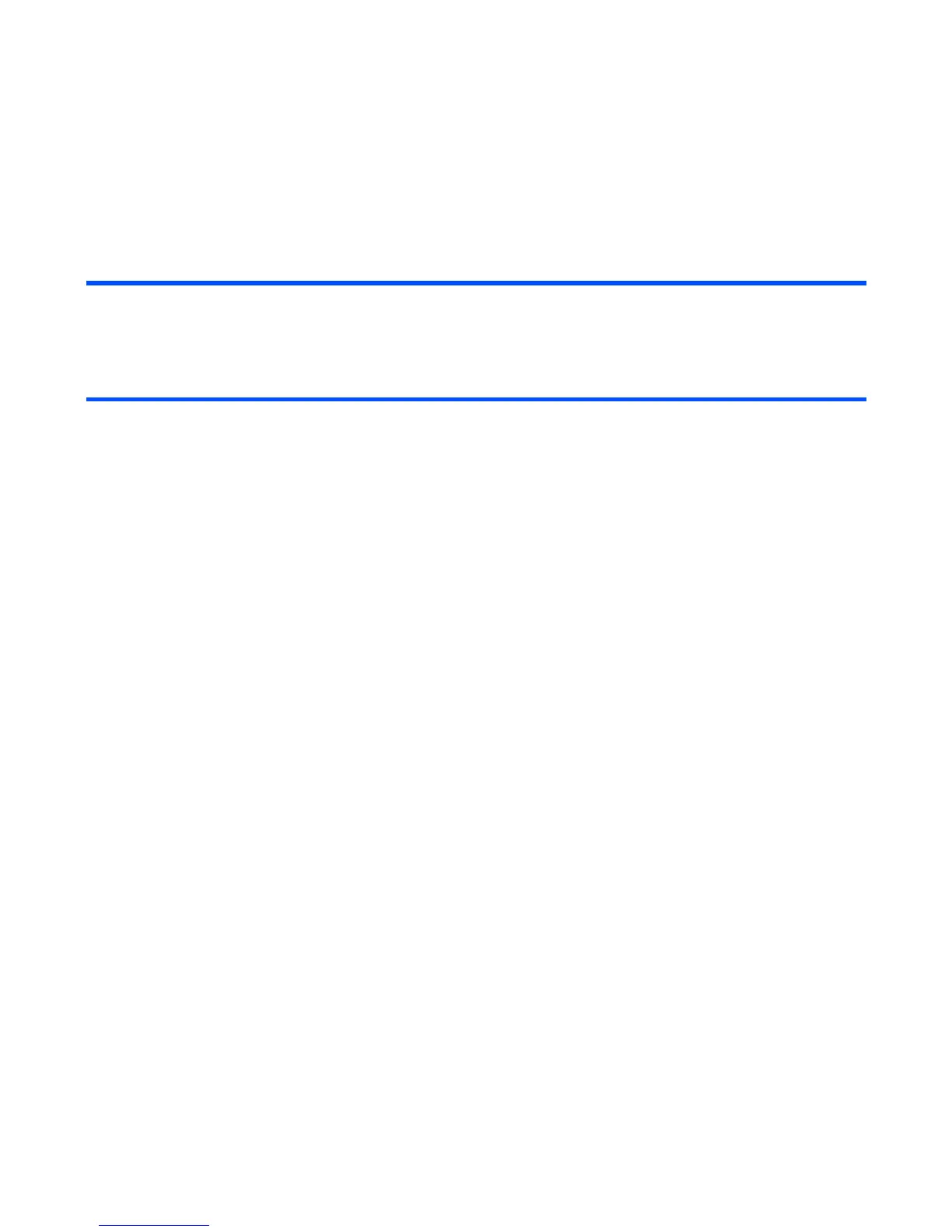Message -74-
To Write and Send a New Email
6 Send the message Press the SK1 (Send) key.
The message is sent and saved in the Sent folder.
To Do this
1 Start the message function Press the SK2 (Msg), or press the MENU key and select
Messages.
2 Display the message writer for Email Press the SK1 (New) key or the Options menu key and select
New message, and on Message type displayed, select Email.
New message is displayed.
3 Add attachment Select the attachment box and select the file type. Select a file
from the list displayed.
4 Input the message text Select the message text box, input the message and press the
Enter key.
5 Input the subject Select the subject box and input the title (256 characters max.).
6 Set the addressee Select the address box, input the address and press the Enter
key (90 characters max. for an addressee).
Add more addresses if necessary, by repeating the same
operation for the vacant entry in the address box.
Change the address from To address to Cc (Carbon Copy) or
Bcc (Blind Carbon Copy) by pressing the Options menu key
and selecting CC address or BCC address.
Press the SK1 (OK) key to end the address list edition.
Note : A maximum of 70 addresses in total can be set in TO,
CC, and BCC.
Note : To set the addressee from the Contact list, press the
SK2 (Find) key.
Note : If the email address does not contain an @ symbol, the
email may not be delivered to the destination.
To Do this