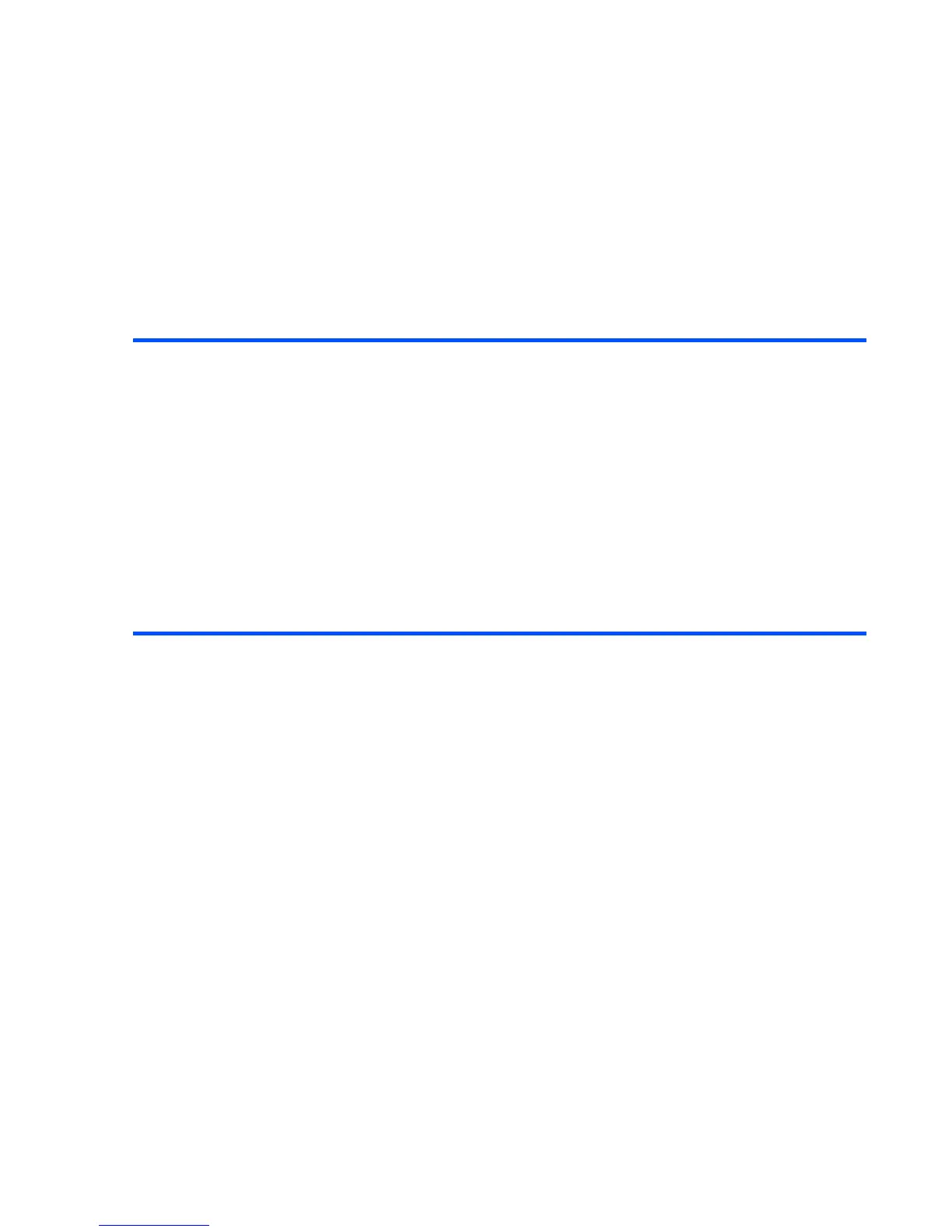Multimedia centre -110-
To Make a Video
1 Press the SK1 (Camera) key from the Home screen, or select Make video on Multimedia centre.
Press the Enter key to start recording. You can change the following settings:
2 Press the Enter key to stop recording.
After making a video, the capture completion screen appears. Select from the following operations
available on the capture completion screen:
To Do this
Change camera direction Press the Options menu key and select Switch camera to
switch the camera direction (Inward camera/Outward camera).
Change camera direction
(while recording)
Press the SK2 (In/Out) key to change the camera direction.
In: Camera facing inward, i.e. the display side
Out: Camera facing outward
Zoom in/out Press the Right key to zoom in, or Left key to zoom out.
Adjust the exposure rate Press the Up and Down keys to adjust the exposure rate.
Use the Options menus Refer to Camera Options menus on page 107 for details.
To Do this
Send the file attached to a
Multimedia message/Email
Press the SK1 (Send) key.
Note : Refer to Writing and Sending a Message on page 70
for details.
Return to the capture preview to
make a new video
Press the SK2 (Back) key.
Use the Options menus
• Rename the file Press the Options menu key and select Rename.
• Delete the file Press the Options menu key and select Delete.
• Send the file as a message Press the Options menu key and select Send as message.