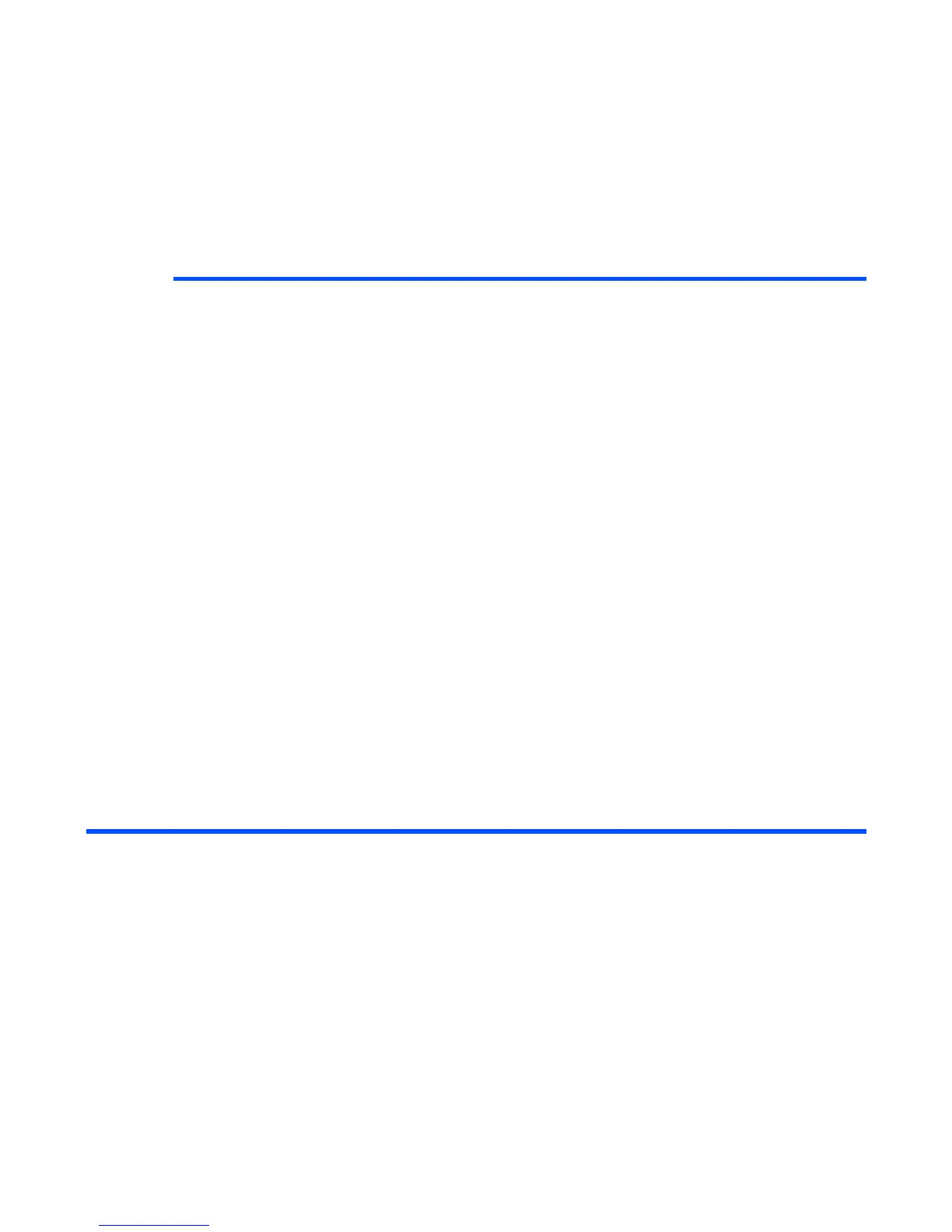-113- Multimedia centre
To View an Image File
Set as Wallpaper Sets the selected image as Wallpaper. If the animation GIF is
displayed, this option cannot be selected. The following image
files are available for setting: JPG, PNG, and GIF, and the file
size is 100KB max.
Visual effects Apply visual effects to the displayed image. Select Negative
image, Sepia tone, Mirror image, Soften image, Sharpen
image, or Emboss. If the animation GIF is displayed, this option
cannot be selected.
Press the SK1 (Save) key to save the change to the image, or
the SK2 (Undo) key to cancel the change.
Note : Visual effects is not available when the image is CLI
(120x120) size. It is not available also when a Mail
(128x96) size image is displayed in Small (176x144)
display setting.
Image Settings Slideshow timing: Sets the interval between each image for 1 to
30 seconds. During the slideshow, the SK1 (Pause) or SK2
(Play) key is available.
Display settings: Selects to display the image in Default size or
Small (176x144).
Repeat settings: Turns the repeat function on/off and selects
the repeat target. Select Repeat on or Repeat off. This function
repeats the playlists on the View image.
Rename Edits the file name.
File properties Displays the file information.
Delete Deletes the selected file.
To Do this
1 Choose to play a file or a playlist Select View images and press the Enter key.
2 Select an image file/playlist to display
3 Do any of the following
• Display the next file Press the Right key.
Item Description