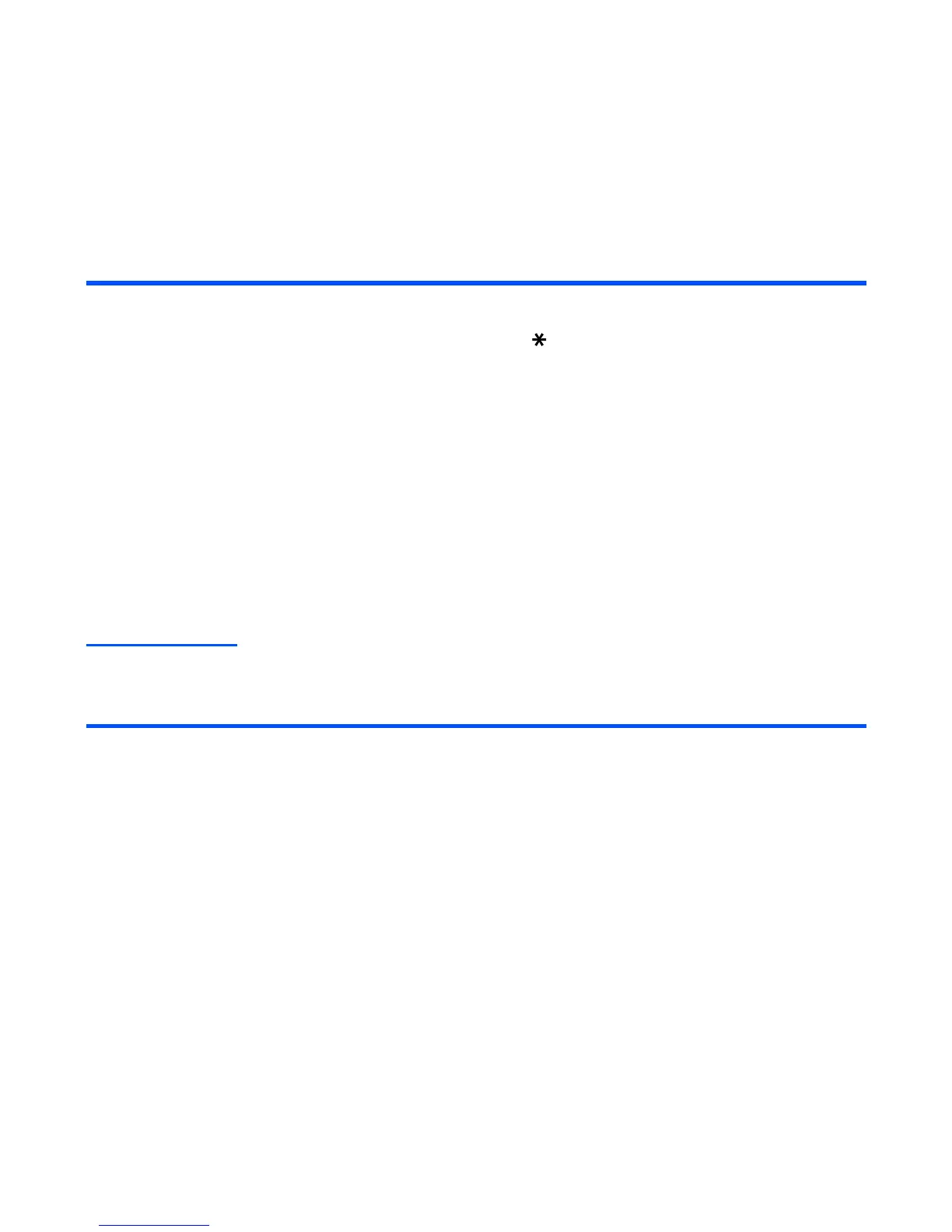Text Entry -32-
Numeric Input
If you want to input a series of numbers, you can change to numeric input mode.
In the following example, to enter 364 in a text message.
2 Set T9® Text Input Mode Select the text box, press Enter key. Press the SK1 (Mode)
key until T9 is displayed on screen.
Note : Press the key to switch lower case, upper case (shift)
and Caps lock.
3 Enter fog Press the (3DEF) (6MNO) (4GHI) keys.
4 Convert and select the word you want Press the SK1 (Next), SK2 (Prev.) key or # key to display the
word you want, then press the Right key to select or the 0 key
to select and insert a space.
ex. If dog appears as the 1st suggestion, you press the SK1
(Next) key or # key to continue. If the 2nd suggestion is the
word you want (fog), then you enter the Right key or 0 key to
select the word.
5 If the word you want is not
suggested, edit the word and
register it by using the Multitap
Input Mode
Enter fog by using the Multitap Input Mode. The word is
registered in the dictionary. If you enter the (3DEF) (6MNO)
(4GHI) keys the next time, you can select the word fog.
To Do this
1 Start the message function Press the SK2 (Msg), or press the MENU key and select
Messages. Press the SK1 (New) key. (Refer to Message on
page 64 for details.)
2 Change to Numeric Input Mode Select the text box, press Enter key. Press the SK1 (Mode)
key until 123 is displayed on screen.
3 Enter 3 Press the (3DEF) key; then 3 appears.
4 Enter 6 Press the (6MNO) key; then 6 appears.
5 Enter 4 Press the (4GHI) key; then 4 appears.
To Do this