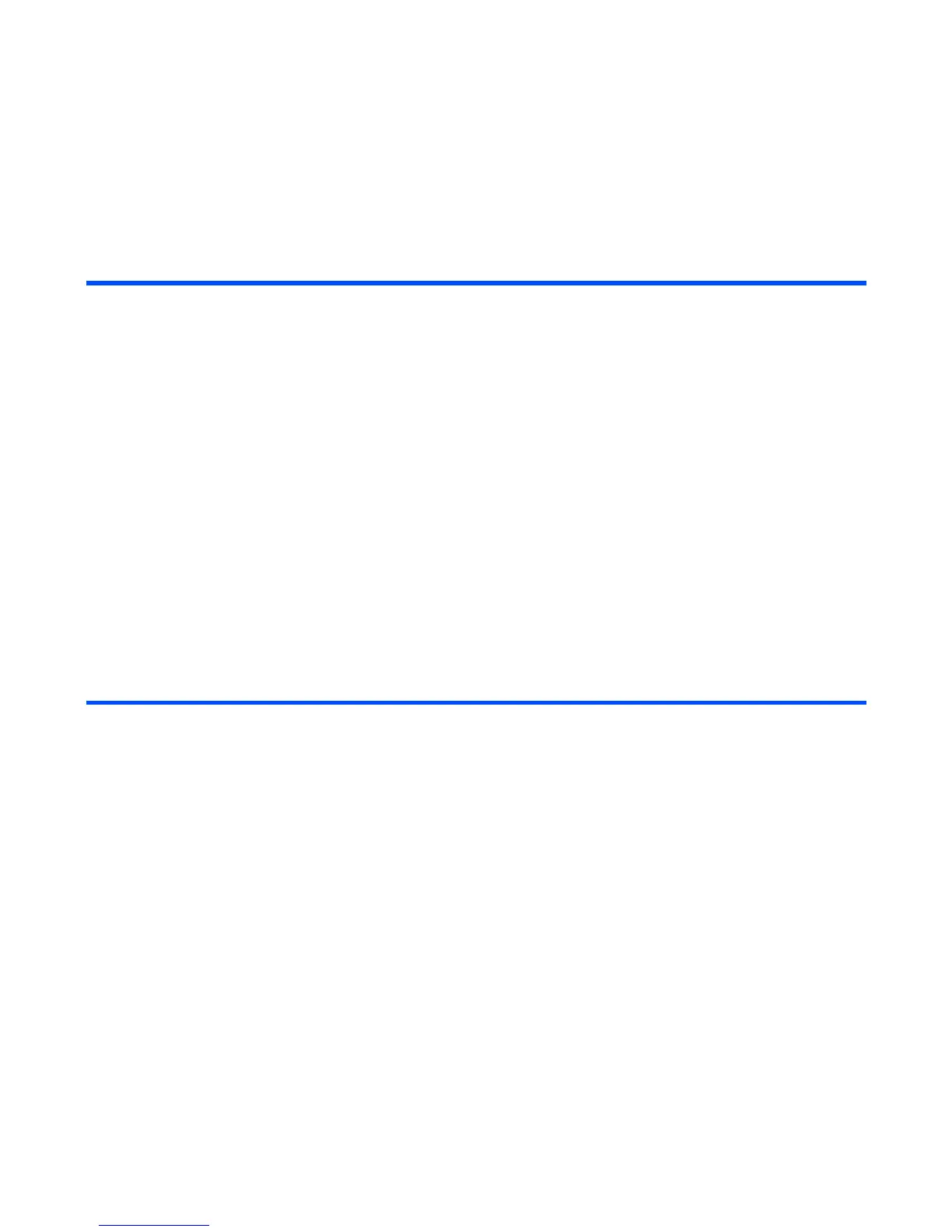Toolbox -154-
Useful Tips
You can use an old To Do task as a template to create a new task. Select the task you want to copy on To
Do list or display the Detail screen. Press the Options menu key, select Copy and press the Enter key.
Proceed as described in "To Add a New To Do task."
To Edit To Do Tasks
You may wish to edit a task, for example, by changing the due date or the status. To edit a task, select the
task to edit, press the Options menu key. Select Edit and press the Enter key. When displaying the Detail
screen, you can also press the SK1 (Edit) key. Select an item you want to change and edit. Proceed as
described in To Add a New To Do Task other than the following:
10 Set reminder tune Select Alarm tone and press the Enter key. Select the tune for
the reminder.
11 Set reminder date Select the reminder date box and press the Enter key. Input
the reminder date according to the Day display format setting
of the Date and time on page144. Press the Enter key.
12 Set reminder time Select the reminder time box and press the Enter key. Input
the reminder time and press the Enter key.
13 End the entry screen Press the SK1 (OK) key to end the editing. The To Do List
screen shows all the To Do tasks.
To Do this
1 Set the day when the To Do event
was completed
Select Done date and press the Enter key. Enter the date
when the To Do event is completed according to the Day
display format setting of the Date and time on page144.
Note : By this operation, the To Do task status changes to
Done automatically.
2 Change the status to Done Select the status box and press the Enter key. Select ToDo or
Done and press the Enter key.
Note : By this operation, the current date is set for Done date
automatically.
To Do this
