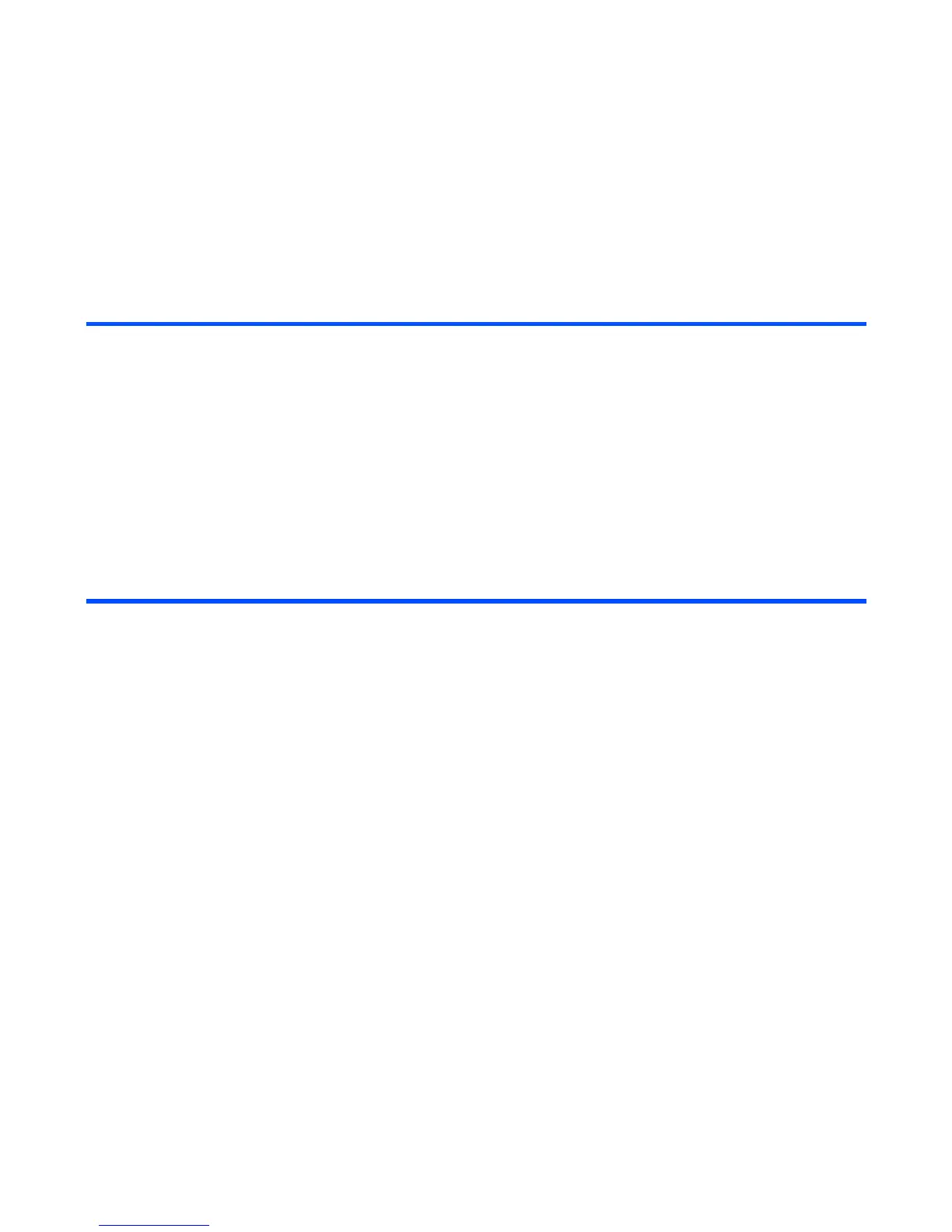-155- Toolbox
To Delete To Do Tasks
You can delete a particular To Do task, all completed To Do tasks or all To Do tasks.
To Display To Do List or Filter List
When you select To Do, you are presented with To Do list which lists all tasks (both finished and unfinished)
in chronological order. You can filter the To do list to display only the To Do entries in a particular status or a
category. You can also sort To Do entries depending on the due date or priority you set.
To set the filtering conditions, press the Options menu key, select Filter view and press the Enter key.
Select ToDo box and press the Enter key. Proceed as described below:
To Do this
Delete this task Select a task from To Do List or Filter List and press the
Options menu key. Select Delete and press the Enter key.
Delete all the completed tasks Press the Options menu key and select Delete done tasks.
Delete all the tasks Press the Options menu key, select Delete all, and press the
Enter key.
To Do this
1 Set the list condition by selecting To
Do task status to display
Select status of To Do tasks you want to display from To Do,
Done or All and press the Enter key.
2 Set the sort condition Select the sort condition by which you want to sort To Do tasks
from Deadline or Priority and press the Enter key.
3 Set the category Select the category you want to display from All, Personal,
Office, Study, Travel, Shopping, Preparations, Sport,
Housework or Other. Press the Enter key.