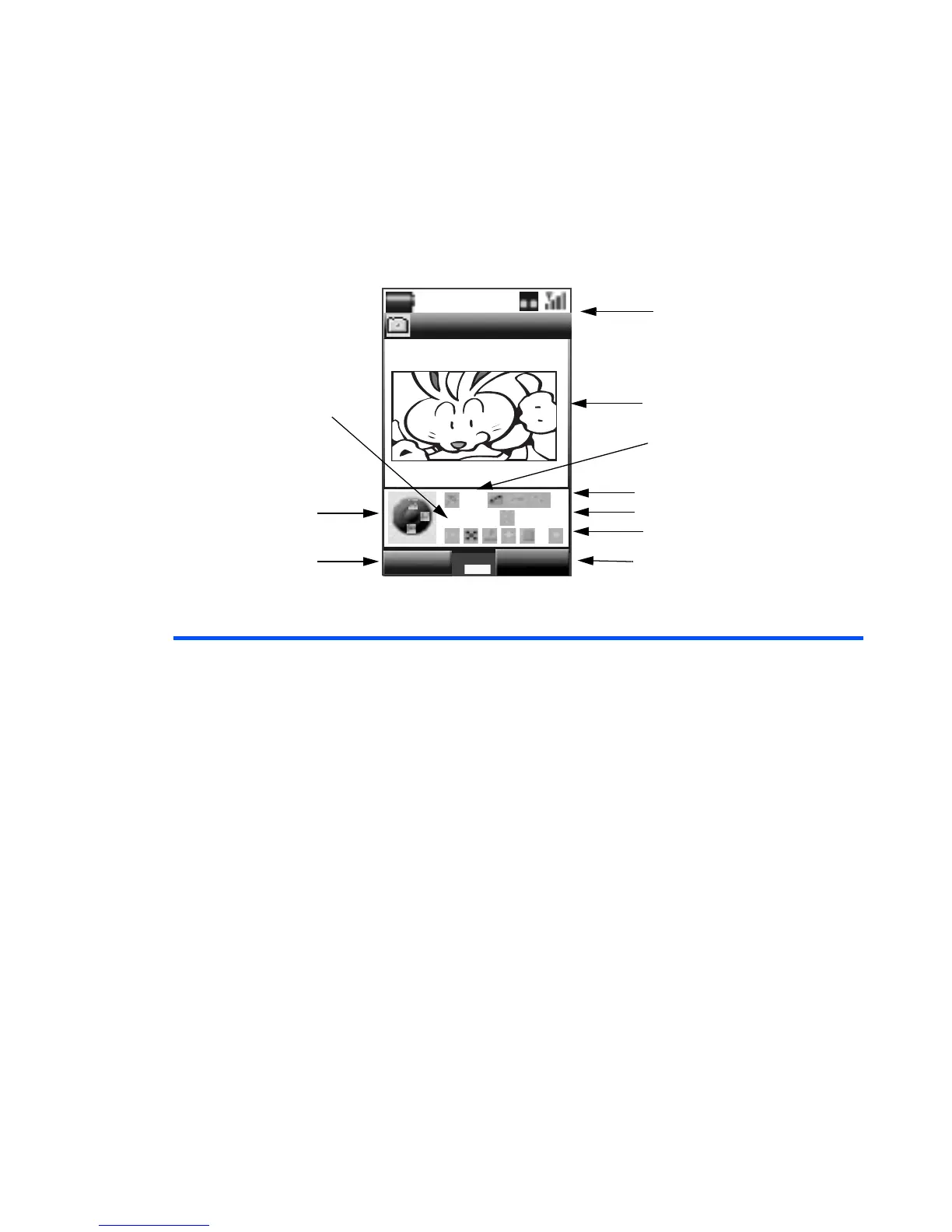-105- Multimedia centre
The following shows an example of the camera capture screen for Take photo with the image size set to
Mail (128x96):
Item Description
Navigation key indicator Indicates the navigation keys operations.
Up and Down key: Adjusts exposure
Left key: Wide-angle (zoom-out)
Right key: Telephoto (zoom-in)
Enter key: Takes picture/starts recording/stops recording
Note : You cannot use the zoom function when the image size
is set to Large (352x288).
Operation icons Indicates the current operation modes.
Capture preview screen Displays the preview of the image which would be captured by
the camera.
Camera setting icons Indicates the following camera settings: Size, Picture quality,
Image type, Lighting settings, Memory location, Camera
light, Self timer and Sound settings.
Camera