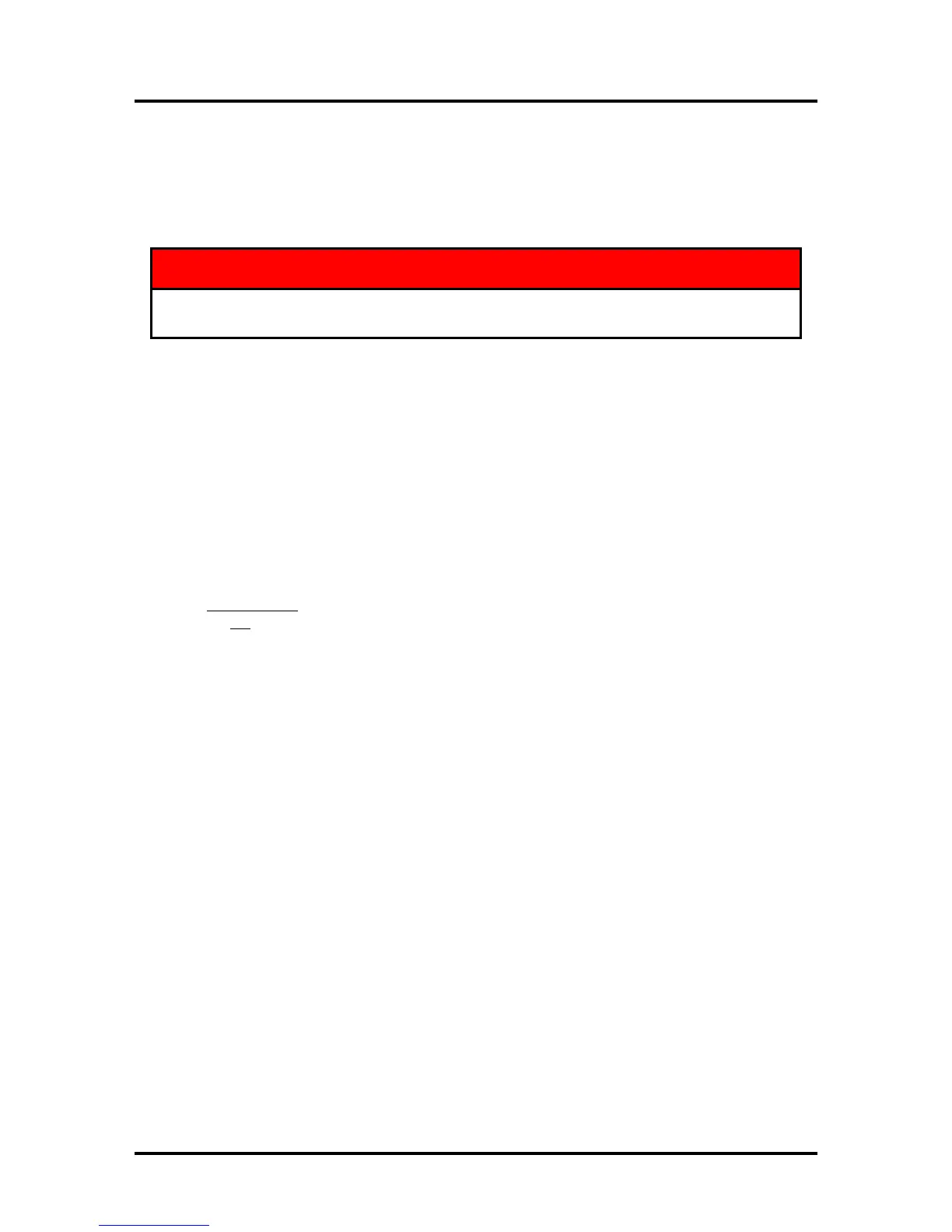SECTION 6
TROUBLESHOOTING
9
5
Section 6 – Troubleshooting Guide
The following troubleshooting guides are provided to assist you in solving any problems that might occur
with the Printer. We have tried to make them as complete as possible. The best advice we can offer is to
make sure that the system is set up properly, plugged in, and that it has an adequate supply of ink before
attempting to troubleshoot any problem.
DO NOT REMOVE THE SIDE COVERS OF THE PRINTER!
THERE ARE HIGH VOLTAGES PRESENT BEHIND THE COVERS!
Print Quality Issues:
Many things can contribute to print quality issues. Here is a list of things to check:
• To reduce print quality issues, the print engine should remain powered-on. Even in its standby state
,
t
he printer will run routine maintenance cycles to help keep the printhead nozzles hydrated and clean.
• Verify that the media you are printing on is an “inkjet suitable” media. See Paper Types below.
• Verify that the “graphic” you are printing is of a high quality. See Graphic Types below.
• Check to be sure the printer has an adequate supply of ink (30% or more) in all five Ink Tanks.
• Check to be sure all five color tubes, at both sides of the printhead cartridge, have ink filling them.
If not, check for a pinched color tube (finger on Antistatic Brush Assy may be pinching tube), check
related Ink Tank, and or the system may need to be re-primed. Please refer to the Troubleshooting
section for information on correcting these issues.
• Try removing air bubbles from printhead and system using the Toolbox utility feature “Circulate Ink”;
while lightly tapping
on the ink tubes and printhead cartridge.
Note: Do not
run the Circulate Ink feature more than twice in a row.
• Try removing or inserting the “Envelope Printing Attachment Kit”.
• Try “Cleaning the Lip of the Printhead Cap”.
• Try “Cleaning/Replacing Service Station Items”.
• If you are still experiencing print quality issues; try “Replacing the Printhead Cartridge”.
C
ompatible Paper Types: (look for inkjet suitable stocks)
• Inkjet Paper - all types (recommended for best color output).
• Copier Paper
• Card Stock
• Kromekote
• Coated Paper - Gloss finish
• Coated Paper - Satin finish
• Coated Paper - Matte finish
Incompatible Paper Types:
• Color Laser Gloss
• Digital Printer Gloss
• Any Post Print Coated Substrate (aqueous, gravure or UV)
Compatible Graphic Types:
• In general; scalable, vectorized art will produce the best images and color.
Note: Graphic types are not really printer dependent. They are dependent on the software program
being used to print the graphic, and what types of graphics that program can handle.
Incompatible Graphic Types:
• L
ow resolution and web images will not produce quality output and should not be used.
