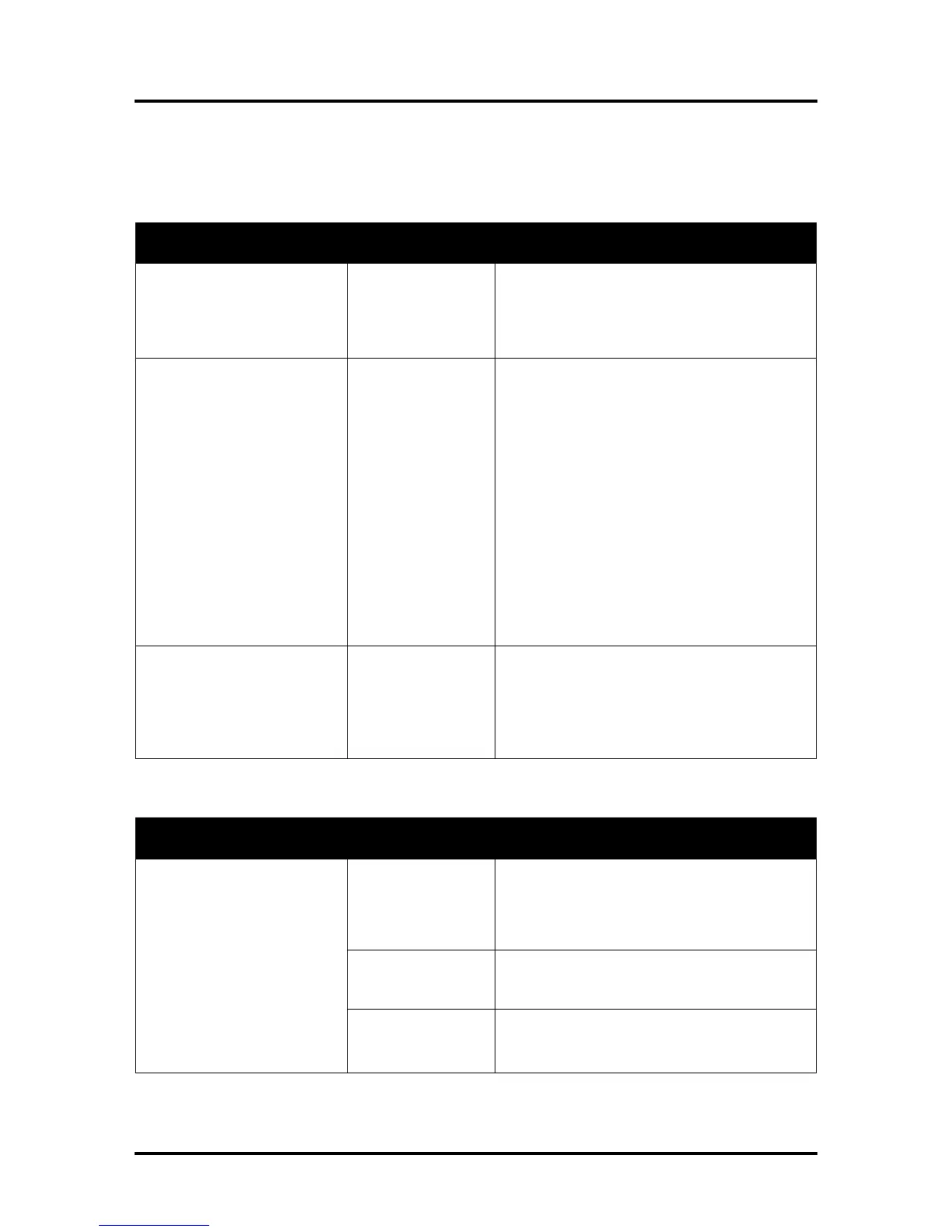SECTION 6
TROUBLESHOOTING
105
The Printer
NOTICE: The printer will not print if any of the five ink tanks are empty or missing.
Dots or Lines Printed on Media
CONDITION PROBLEM SOLUTION
Multiple horizontal black
lines are printed down the
length of the media.
You have exceeded
the maximum print
width of 8.5”.
Reduce paper width to 8.5” to avoid exceeding
the max print width of printer.
NOTE: This symptom only occurs with older
firmware. Contact Service Support to update the
A thick horizontal black line
is printed at or near the
trailing edge of the media.
Purge Bar is hitting
trailing edge of
media.
Media is hesitating
or skewing during
transport.
Hole in media is
passing over the
Paperpath Entry
sensor.
Media is oddly
shaped (running
media with open
flap at trailing edge).
To help keep nozzles from drying (clogging); all
nozzles of the printhead are purged, between
each page.
Check/adjust media feed setup.
Check for proper install of Antistatic Brush
Assembly.
Check for obstruction within the Print Engine.
Rotate media and image so hole in media does
not travel over the Paperpath Sensors.
Adjust the “Purge Bar Position” value; located
in the User Interface Menu of the Toolbox.
Default = 3000. If you don’t see this feature in
the User Interface Menu; please contact service
support and ask them to update the firmware.
Very small dots (gray
overspray) are being printed
down length of media.
These dots are
formed by interpage
nozzle spitting.
Controlled by the
KWS (Keep Wet
Interpage (on the page) nozzle spitting is
normal. This feature is used to help keep nozzles
from drying/clogging.
With firmware version 110928_u and higher the
Toolbox provides a “KWS Setting” that can be
used to adjust the Level of spitting.
Power Problems
CONDITION PROBLEM SOLUTION
Main Power Switch is ON,
but the ON/OFF button does
not illuminate.
No power being
delivered to printer
or print engine not
powered-on.
Check that the power cord is plugged in.
Check that the wall power outlet is live.
Check that Main Power Switch is turned ON.
Press the ON/OFF button and wait 45 seconds.
ON/OFF button
pressed more than
After pressing the ON/OFF button it takes about
45 seconds for the print engine to power-up and
the lights to illuminate.
Problem within
printer.
Disconnect Power Cord and check Fuse in
Receptacle.
