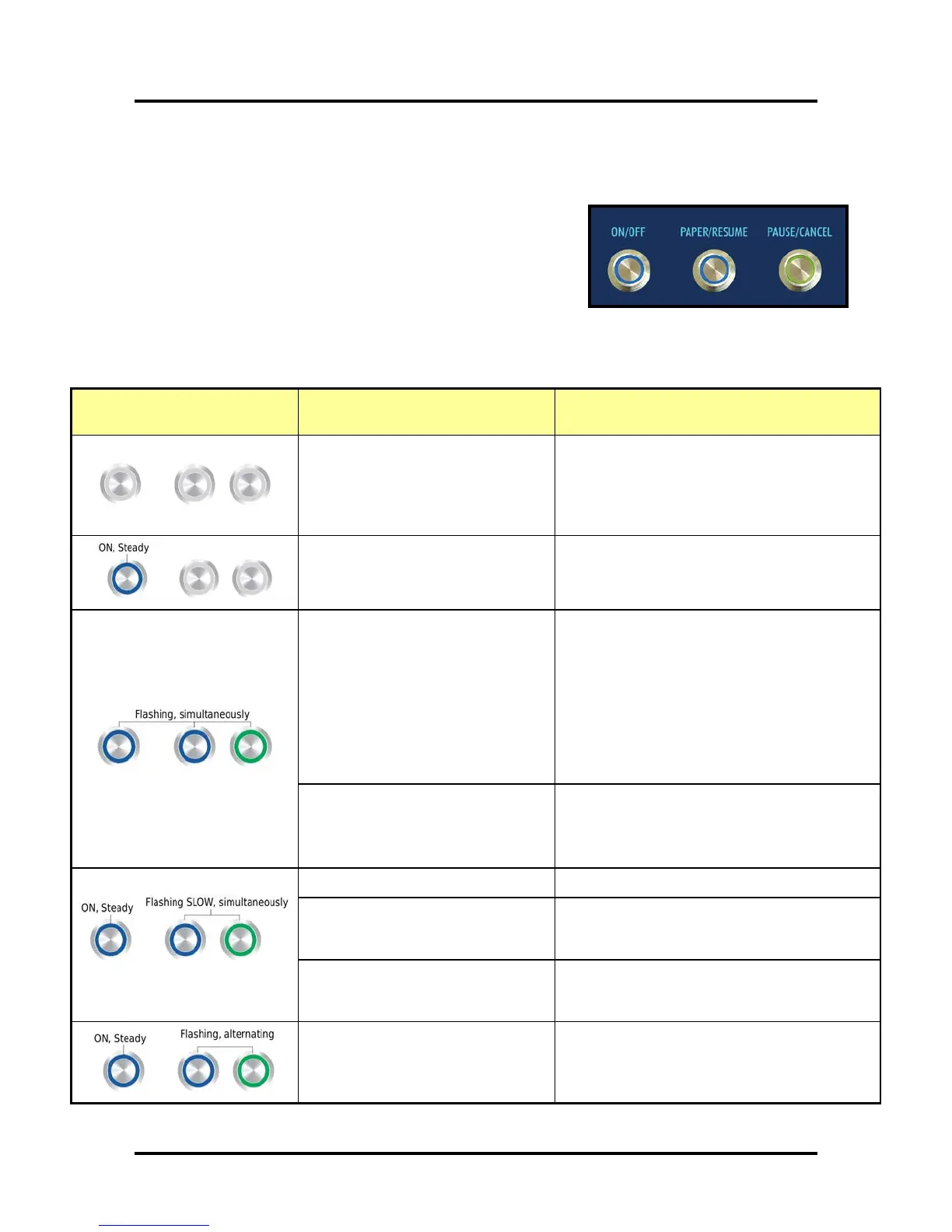SECTION 3
OPERATING THE PRINTER
32
Printer Status Light Indicators
Valid with Firmware 20130820 or higher installed.
The lights (LED’s), on the three control panel buttons, indicate the
status of the printer.
Flashing SLOW = 1 time per second
Flashing FAST = 3 times per second
NOTE: To obtain additional detail about the printer’s condition,
please open the Toolbox utility. See “Errors and Warnings” for Additional Troubleshooting information.
For a chart to hang near the printer, see “Control Panel Light Sequences – Quick Reference” (Appendix C).
Printer Status Light Indicator Chart
Printer Status
corresponding Toolbox message
Additional Details, Possible Solution or
Action
Print engine is powered-OFF
(Powered-down)
In this condition, it is safe to turn the Main Power
Switch OFF or ON.
IMPORTANT: For best system performance, it is
recommended to keep the print engine powered-
up (ON/OFF light illuminated) at all times.
Print engine is powered-ON and ready
(Powered-up)
Printer is Ready
Print engine powering-up
It takes about 45 seconds for the print engine to
power-up; after pressing the ON/OFF button.
All lights blink simultaneously during power-up
sequence.
The ON/OFF button will change to a steady
illumination condition, once the print engine is
fully powered-up.
TIP: You can launch (open) the Toolbox after the
lights come on.
Print engine powering-down
All lights blink simultaneously during power-down
sequence.
Wait until all lights go out before turning OFF the
Main Power Switch.
Busy Condition
Busy: Job Loading Wait for lights to stop blinking.
Printer is Performing Maintenance
(Cleaning, Circulating Ink, etc..)
Toolbox = MAINTENANCE_BUSY
Wait for lights to stop blinking.
Canceling Job. CANCEL key was
pressed
Toolbox = MECH_CANCELJOB
Wait for lights to stop blinking.
Printer is Printing
Press PAUSE, to pause printing.
TIP: If the printer doesn’t try to feed media; check
for paper jam in print engine and clean the
Paperpath sensors.
