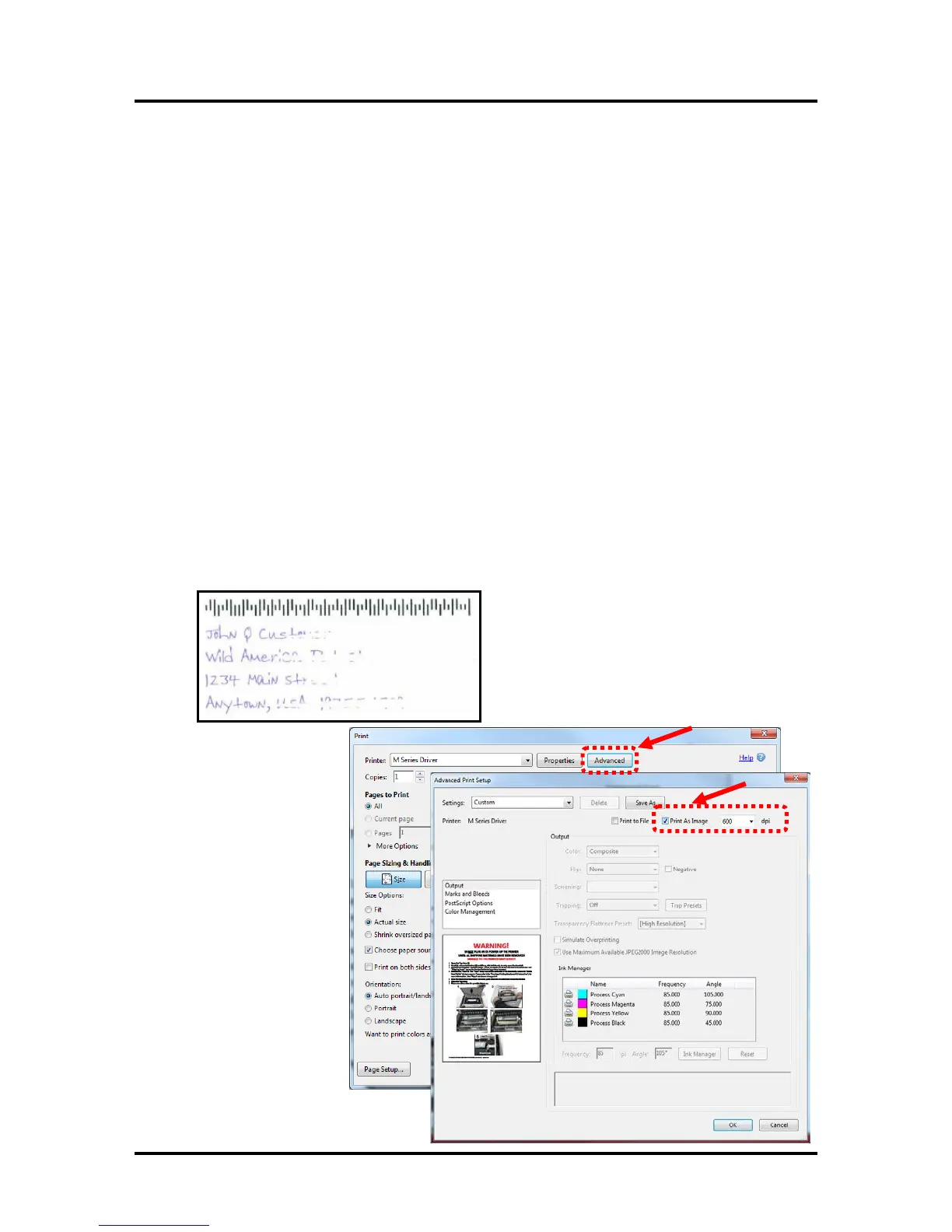SECTION 4
SOFTWARE SETUP INFORMATION
54
Adobe
®
Acrobat/Reader Setup Tips
In general, printing a PDF from Adobe Acrobat/Reader is straight-forward and easy. However there are a
few limitations and quirks that you should be aware of.
1. Original PDF should be designed for the piece size and orientation you plan to use.
Adobe Acrobat has some nice controls for changing orientation and adjusting the image size to fit
the media size you select; but there are limits.
For example, if you plan to print an image that covers the entire area of a #10 envelope (9.5” x
4.13”); make sure the original document (PDF) was designed to print an image of this size and in
the proper orientation. If the image is designed to print on a #10 envelope in landscape orientation
(feeding flap first); the image will be limited to 8.5” in width. If you rotate this image, via Adobe,
to print in the portrait orientation (feeding short-edge first); you will not be able to make the image
fill the entire length (9.5”) of the envelope.
2. Copies are limited to 999.
To print more than 999 copies, duplicate your original PDF to increase the number of pages in the
document. For example; If you create ten pages of the same image in the document, the number of
pieces you can print in one job are increased to 9,990.
3. Characters are not fully printed.
If some of the characters are not fully printed (looks as if they fade-out); try setting Adobe to print
the file as an image.
The “Print As Image” feature can be found in the Print dialog box, within Adobe Acrobat.
Click on Print and then click on the “Advanced” button.
Select “Print As Image”. Be sure to set the resolution to the highest setting (600 dpi).
