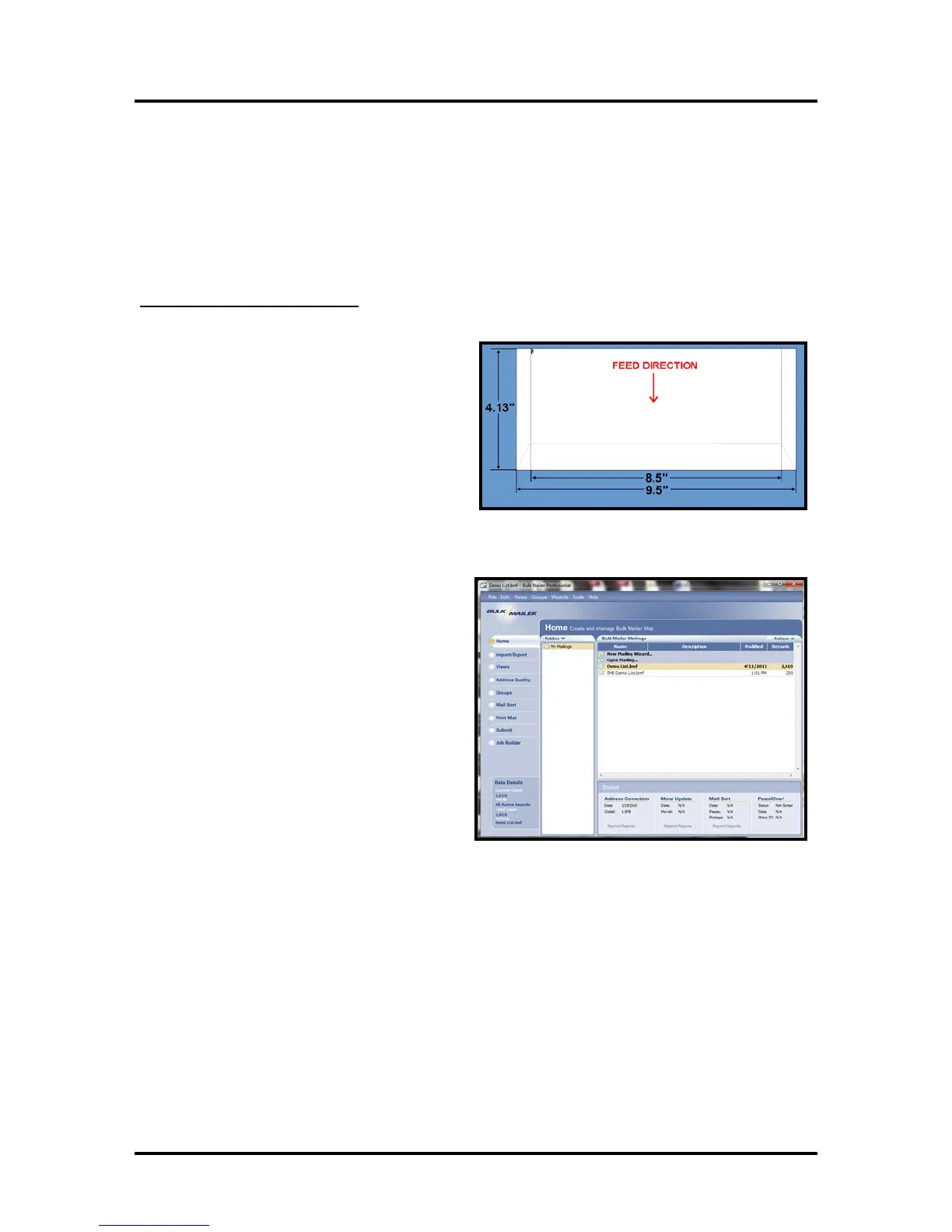SECTION 4
SOFTWARE SETUP INFORMATION
55
Setting Up a Job in Satori Bulk Mailer
®
Printer Driver Limitation: Satori normally develops printer drivers for use with their software
product. However; in the case of the Printer; Satori has not developed a driver for this model. Therefore,
you will need to use the features within the “Printer Driver” to control print quality, orientation, etc.
The following are descriptions of how to setup and print from Bulk Mailer 5.0 on #10 envelopes.
Th
ese instructions assume you are using the Printer Driver version R12.01 or higher.
#
10 Envelope, Feeding Flap First
1. Open Bulk Mailer 5.
2. From the “Home” tab, select (double
click) on the “mailing” of your choice.
3. S
elect the “Print Mail” tab (left side of
screen).
4. Fr
om the “Print Mail” screen; double-click on the “Print Mail Wizard” which will guide you
through the template (layout) setup process.
5. When the Welcome screen appears click on Next.
6. The “Print Mail Template Type” window will open.
Select “Envelopes – Graphical Output” and
Click on Next.
7. The “Graphical Envelopes Options” window will open.
Select the “Printer Driver” from the Printer pull-down list.
Then select “Laser or Inkjet”
Click on Next
