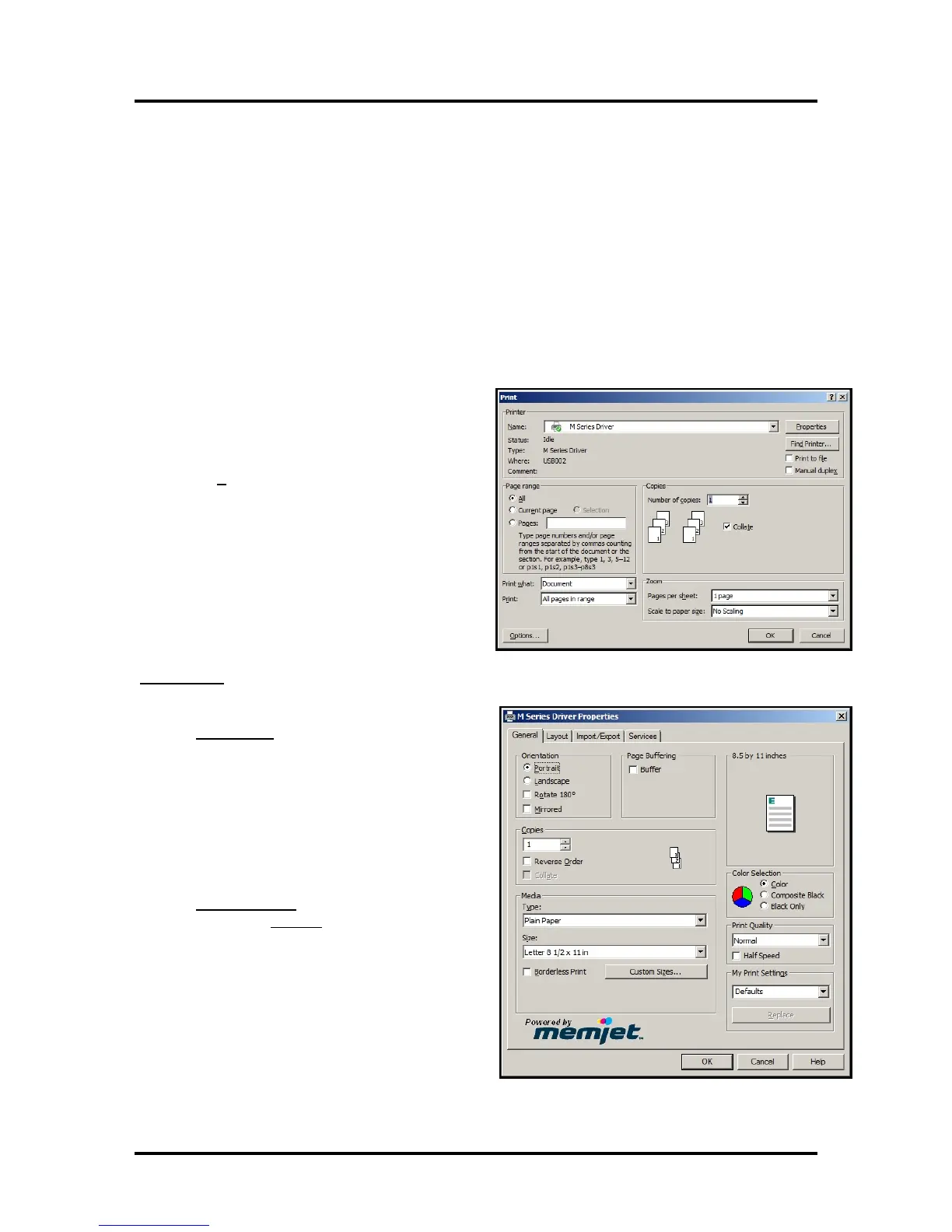SECTION 3
OPERATING THE PRINTER
38
Printer Driver Properties
Valid for Printer Driver version R12.01 or higher.
NOTE: The R12.01 Driver was developed for use with printer firmware version 20130820. If you try to
use this Driver with older printer firmware versions, some of the Driver properties/features may not work.
Driver Compatibility: Windows XP/Vista, Windows 7. Supports 32 and 64 bit systems.
New User Tip: When you are first learning how these Driver features effect the image orientation and
position; it may make more sense to load 8.5x11 media into the printer and print a single page after each
change you make to the Driver settings. If you follow this process, you will be able to see more of the
image (which may print off the side of narrower media) as well as the orientation and position of the image.
Once the proper image orientation/position is achieved; load your desired media to match the orientation of
the image.
Once the job is set-up
in your Windows® program
(Adobe Acrobat, Word, etc.); select Print.
The window on the right will open.
Make sure the Printer Driver is the selected Printer.
Clicking on Properties opens the “Printer Driver
Properties” window; shown below.
General Tab
The General tab lets you select:
• Orientation – Portrait (Default), Landscape,
Rotate 180° and Mirrored.
Tip: Instead of changing this setting from
“portrait” to “landscape”; experiment with the
drop-down list of Media “Size” selections (i.e.
“6 x 9 in – Portrait” or “6 x 9 in –
Landscape”) to match the printed image
orientation to the actual orientation of how the
media is being fed into the printer.
• Page Buffering –
If Buffer is checked
; the entire print job will
be spooled before it is sent to the printer. This
may increase the time it takes for the job to
start printing, but it may also reduce the
chance of the printer pausing to wait for data
and or displaying
“DATA_PATH_UNDERRUN” in the
Toolbox.
