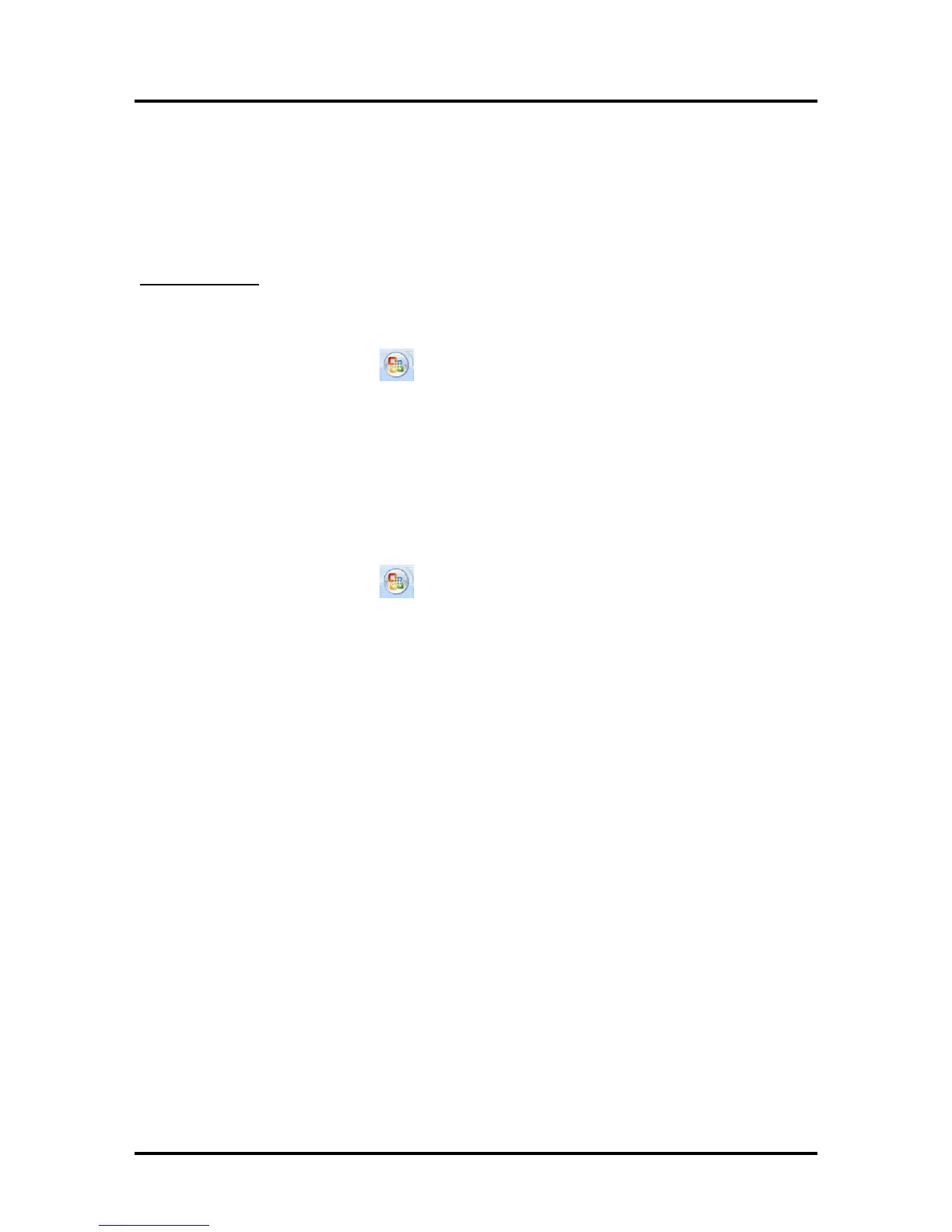SECTION 4
SOFTWARE SETUP INFORMATION
62
Setting Up a Job in Microsoft Word
®
(2007)
Valid when using Microsoft Word
®
2007 and the Printer Driver version R12.01.
Before you begin laying-out the document; make sure the “Printer Driver” has been selected as your
“default printer” or make sure you have select the “Printer Driver”, for your document, in MS Word.
Letter (8.5” x 11):
Valid when using Microsoft Word
®
2007 and the Printer Driver version R9.1.
The following procedure assumes that the printer has been setup to feed 8.5” wide x 11” long media. Don’t
forget to position the “Media Registration Side Guide” to the inner position.
1. Click on the “Office Button” and then select “New”, to create a new “blank document”.
2. Click on the “Page Layout” Tab.
3. Click on “Size” and select “Letter 8 ½ x 11 in”.
4. Click on “Margins” and set margins to minimum values or to your desired values.
Tip: If you should get a warning that one or more margins are set outside the printable area of the
page…”; Click on the Fix button.
5. Click on “Orientation: and select “Portrait”.
6. Insert the items (text, graphics, etc..) you want on the document.
7.
Click on the “Office Bu
tton” and then select “Print”. Make
sure the “Printer Driver” is showing as your printer name.
8
. Click on the “Properties” button.
9. Under the General Tab set the following:
Orientation = Portrait
Media Size = Letter 8 ½ x 11 in
10.
Click on OK to exit from the “Printer Driver Pro
perties” window.
1
1. When you are ready to print, Click on OK to send the document(s) to the printer.
