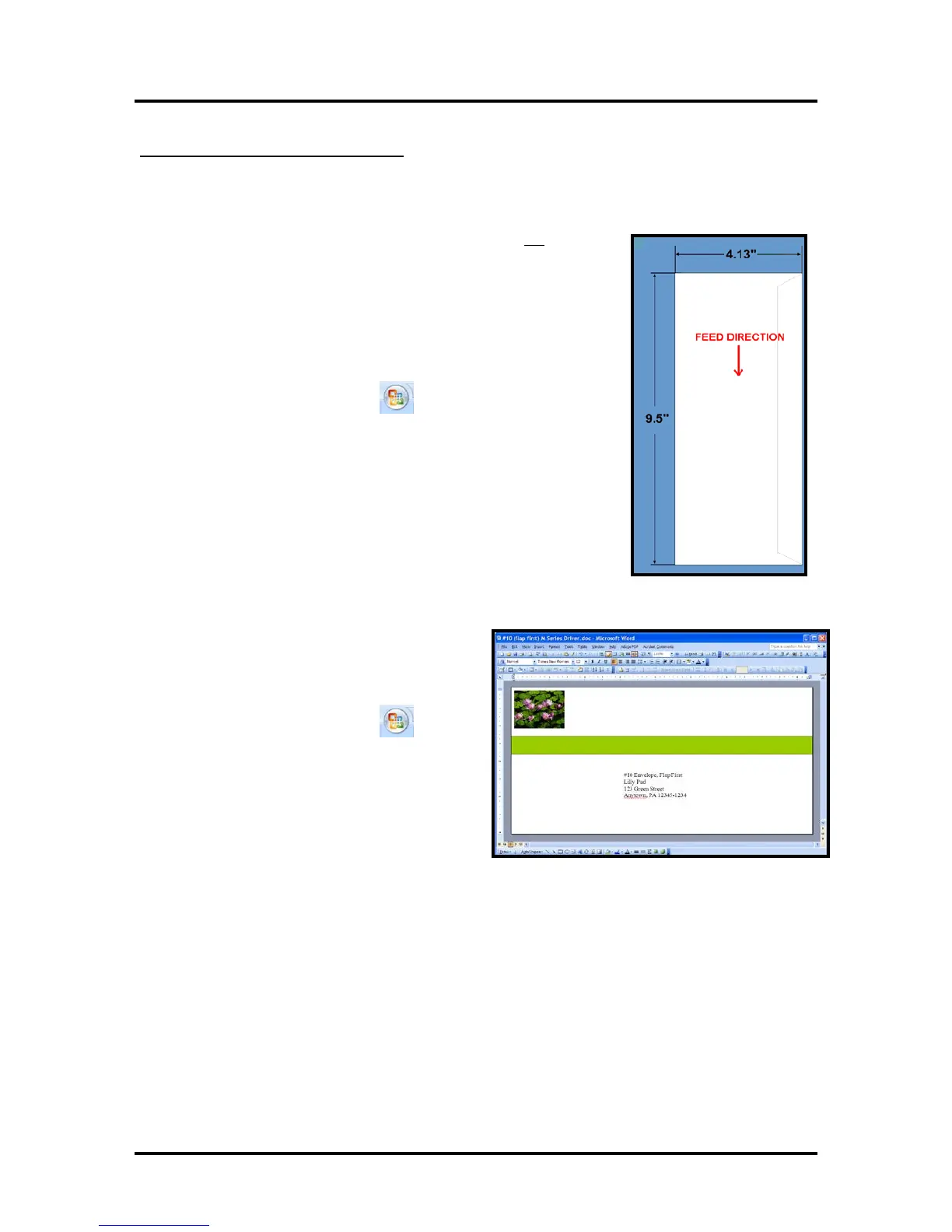SECTION 4
SOFTWARE SETUP INFORMATION
6
3
Envelope #10, Feeding Short Side First:
Valid
when using Microsoft Word
®
2007 and the Printer Driver version R12.01
The following procedure assumes that the printer has been setup to feed # 10 envelopes, short side first.
Don’t forget to position the “Media Registration Side Guide” to the inner position.
NOTE: When
feeding a #10 envelope in this orientation you can print the
entire width and length of the envelope. This is the preferred way to feed
and print on #10 envelopes.
In this case the document size in MS Word will be set to “Env. Com10 4
1/8 x 9 ½ in –Landscape” and the orientation will be set to Landscape. The
Printer Driver properties will be set to “Env. Com10 4 1/8 x 9 ½ in –
Portrait”, and the orientation will be set to Portrait.
1. Click on the “Office Button” and then select “New”, to
create a new “blank document”.
2. Click on the “Page Layout” Tab.
3. Click on “Size” and select “Env. Com10 4 1/8 x 9 1/2 in –
Landscape”.
4. Click on “Orientation: and select “Portrait”.
5. Click on “Margins” and set margins to minimum values or to your
desired values.
Tip: If you should get a warning that one or more margins are set outside the printable area of the
page…”; Click on the Fix button.
6. Insert the items (text, graphics, etc..) you
want on the document.
7
.
Click on the “Office Button”
and then
select “Print”.
Make sure the “Printer Driver” is sho
wing as
your printer name.
8
. Click on the “Properties” button.
9. Under the General Tab set the following:
Orientation = “Portrait”
Media Size = “Env. Com10 4 1/8 x 9 1/2 in – Portrait”
10.
Click on OK to exit from the “Printer Driver Pro
perties” window.
1
1. When you are ready to print, Click on OK to send the document(s) to the printer.
