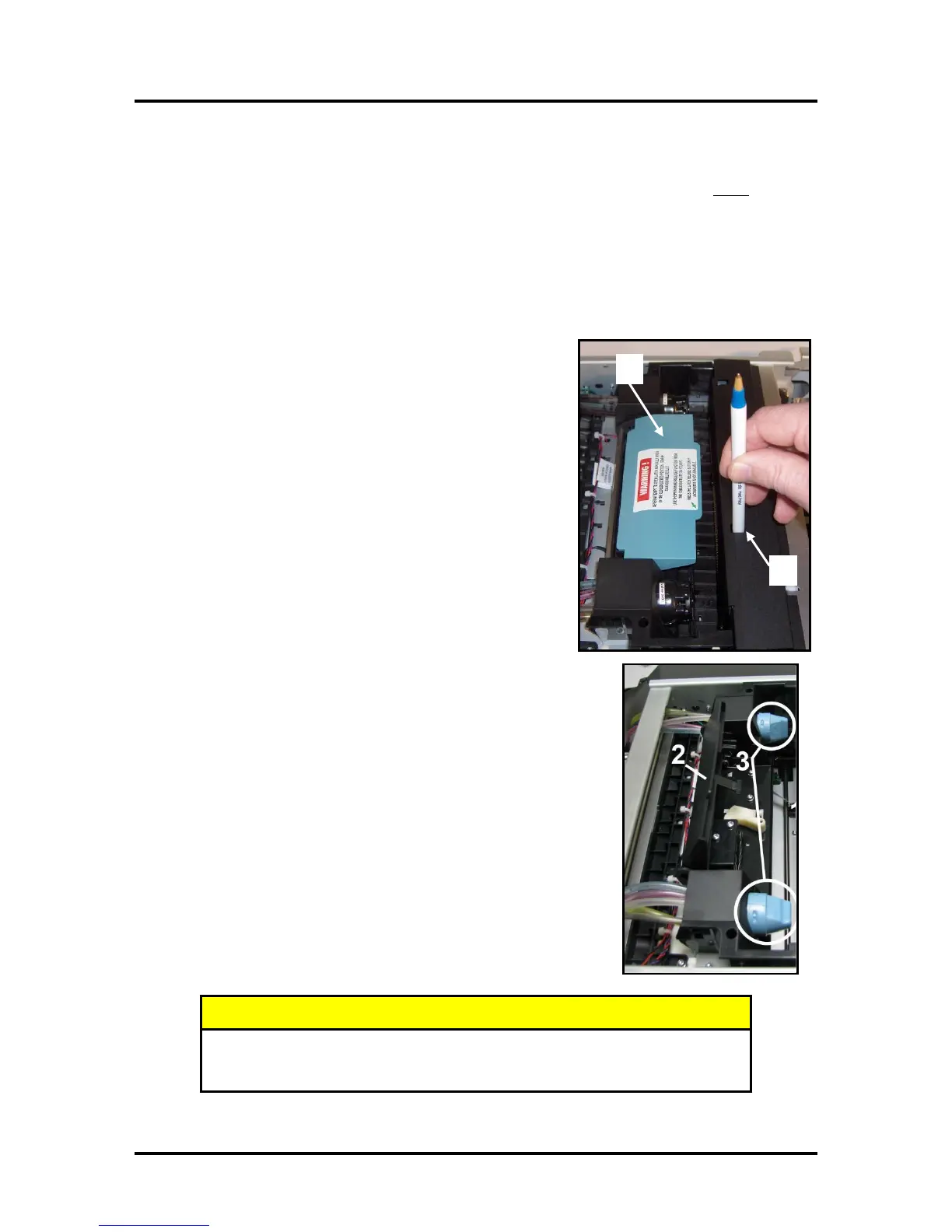SECTION 2
INSTALLING THE PRINTER
24
Procedure (Installing the Printhead Cartridge)
This procedure assumes that you are installing a Printhead Cartridge into a printer that does NOT have a
Printhead Cartridge installed. If your printer already has a Printhead Cartridge installed, and you wish to
replace the Printhead Cartridge; please refer to the section titled “Replacing the Printhead Cartridge”.
1
. Plug in the printer. Turn the printer’s Main Power Switch ON; then press the control panel’
s
ON/OFF button. Wait about 45 seconds for the print engine to power-up (ON/OFF button will
illuminate).
2. If the Printhead Latch [2] is closed; press the “Printhead
Latch Release” button [1]; as shown.
Use a non-metallic item (example: plastic pen) to reach
through the hole and lightly press the button.
T
he printer will run a routine and then the Printhead Latch
[2] will release so it can be opened.
Note: The Printhead Latch [2] color may be blue or black.
W
ARNING! If the printhead latch fails to release do not
force the latch open. Severe damage will result.
Tip: You can perform this same function from your
compu
ter by clicking the “Printhead Release” button;
found on the “User Interface” screen of the Printer
“Toolbox” utility.
3
. Open the Printhead Latch fully.
4. If present; Remove the Cap Protectors from the Ink Revolver
Couplings [3].
Save these items. They should be used to seal and protect the
open ink system when a Printhead Cartridge is not installed.
NOTE: Before replacing or re-installing a Printhead Cartridge
,
p
lease clean the Ink Revolver Couplings. See section titled
“Cleaning the Ink Revolver Couplings”.
DO NOT PRY OR MANUALLY LIFT THE PRINTHEAD LATCH OR THE
LATCH WILL BREAK. ONLY OPEN THE LATCH USING THE PRINTHEAD
RELEASE BUTTON ON THE PRINTER OR IN THE TOOLBOX.
