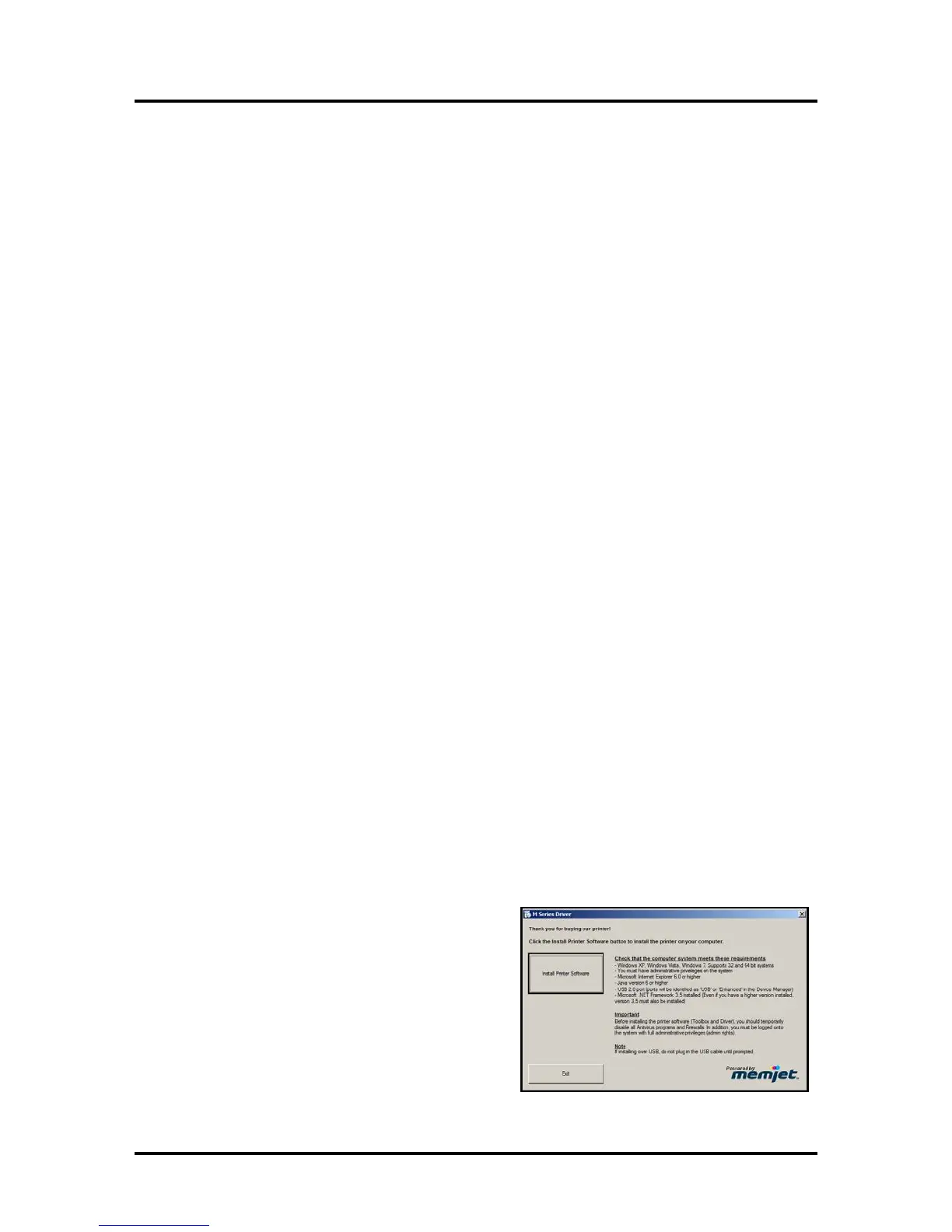SECTION 2
INSTALLING THE PRINTER
14
Installing the Printer Software (Driver & Toolbox)
For the Printer software to operate properly check that the computer system meets the minimum
requirements. See section titled “Minimum Computer System Requirements”, on previous page.
NOTE: If you are updating the Printer software (printer driver and toolbox utility); please be sure to
Uninstall the old software before installing the new software. Use the “Uninstall” feature found on your
computer system under All Programs, “Memjet”, “Printer Driver”.
IMP
ORTANT: Before installing the Printer software (Toolbox and Driver), you should temporarily
disable all antivirus programs and firewalls. In addition, you must be logged onto the system with full
administrative privileges (admin rights).
NOTE: Even if you plan to use the printer via an Ethernet Network Connection; your initial connection to
the printer must be done via USB; in order to access the Network Configuration Settings in the Toolbox.
Do NOT plug in the USB cable until prompted to do so.
PROCED
URE
1. Disconnect the USB cable connection from the printer; if you plugged it in already.
2. Power-up the Printer. Turn ON the Main Power Switch, then press the Control Panel’s ON/OFF
button. Wait about 45 seconds for the print engine to power-up (ON/OFF button will illuminate).
3. Insert the CD, supplied with the printer, into your CD drive. If the “Launch Menu” window does
not automatically open in your browser. Locate and run the “MENU_LAUNCH.htm” file, located
on the root directory of the CD.
4.
When the Printer Operation CD “Launch
M
enu” window opens on the computer
screen; Click “Install Printer Software”.
NOT
E: If you receive a Windows security or
authorization warning, click on “YES” or
“Continue Anyway”.
Tip: If you are unable to start the software
installation using the button in the “Launch
Menu”: Browse to the CD. Locate and open the
Printer Drivers folder. Located and run
“WinSetup.exe” to start the install.
5. The “Install Printer Software” window opens
on the computer screen.
Make sure the computer system meets the
minimum requirements and you have followed
the other instructions on the screen. Click
“Install Printer Software”.
