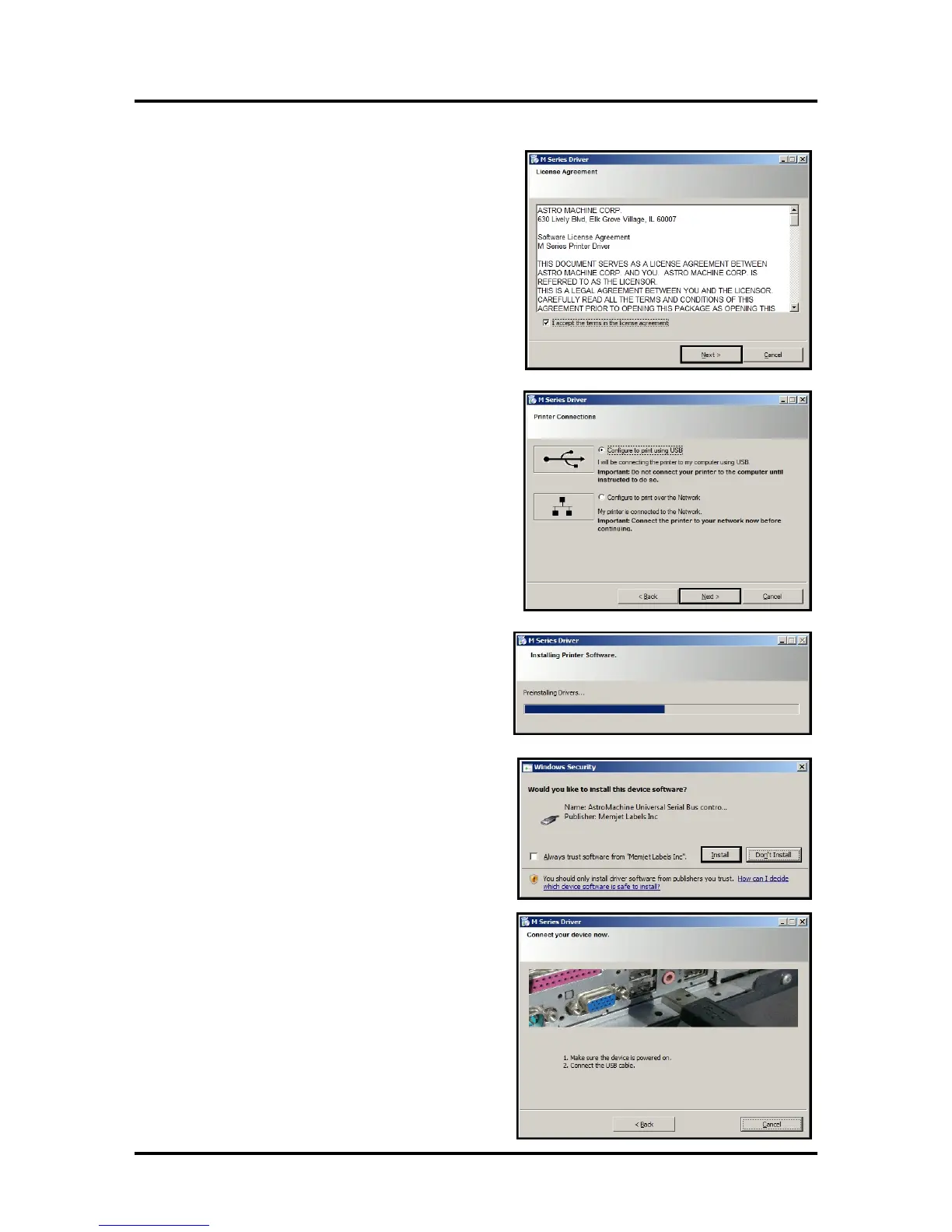SECTION 2
INSTALLING THE PRINTER
1
5
6
. The License Agreement window opens. Carefully
read the “Software License Agreement”. If you
agree to the terms, check “I accept…” then click
Next>
.
7
. After a few moments the “Printer Connections”
window opens. Click “Configure to print using
USB”. Then click Next>.
NOTE: Even if you plan to use the printer via an
Ethernet Network Connection; your initial
connection to the printer must be done via USB;
in order to access the Network Configuration
Settings in the Toolbox.
8
. After a few moments the “Installing Printer
Software” window opens and begins
downloading the software.
9. As the software loads, the “Would You Like to
Install This Device Software?” windo
w
a
ppears. Click Install
.
10. The “Connect Device Now” window opens.
Connect the USB cable, from the computer to
the printer, at this time.
Don’t click on either button (Back or Cancel).
The software will automatically continue once it
recognizes the printer (printer powered on and
USB cable connected).
