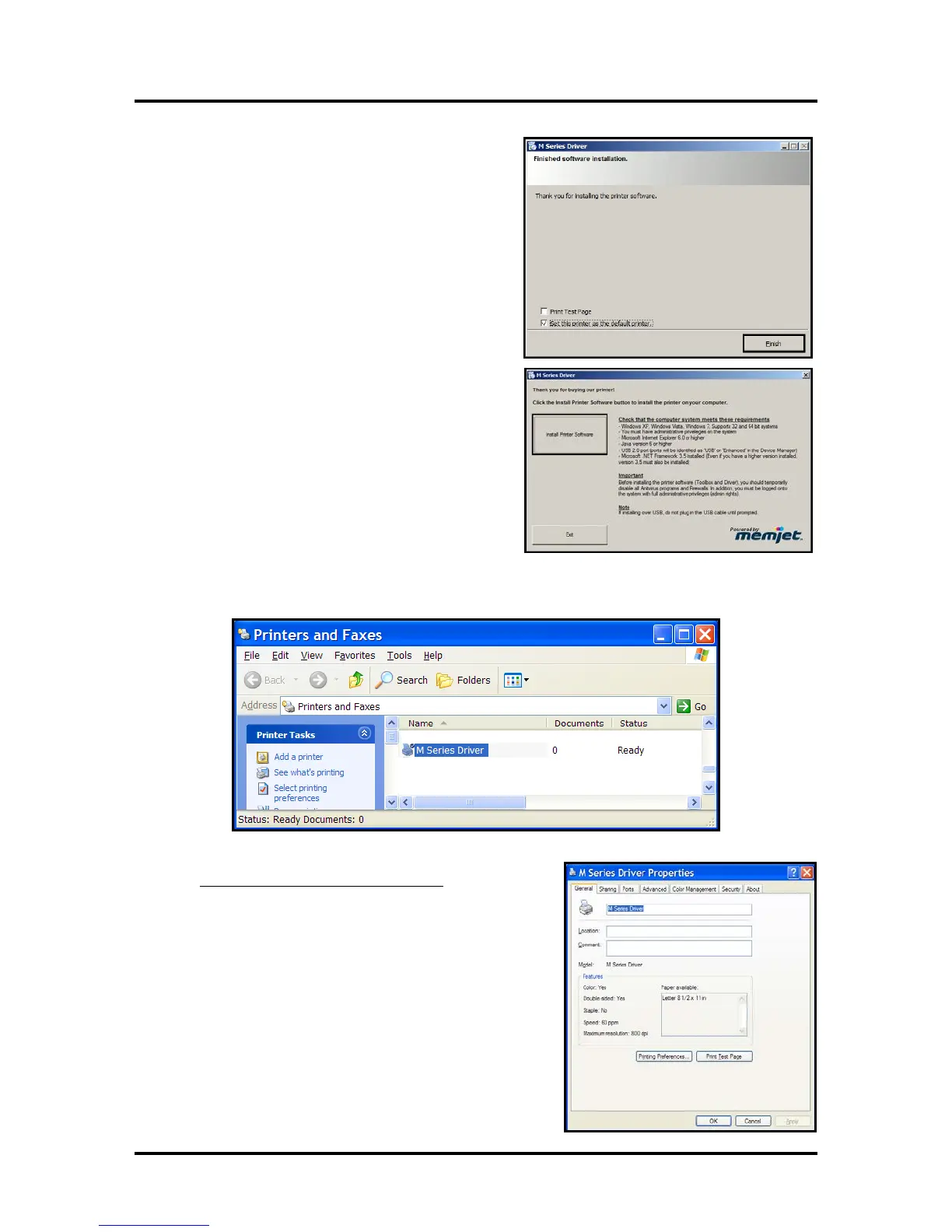SECTION 2
INSTALLING THE PRINTER
16
1
1. The “Finished software installation” windo
w
o
pens. Do not select (check) the Print Test Page
as the Printer is not set up yet.
If desired; you can select (check) the “Set thi
s
printer as the default printer” at this time.
T
hen click Next>
.
12.
The Printer Driver welcome window will still
b
e open. Click Exit to close this window.
1
3. Restart the computer to complete the installation.
The “Printer Driver” should now be available in y
our “Printer and Faxes” or “Devices and Printers”
folder.
Tip: After you have completed printer setup (ink tanks
installed, printhead cartridge installed, media feed setup); it
is a good idea to print a test page from the printer driver to
confirm that the printer driver and printer are
communicating. This is done by right-clicking on the
“Printer Driver” and selecting “Properties” (Printer
properties in Win7). Then click on the “Print Test Page”
button.
