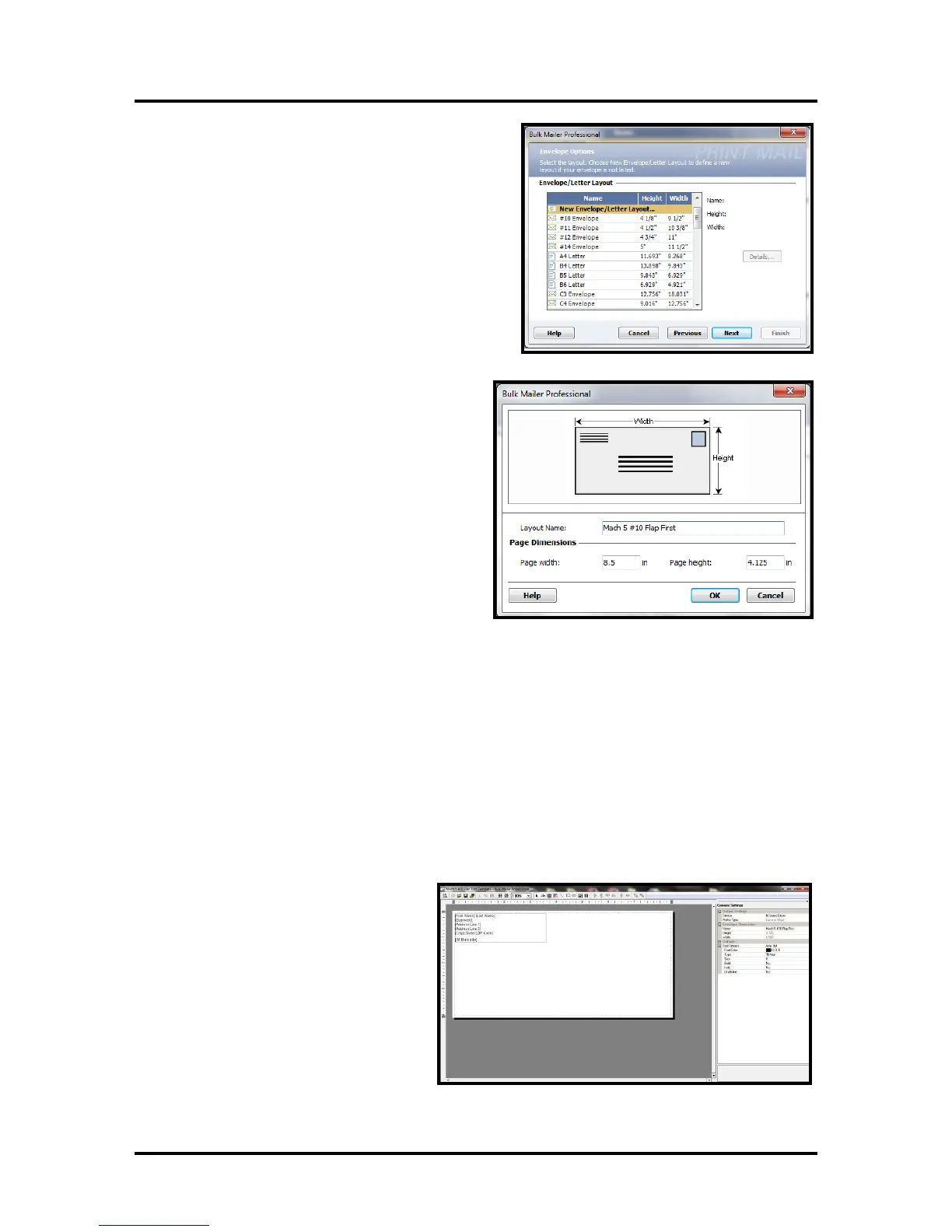SECTION 4
SOFTWARE SETUP INFORMATION
56
8. The “Envelope Options” window will open.
Double-click on “New Envelope/Letter Layout”
9
.
An
envelope layout window will open. Type
a name (example: Printer #10 Flap First) into
the Layout Name window.
Enter these values: Page Width: 8.5 in. Page
Height: 4.125 in
Click on OK and the en
velope layout
window will close.
1
0. Click Next in the “Envelope Options” window.
11. The “Address Block Options” window will open.
Select your Address Block option (example: Add a basic address block with barcode)
Select your Barcode Type option: POSTNET or Intelligent Mail.
Click Next.
12.
The “Summary” window will open.
Under Template Options select “Preview labels based on settings” and “Save settings as a new
temp
late”.
Type a name (example: Printer #10 Flap First Template) for your new template. Then click on
Finished.
1
3. The template will be displayed for
you to edit (add, remove, position
data).
Your envelope design (layout)
should look similar to the one
shown here.
