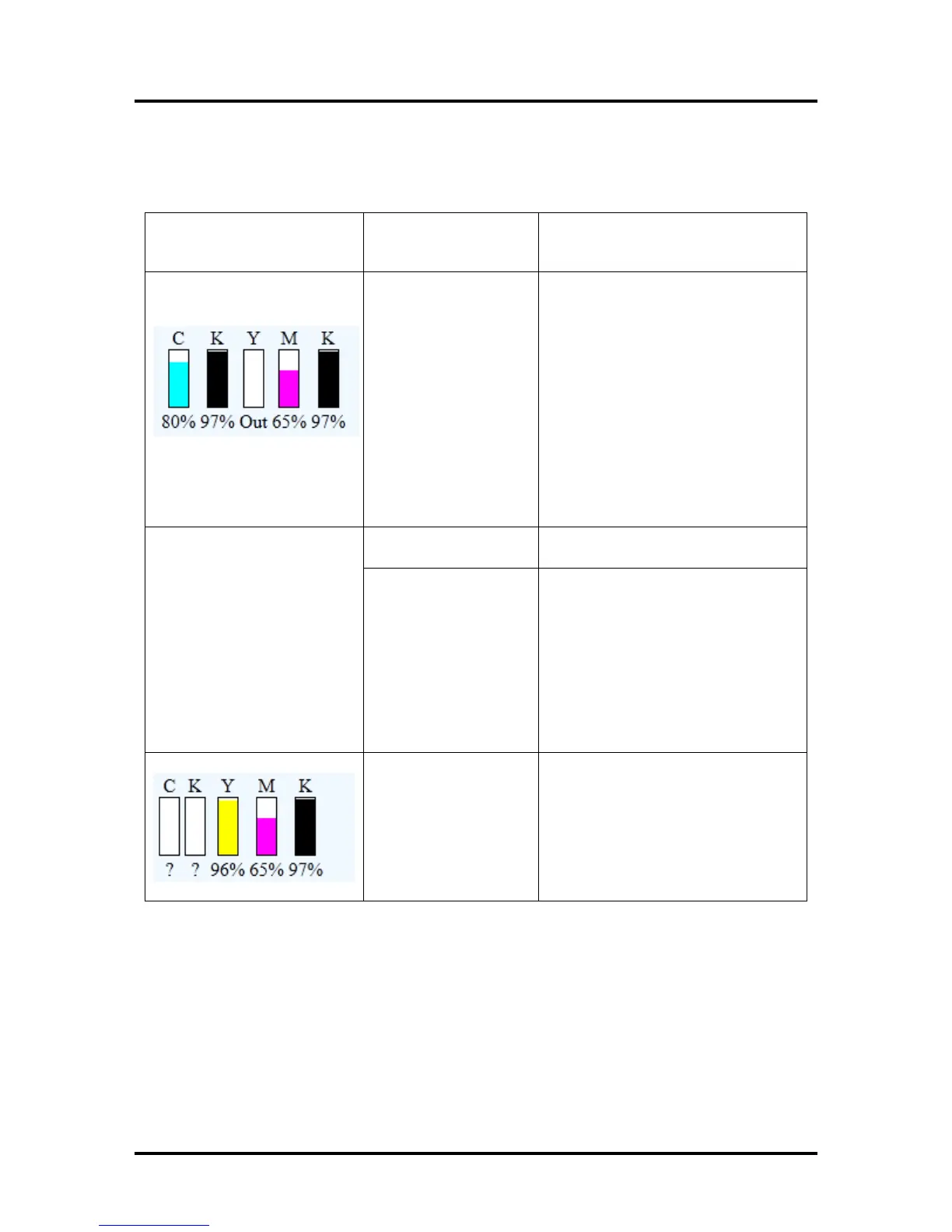SECTION 6
TROUBLESHOOTING
1
11
Toolbox System Status Messages (continued)
Displayed, in r
ed, in the Printer Toolbox utility.
Valid for printers with firmware version 20130820 or higher installed.
X_INK_LOW
Example: CYAN_ INK_LOW
One or more Ink Tanks
Ink Tank replacement will be necessary
soon. Reorder Ink
Example: INK_OUT_YELLOW
One or more Ink Tanks
are out of ink
NOTE: If the message
“INK_OUT_ANY” is
displayed; please contact
service support and ask
them to update the
printer’s firmware.
Replace empty Ink Tank(s).
WARNING! Use proper procedure to
replace Ink Tank(s) to avoid damage.
See “Replacing the Ink Tanks” section.
Press the “Replace Ink Tanks” button,
then verify that Ink Tanks are seated
firmly and latches are fully closed.
Verify that the printer is on a stable,
level surface.
Try to clear the error by pressing
the “Refresh Ink Levels” button,
Printer is performing
maintenance.
No action is required. Wait for printer
to finish.
perform maintenance;
if error is shown in
combination with
“Reason: Uncapped
printhead or clamshell
open" and there is no
maintenance activity
(noise) coming from
Remove media from print engine. See
“Paperpath_Paperjam” solutions.
I
f problem continues clean Paperpath
Entry and Exit sensors.
If pr
oblem continues contact Service.
Missing Ink Tank, or Ink
Tank not being
recognized
Replace Ink Tank(s) using proper
procedure.
Insert missing Ink Tank.
Clean Ink Tank contacts as outlined in
“Operator Maintenance” section.
Clear error by pressing the “Refresh Ink
Levels” button in the Toolbox.
