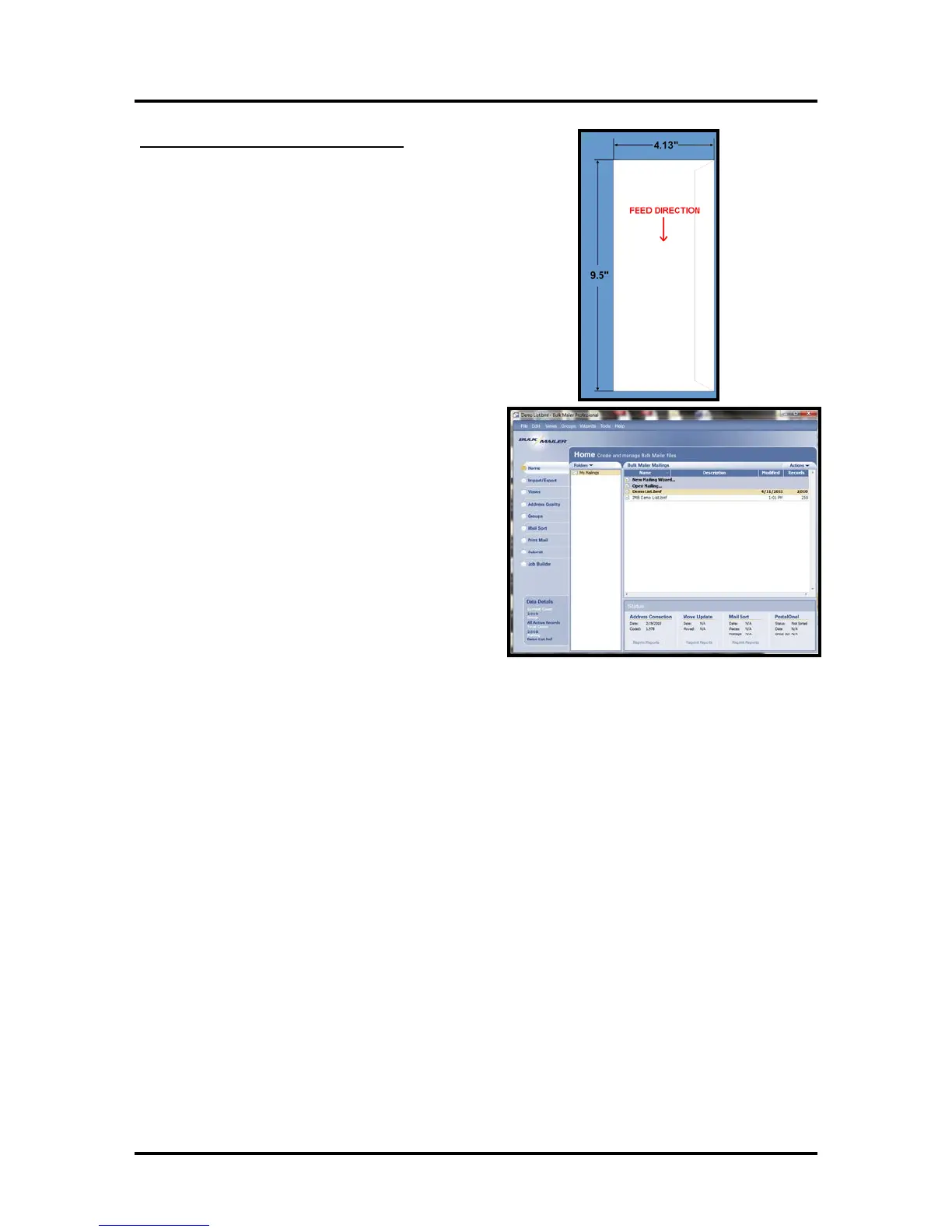SECTION 4
SOFTWARE SETUP INFORMATION
59
#10 Envelope, Feeding Short Edge First
1. Open Bulk Mailer 5.
2. From the “Home” tab, select (double click) on
the “mailing” of your choice.
3. Select the “Print Mail” tab (left side of screen).
4. From the “Print Mail” screen; double-click on the “Print Mail Wizard” which will guide you
through the template (layout) setup process.
5. When the Welcome screen appears click on Next.
6. The “Print Mail Template Type” window will open.
Select “Envelopes – Graphical Output”.
Click on Next.
7.
The “Grap
hical Envelopes Options” window will open.
Select
the “Printer Driver” from the Printer pull-down list.
Then select “Laser or Inkjet”
Click on Next
8. T
he “Envelope Options” window will open.
Select “#10 Envelope” (4 1/8”H x 9 ½”W) from the list.
Click Next.
9. The “Address Block Options” window will open.
Select your Address Block option (example: Add a basic address block with barcode)
Select your Barcode Type option: POSTNET or Intelligent Mail.
Click Next.
10.
The “Summary” window will open.
Under “Template Options” select “Preview labels based on settings” and “Save settings as a new
temp
late”.
Type a name (example: Printer #10 Short Edge First) for your new template. Then click on
Finished.
