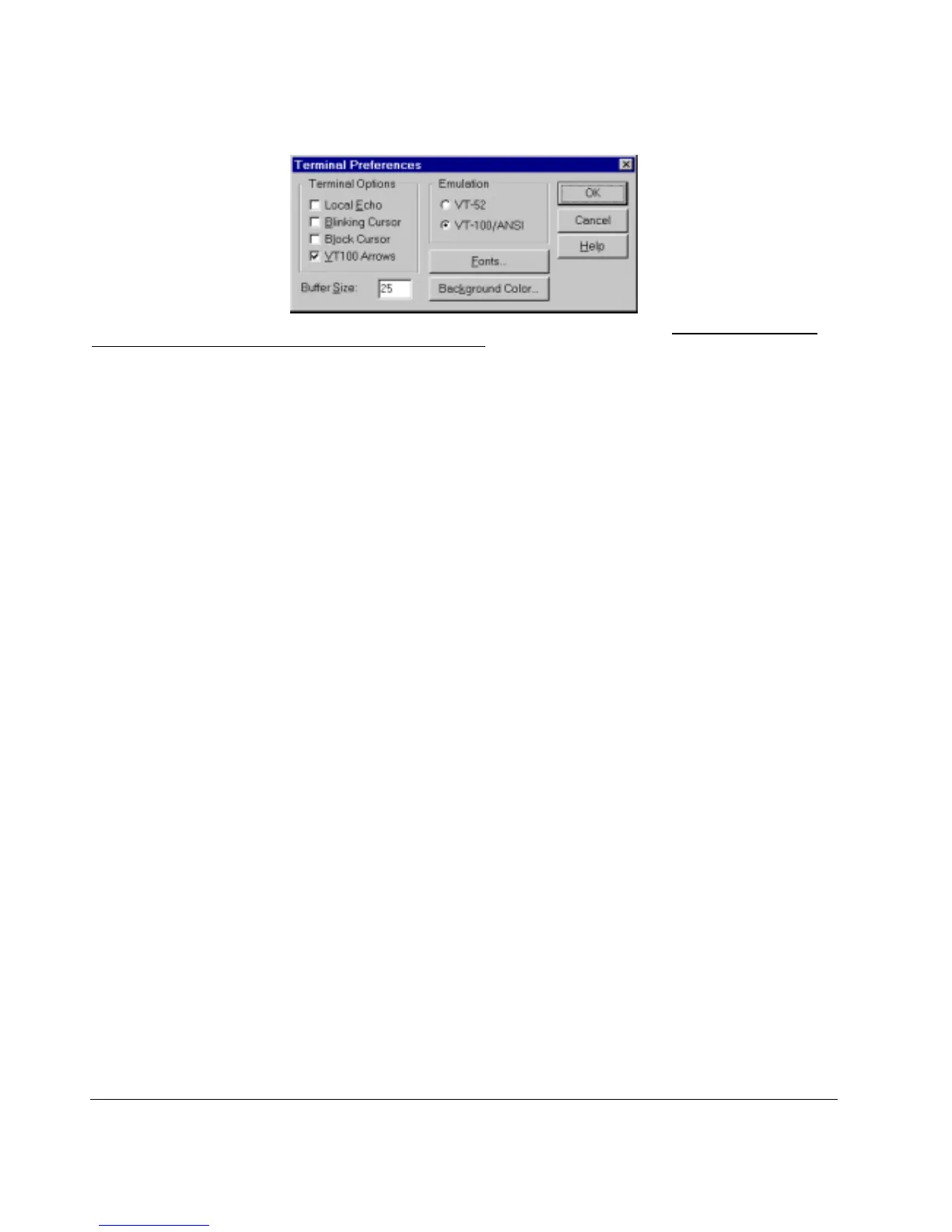Page 34 of 121
When attached to the User Interface via a Telnet Session, the following must be set in order to use the arrow keys: Under the terminal pull down
menu choose Properties and make sure the VT100 Arrows option is turned on.
User Interface
The switch offers a menu-driven interface.
Characteristics
There are several characteristics to the User Interface pages that are necessary to know before proceeding to use it. The TAB key or the arrow
keys may be used to move within menus and sub-screens. At the bottom of every screen are some key commands available to the user for that
particular screen, as well as some helpful information.
The common keystrokes and their definitions and intricacies are listed below:
ESC Return to the previous menu or screen, or abort editing
Tab Select field
Ctrl-L Refresh the screen
Ctrl-D Log off (password enabled)
Ctrl-M Move to field (Switch Statistics and Port Configuration menus only)
Ctrl-W Saves current configuration to Non-Volatile RAM (NVRAM)
Spacebar Toggles between possible settings for a field
Enter Select a menu item, edit a field, or accept a value after editing a field
Ctrl-X Delete a table entry
