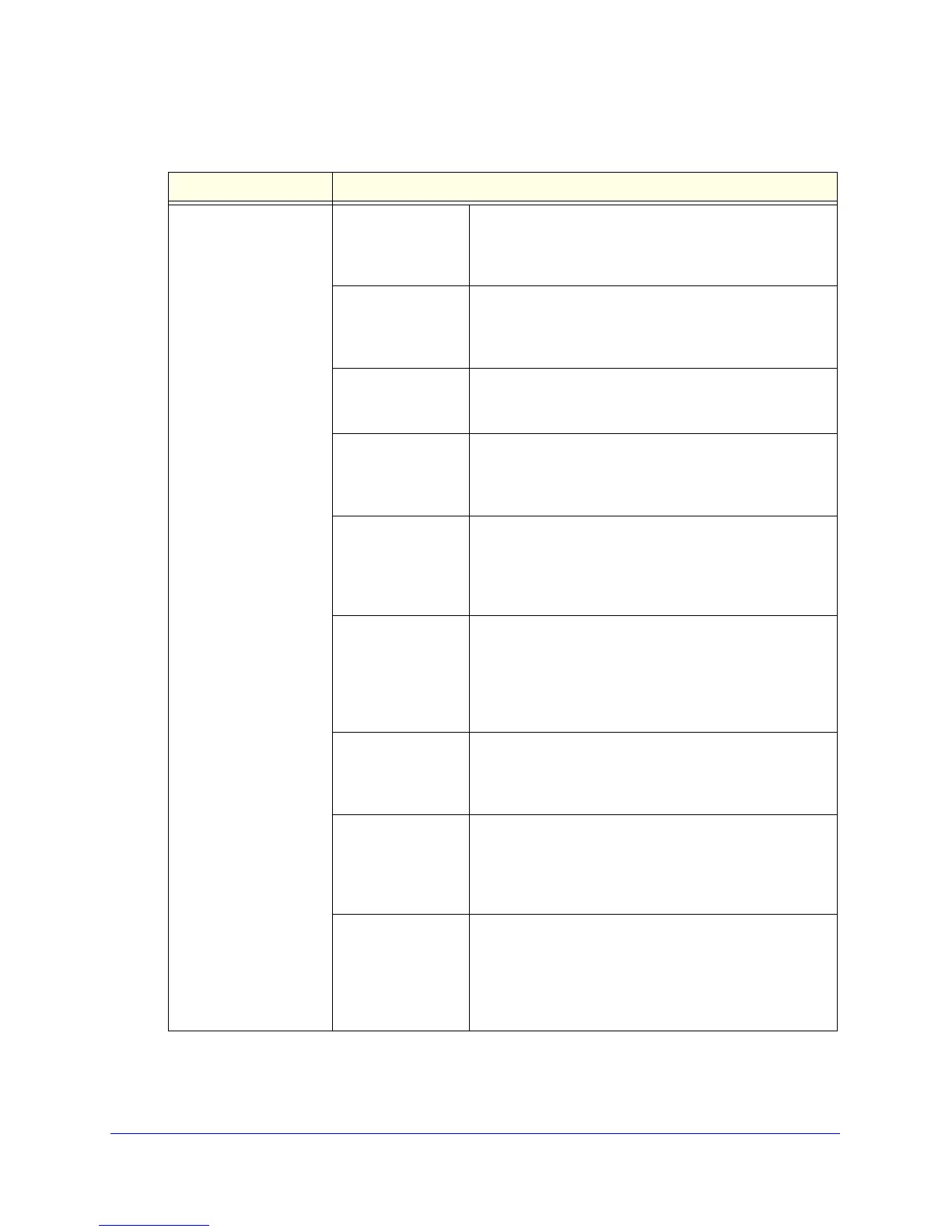Wireless Configuration and Security
45
ProSafe Dual Band Wireless-N Access Point WNDAP360
Table 10. Authentication Settings of the Edit Security Profile Screen
Field Description
Network Authentication
and
Data Encryption
Note: The data
encryption
fields that
are displayed on screen
depend on you selection
from the Network
Authentication
drop-down list.
Open System This is the default setting. You can use an open system
withou
t any encryption or with WEP encryption.
See Configure an Open System with W
EP or Shared Key
with WEP on page 47.
Shared Key You need to use WEP encryption and enter at least one
shared key
.
See Configure an Open System with WEP or Shared Key
with WEP on p
age 47.
Legacy 802.1X You need to configure the RADIUS server settings to use
this option.
See Configure Legacy 802.1X on
page 48.
WPA with Radius You need to configure the RADIUS server settings to use
this option.
See Configure WPA with RADIUS, WPA2 with RADIUS,
and WPA & WPA2 with RADIUS o
n page 49.
WPA2 with Radius Select this setting only if a
ll clients support WPA2. If
selected, you need to use AES encryption and configure
the RADIUS server settings.
See Configure WPA with RADIUS, WPA2 with RADIUS,
and WPA & WPA2 with RADIUS o
n page 49.
WPA & WPA2 with
Radius
Select this setting to allow clients to use either WPA (with
TKIP) or WPA2 (with AES). If selected, you need to use
TKIP + AES encryption and configure the RADIUS server
settings.
See Configure WPA with RADIUS, WPA2 with RADIUS,
and WPA & WPA2 with RADIUS o
n page 49.
WPA-PSK You need to use TKIP or TKIP + AES encryption and enter
a WPA passphrase (network key).
See Configure WPA-PSK, WPA2-
PSK, and WPA-PSK &
WPA2-PSK on p
age 50.
WPA2-PSK Select this only if all clients support WPA2. If selected, you
need
to use AES and TKIP + AES encryption and enter a
WPA passphrase (network key).
See Configure WPA-PSK, WPA2-
PSK, and WPA-PSK &
WPA2-PSK on page 50.
WPA-PSK &
WP
A2-PSK
Select this setting to allow clients to use either WPA (with
TKIP) or WPA2 (with AES). If selected, you need to use
TKIP + AES encryption and enter a WPA passphrase
(network key).
See Configure WPA-PSK, WPA2-
PSK, and WPA-PSK &
WPA2-PSK on page 50.
