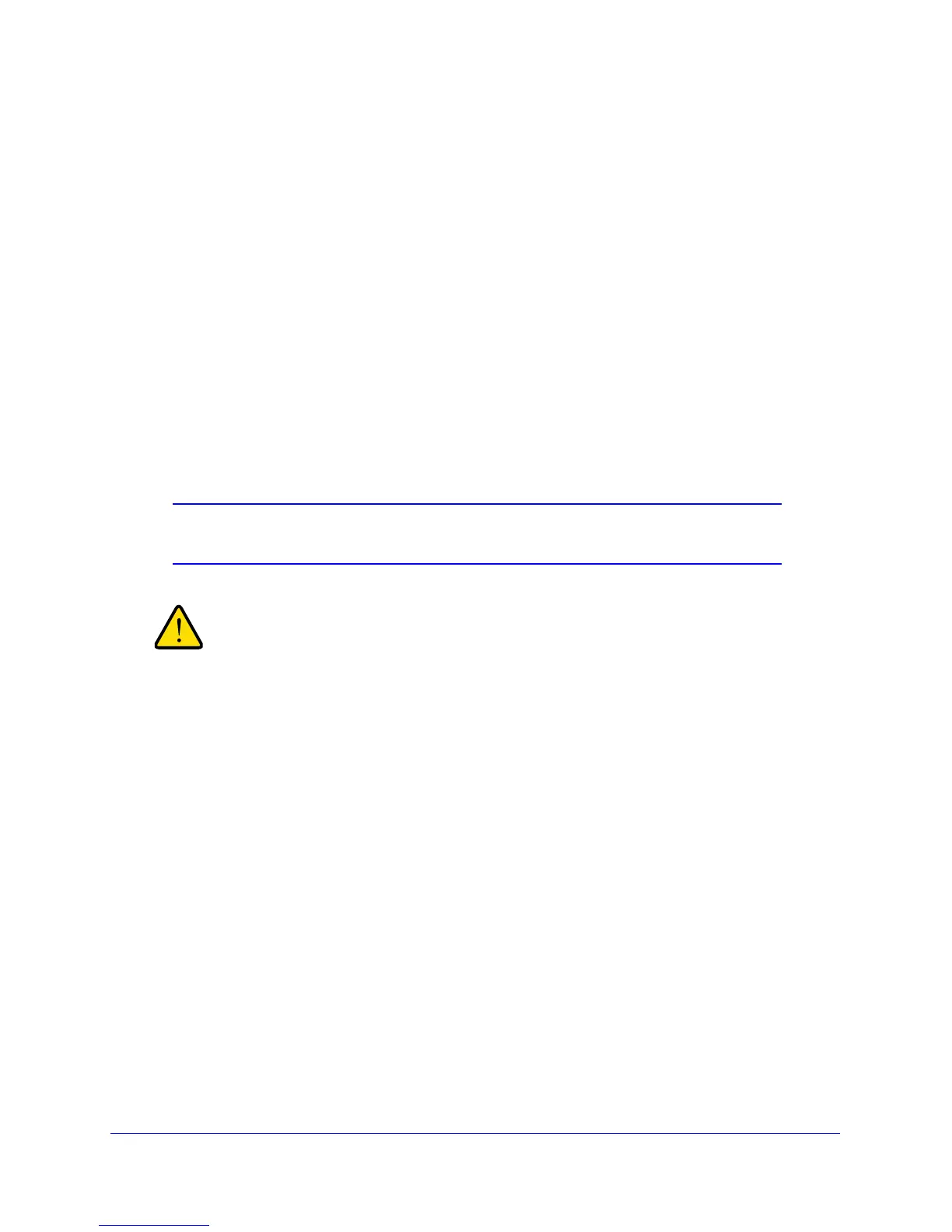Installation and Basic Configuration
30
ProSafe Dual Band Wireless-N Access Point WNDAP360
Test Basic Wireless Connectivity
After you have configured the wireless access point as explained in the previous sections,
test your computers for wireless connectivity before you position and mount the wireless
access point at its permanent position.
To test for wireless connectivity:
1. Config
ure the 802.11b/g/n and 802.11a/n wireless adapters of your computers so that
they all have the same SSID and channel that you have configured on the wireless
access point.
2. V
erify that your computers have a wireless link to the wireless access point, and if you have
enabled the DHCP server on the wireless access point, verify that your computers are able
to obtain an IP address through DHCP from the wireless access point.
3. V
erify network connectivity by using a browser such as Internet Explorer 6.0 or later or
Mozilla Firefox 1.5 or later to browse the Internet, or check for file and printer access on your
network.
Note: If you have trouble connecting to the wireless access point, see
Chapter 6, Troubleshooting.
Before you deploy the wireless access point in your network, set
up wireless security and other wireless features as described in
Chapter 3, Wireless Configuration and Security.
In addition to wireless security and other wireless featu
res, before you deploy the wireless
access point in your network, configure any additional features as described in Chapter 4,
Management and Chapter 5, Advanced Configuration.
After you have completed the configuration of the wire
less access point, you can reconfigure
the computer that you used for this process back to its original TCP/IP settings.
Mount the Wireless Access Point
This section includes the following subsections:
• Ceiling Installation on this page
• Wall Installation
• Desk Installation