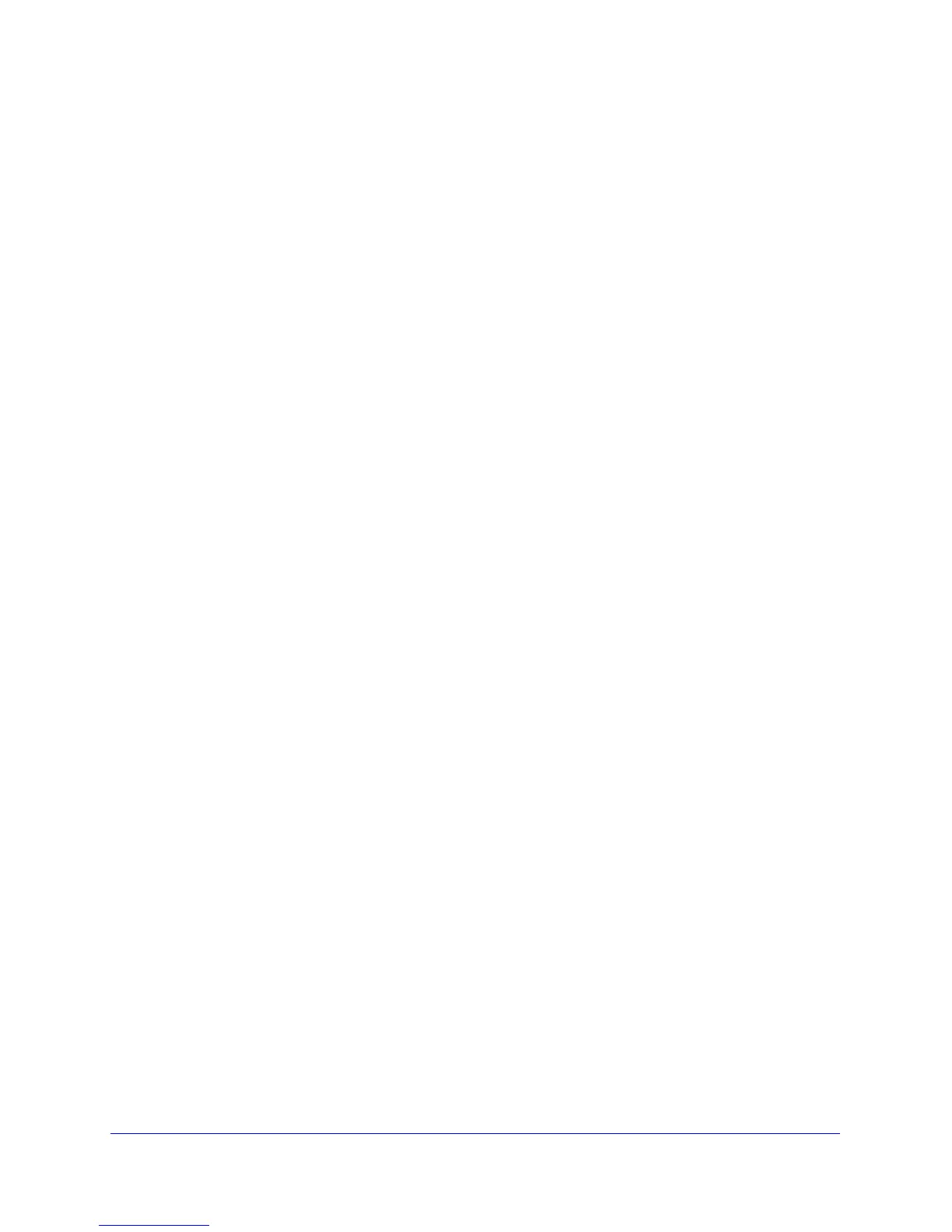Troubleshooting
108
ProSafe Dual Band Wireless-N Access Point WNDAP360
If the path is not functioning correctly, you could have one of the following problems:
• W
rong physical connections:
- Ma
ke sure that the Active LED and LAN LED are on. If one or both of these LEDs
are off, follow the instructions in The Active LED or the LAN LED Is Not Lit on
page 105.
- Check t
hat the corresponding link LEDs are on for your network interface card and
for the hub ports (if any) that are connected to your workstation and wireless
access point.
• W
rong network configuration:
- V
erify that the Ethernet card driver software and TCP/IP software are both
installed and configured on your computer.
- V
erify that the IP address for your wireless access point and your workstation are
correct and that the addresses are on the same subnet.
Testing the Path from Your Computer to a Remote Device
After verifying that the LAN path works correctly, test the path from your computer to a remote
device.
1. From the Win
dows toolbar, click the Start button, and select Run.
2. In
the Windows Run window, type:
Ping -n 10 IP address
in which IP address is the IP address of a remote device such as your ISP’s DNS
server.
If the path is functioning correctly, replies as in
the previous section display. If you do not
receive replies:
• Check t
hat your computer has the IP address of your router listed as the default wireless
access point. If the IP configuration of your computer is assigned by DHCP, this
information is not visible in your computer’s Network Control Panel. Verify that the IP
address of the router is listed as the default wireless access point.
• Check to
see that the network address of your computer (the portion of the IP address
specified by the netmask) is different from the network address of the remote device.
• Check th
at your cable or DSL modem is connected and functioning.
• If
your ISP assigned a host name to your computer, enter that host name as the account
name in the basis General system settings screen (see Configure Basic General System
Settings and Time Settings o
n page 19).
Problems with Date and Time
The Time Settings screen that is accessible through the Configuration > System > Basic >
Time menu choices displays the current date and time of day. The wireless access point uses
the Network Time Protocol (NTP) to obtain the current time from a network time servers on