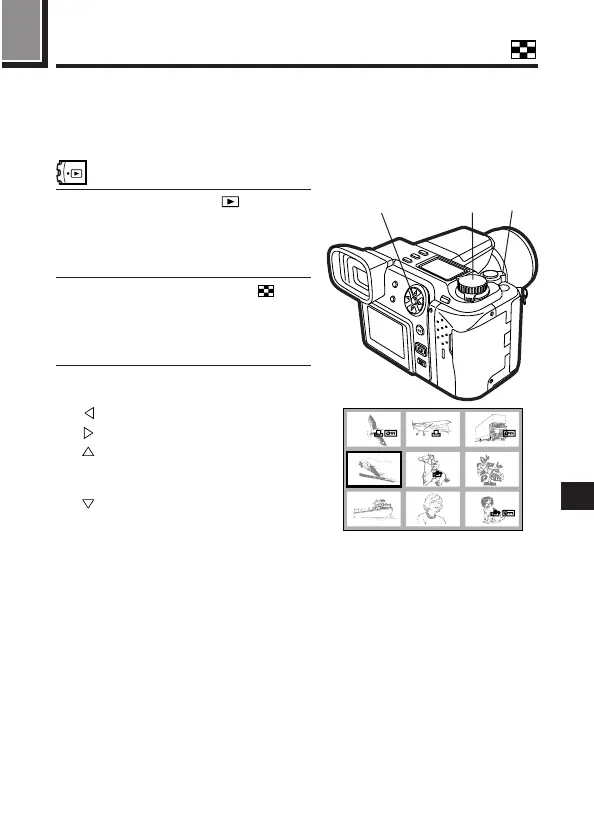147
8
If you turn the zoom lever to W, you can display multiple pictures at once (4,
9, or 16-grid). This is convenient for picking one picture in comparison to
several others. To change the number of pictures displayed [ Setting the
number of pictures displayed on the screen (P.165)
1
Set the mode dial to .
● The card access lamp will blink and
the last picture taken will appear on
the Monitor.
2
Turn the zoom lever to W ( ).
● The pictures, including the one
displayed in step 1, will appear
after a few seconds.
3
Select the picture you want to see
using the Arrow pad.
: Move to the left.
: Move to the right.
: Go to the previous page,
keeping the picture in the top
left.
: Go to the next page, keeping
the picture in the bottom right.
When choosing a picture in the index display to view separately...
Select the picture using the Arrow pad and turn the zoom lever to T.
In sequential shot display, only the representative frame is displayed. First,
select the representative frame using the Arrow pad and display it, then
display other Sequential shots. [ Displaying Sequential shots (P. 00)
3
1 2
1234 1235 1236
1237 1238 1239
1240 1241 1242
Index Display (9-division)
Displaying multiple pictures at one time
—Index display
