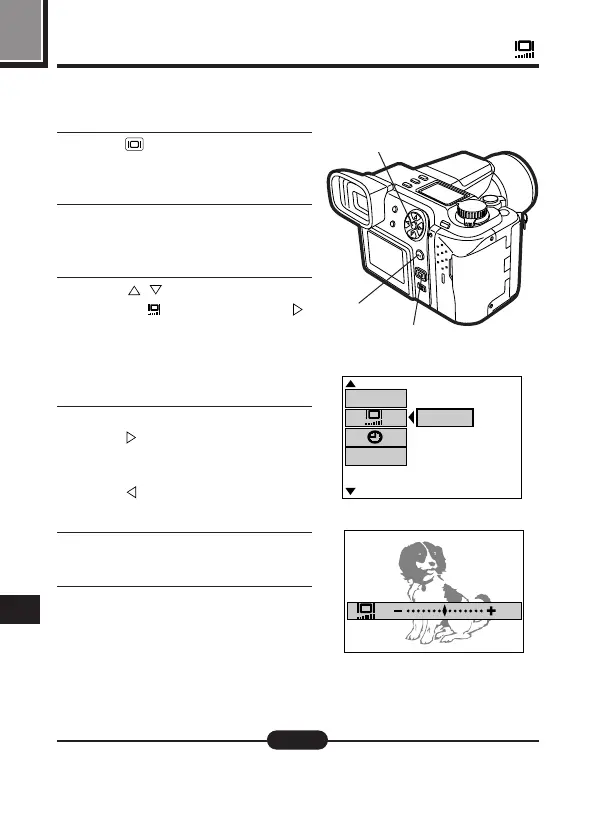10
188
Adjusting the brightness of the monitor
1
Press to display the Monitor or
Viewfinder, depending on which
one you want to adjust.
2
Display the mode setting screen.
[ See “How to use the Mode
Setting Menu Screen 1 – 3" (P.145)
3
Press on the Arrow pad to
select “ ”, then press .
“SETUP” will be displayed. Press
the OK button.
● The brightness setting screen will
appear.
4
To make the image brighter...
Press so that the cursor moves
toward +.
To make the image darker...
Press so that the cursor moves
toward –.
5
Press the OK button to confirm
your settings.
6
Press the OK button repeatedly
until the menu disappears.
● Settings will remain in effect until you change them.
Note:
Adjusting the brightness of the Monitor and Viewfinder to your preferences.
The brightness of each can be adjusted separately.
m/ f t
SHOT CANCEL
[
3 / 3
]
[
SM
]
SETUP
Still picture recording mode setting menu
Brightness setting screen
3, 4
3, 5, 6
1