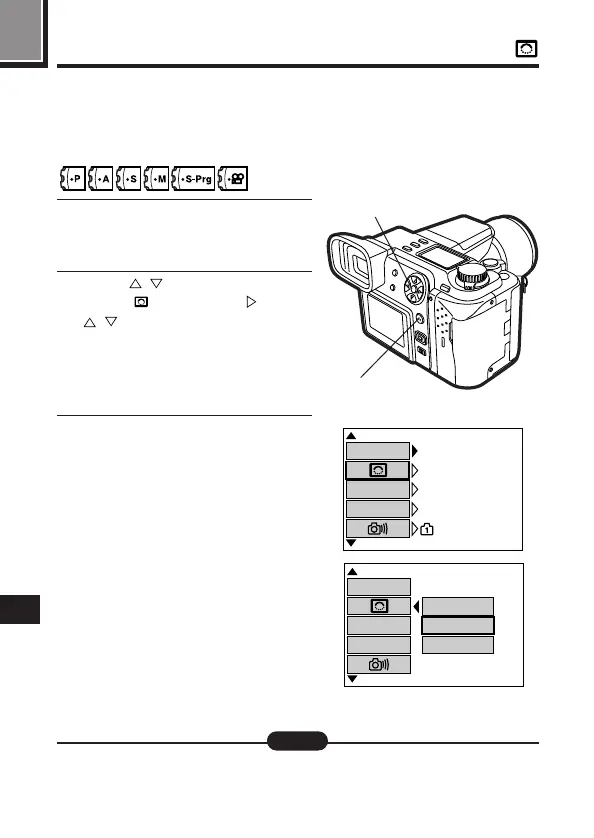178
10
Setting image sharpness
Selecting “NORMAL” will sharpen the outlines of images, making it ideal for
printing. Selecting “SOFT” will make outlines softer. Selecting “HARD” will
emphasize the outlines of images so that the images themselves will be clear
and crisp. Adjust it to suit your needs.
1
Display the mode setting screen
[ See "How to use the Mode
Setting Menu Screen 1 – 3" (P.145).
2
Press on the Arrow pad to
select " ", then press . Press
again to select the items
(see below) you want to set. Then,
press the OK button to set your
selections.
Items : HARD, NORMAL, SOFT.
3
Press the OK button repeatedly
until the menu disappears.
2
2, 3
ON
MIDDLE
NORMAL
1360x1024
640
x 480
[
1 / 3
]
ALL RESET
TIFF
SQ
[
SM
]
HARD
NORMAL
SOFT
[
1 / 3
]
ALL RESET
TIFF
SQ
[
SM
]
Still picture record mode setting mode
● These settings will remain in effect until they are changed.
Note: