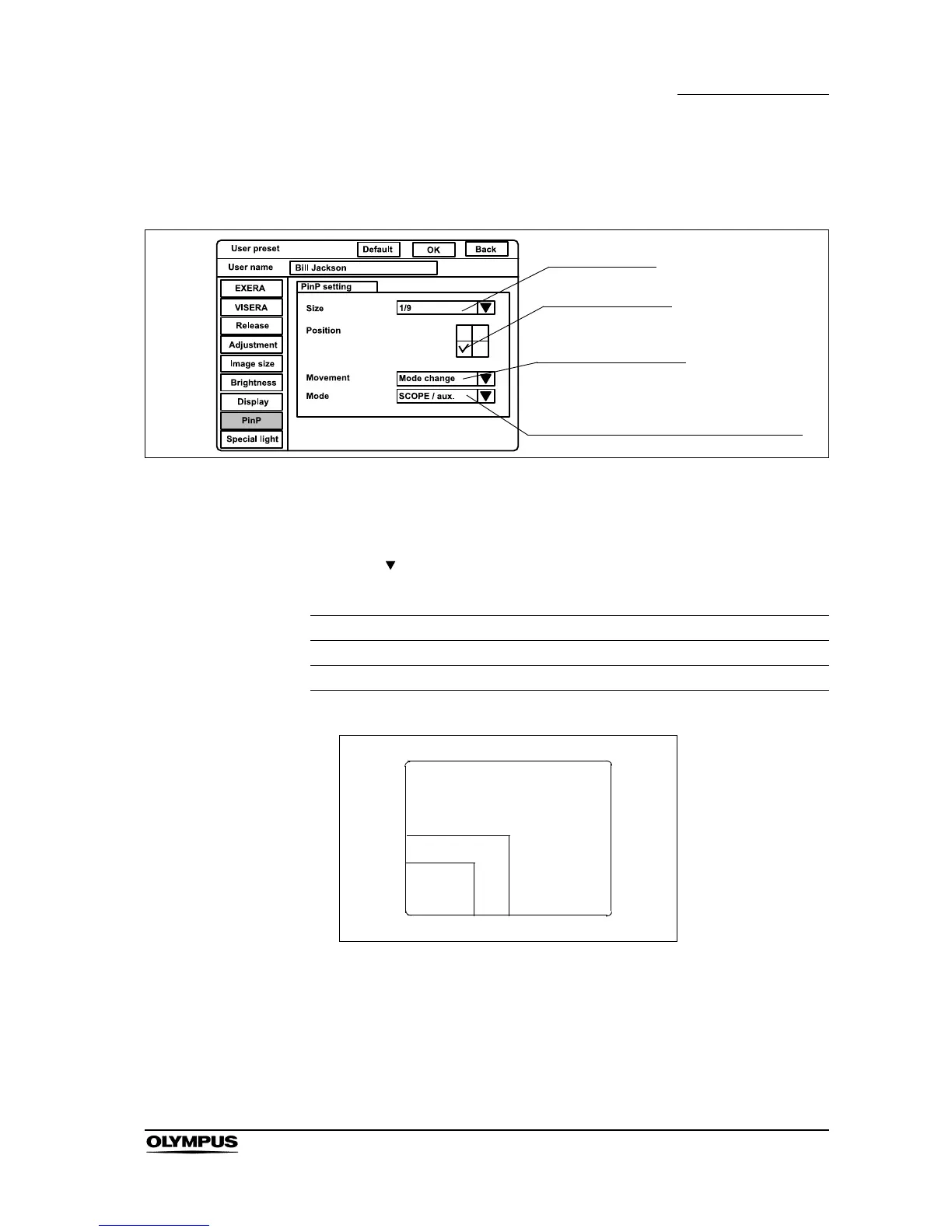Chapter 9 Function setup
247
EVIS EXERA II VIDEO SYSTEM CENTER CV-180
Click “PinP” on the system setup menu. The setting items appear on the right
side of the window (see Figure 9.41).
Figure 9.41
Image size of PinP
1. Click “ ” of “Size” (see Figure 9.41). The PinP sub image sizes appear in
the pull-down menu (see Figure 9.42).
Figure 9.42
2. Click the desired sub image size. The selected size is displayed.
Setting value Explanation
1/4 The size of sub image is about one-fourth that of the main image.
1/9 The size of sub image is about one-ninth that of the main image.
Table 9.48
